Cellular Configuration
Available for the following BSP versions:
- Micro Gateway starting from 4.x.x. BSP.
- Enterprise Gateway starting from 2.x.x. BSP.
- Macro Gateway starting from 5.x.x. BSP.
- Mega Gateway starting from 6.x.x. BSP.
- Connect Gateway via Ethernet connection.
- Make sure, that the Gateway and PC is located in same Network.
- Open the browser.
- Login to web page using “Host Name” or “IP Address”:
- Using “Host Name”
Host Name URL: http://kona-<GW variant>-<last 6 digit GW ID>.local/
Eg: http://kona-micro-0011ab.local/
- Using “IP Address”
IP Address URL: http://<GW IP Address>/
Eg: http://111.11.1.111/
-
In the opened Index page (Main page) click on “Cellular Settings” on top right.

-
Enter valid credentials in the Login pop-up window that appears. Login credentials are required:
- Username: basic,
- Password: {GW ID in upper case}
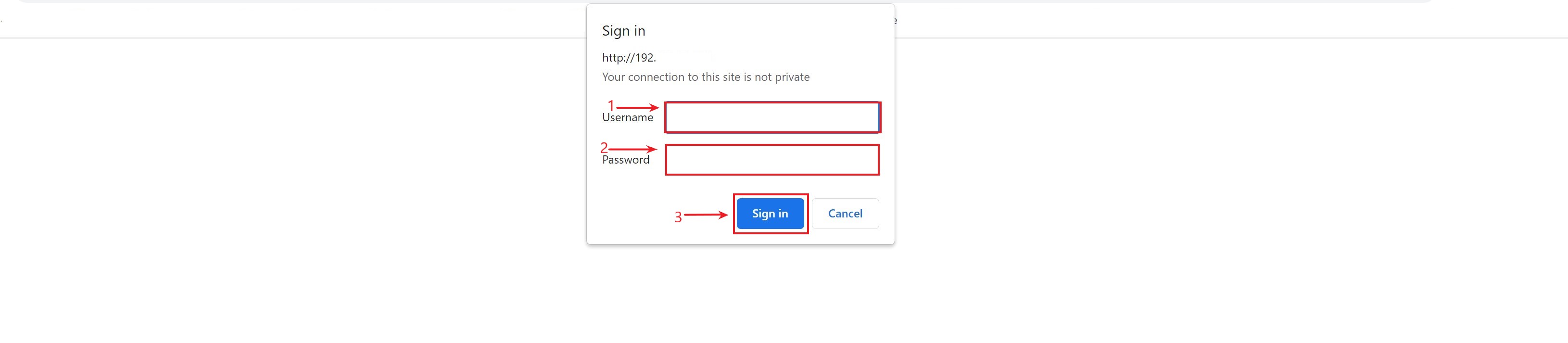
Page loads successfully and directs to “Cellular Settings” page
-
The “Cellular Settings” tab is opened.
-
Press the “ADD APN Entry” button below the APN Profiles table.
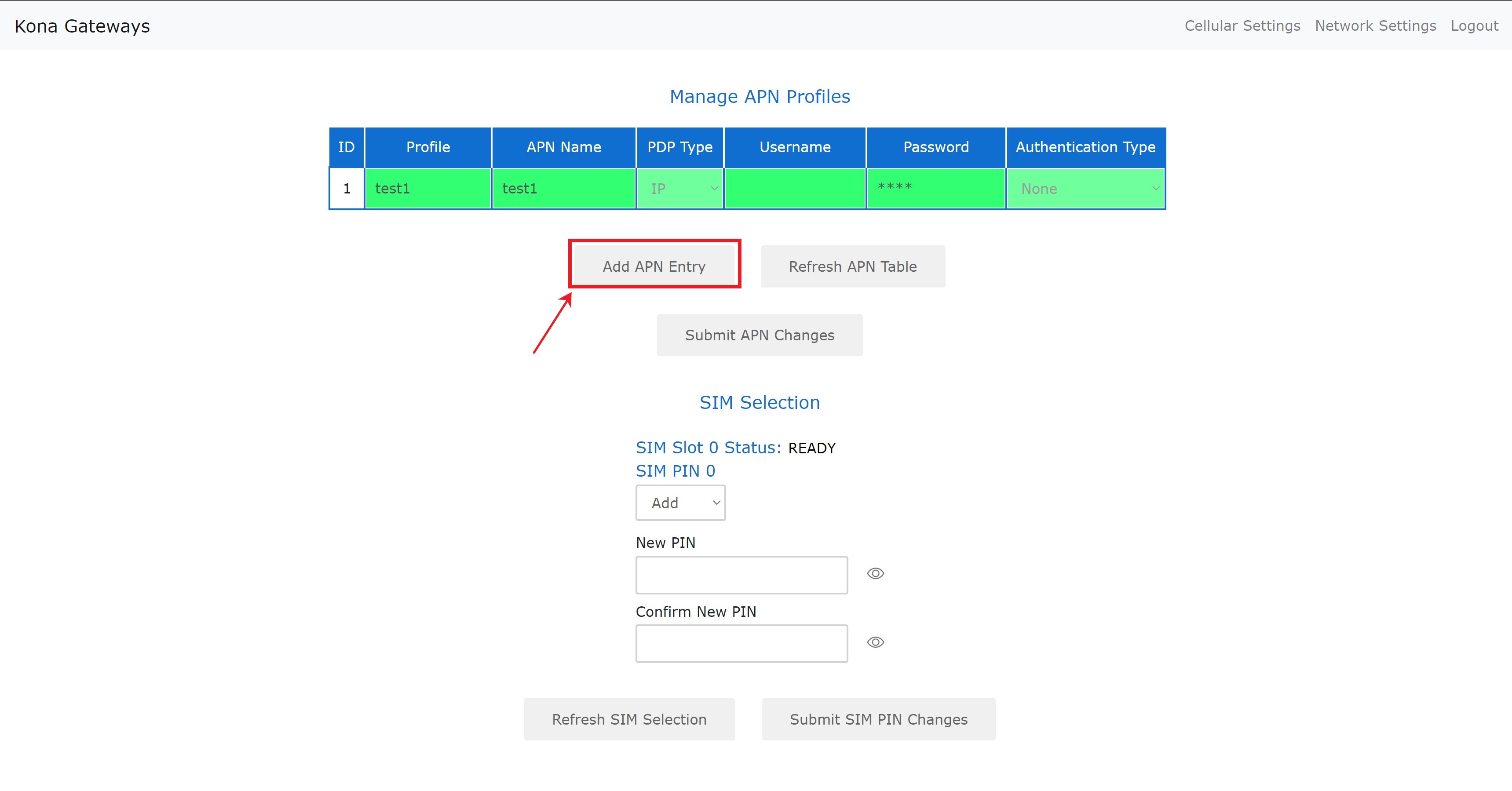
-
Fill in the PROFILE and APN NAME columns in the new displayed empty row of the table with desired data.
-
Click the “Submit APN Changes” button.
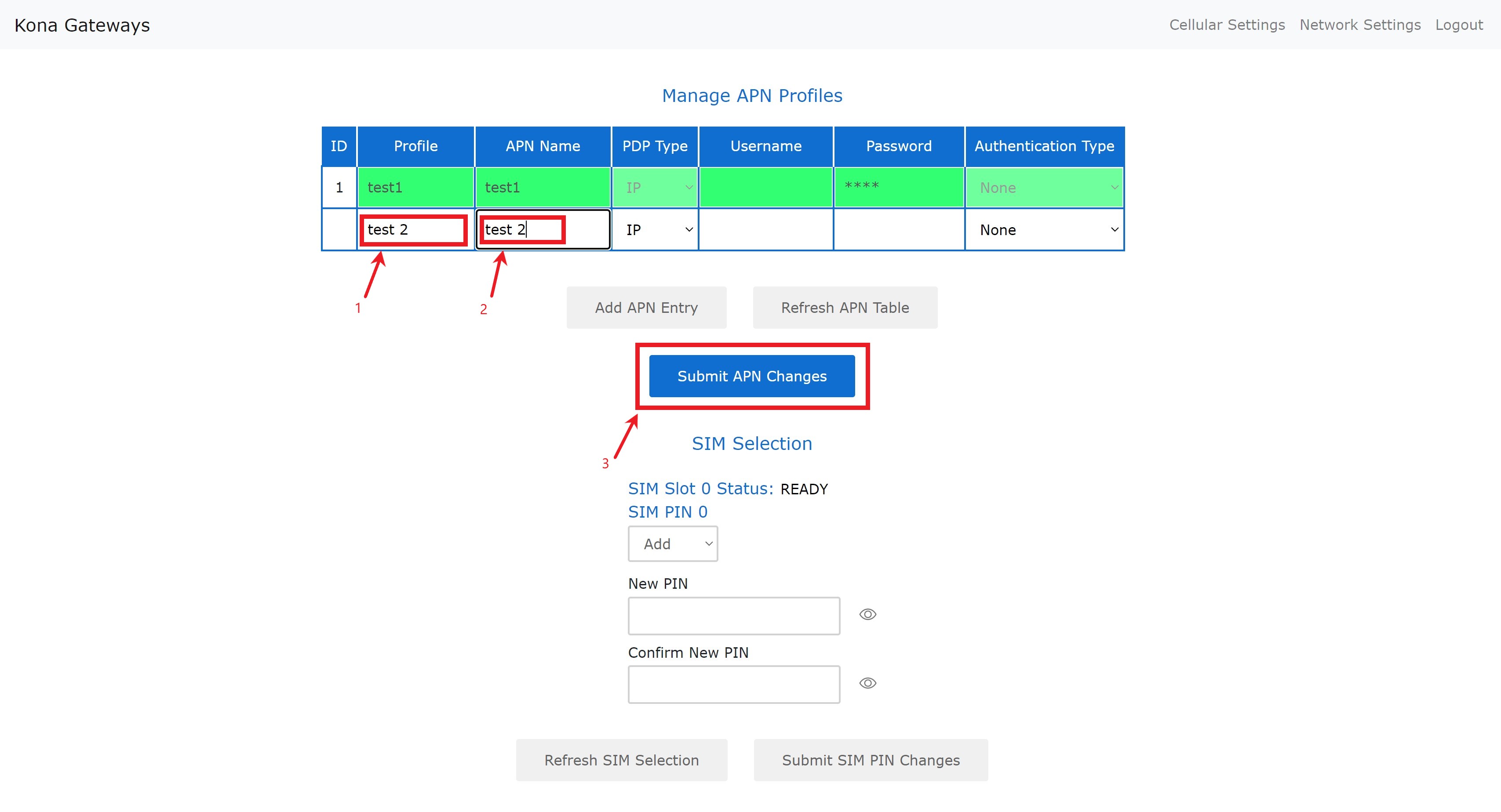
-
The “Cellular Settings” tab is opened.
-
Hover over the APN Profile line in the table that you want to set as active.
-
To the right of the highlighted line, click the “✔” icon that appears.
-
Click the “Submit APN Changes” button.
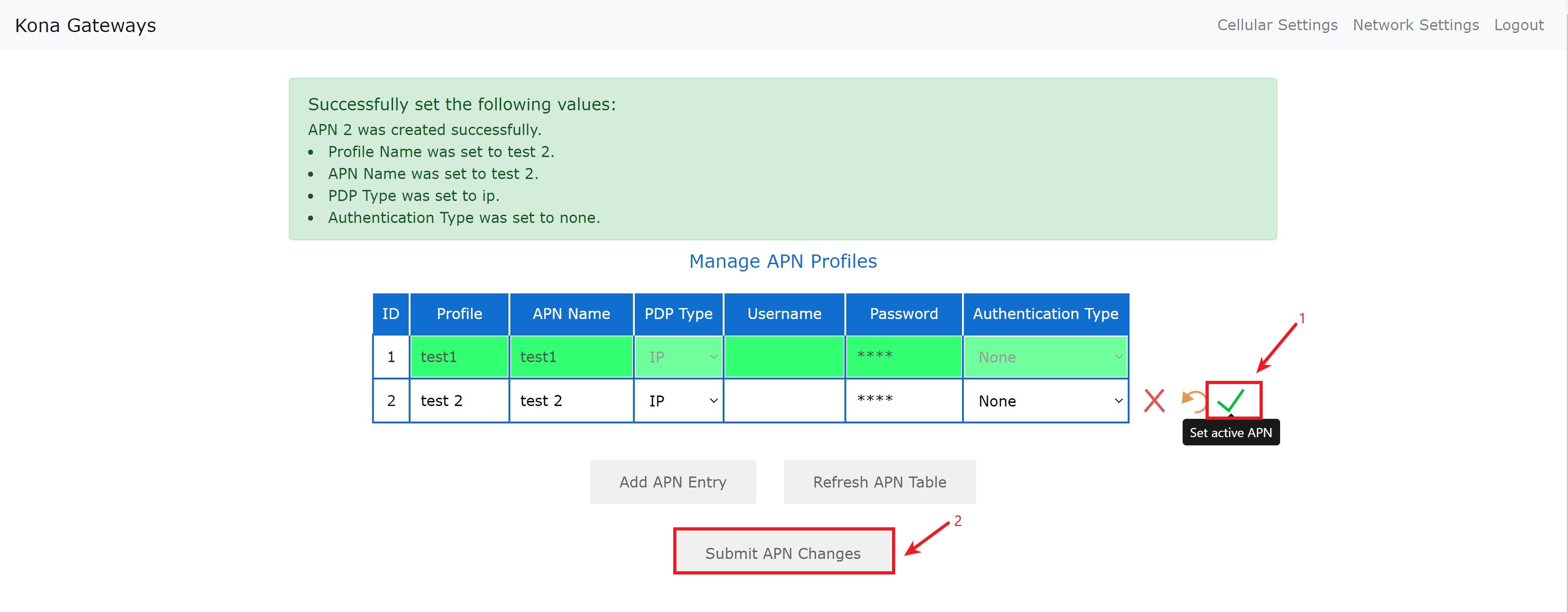
-
Check with the device T-code whether the gateway has LTE or not.
-
Power cycle is mandatory after inserting the SIM.
-
If PIN code is present on the SIM card you have to disable it.
-
Changing the thickness of the adapter Some customers have experienced problem with SIMs not being detected by the Kona Micro. It was found that pressing the SIM into the SIM slot allowed detection but when released the SIM was no longer detected. This problem was traced to the SIM presence detection switch in the SIM slot. When Nano SIMs using Nano to Micro adapters are used, the switch is not reliably activated. Nano SIMs and most Nano to Micro adapters are slightly thinner than a standard Micro SIM. This difference in thickness causes the problem.
For this reason, only Micro SIMs are recommended. It is possible to increase the thickness of the adapter by adding 1 to 3 layers of “Scotch” tape to the back of the SIM and adapter.
