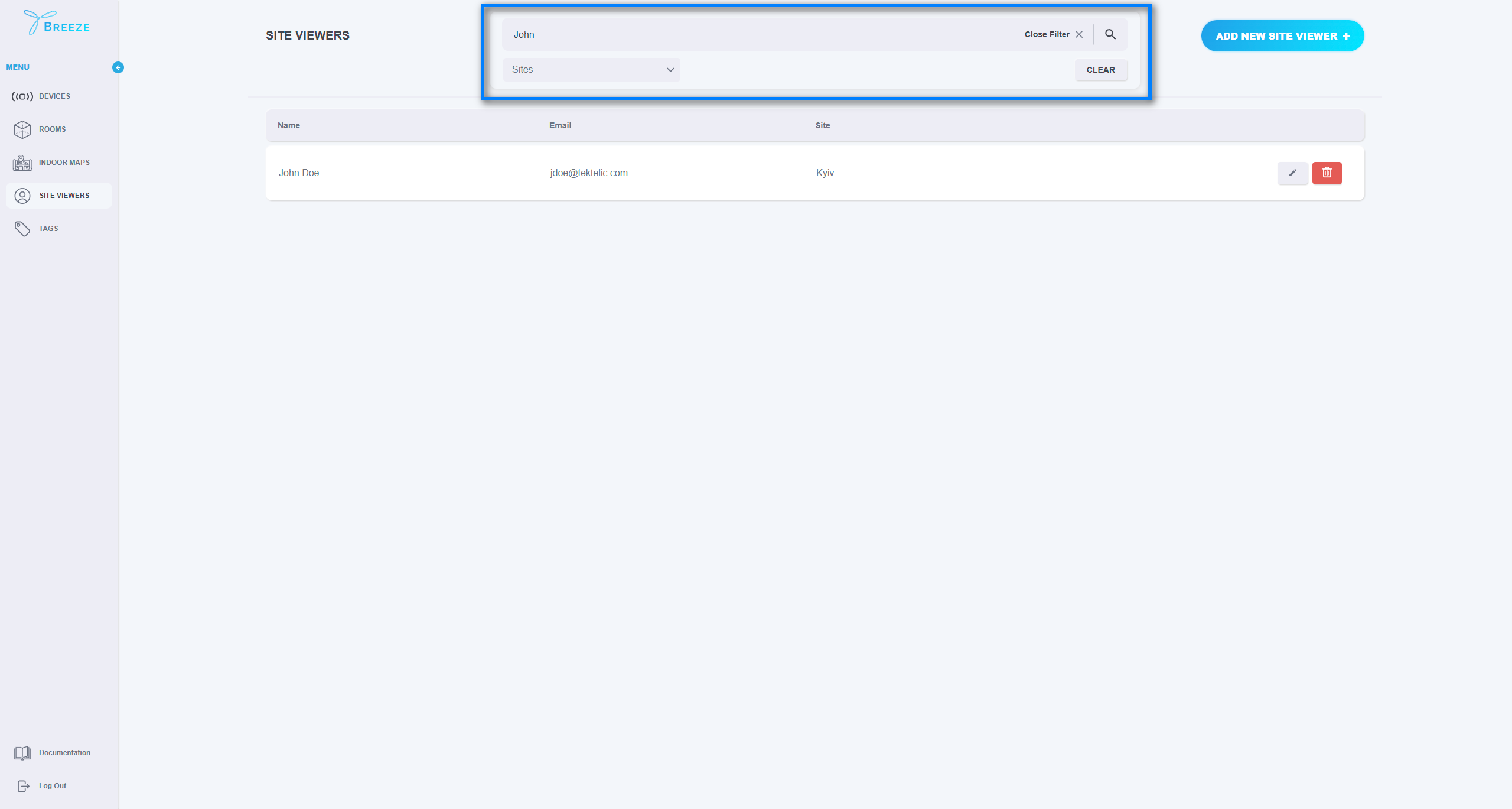5. Manage Users
The “USERS” page contains the list of users who can access the application. Here you can invite new users, edit the existing ones or delete a user and thus, restrict their access to the application. Site Admin users may invite users with the Site Viewer role only to those sites, to which they have access.
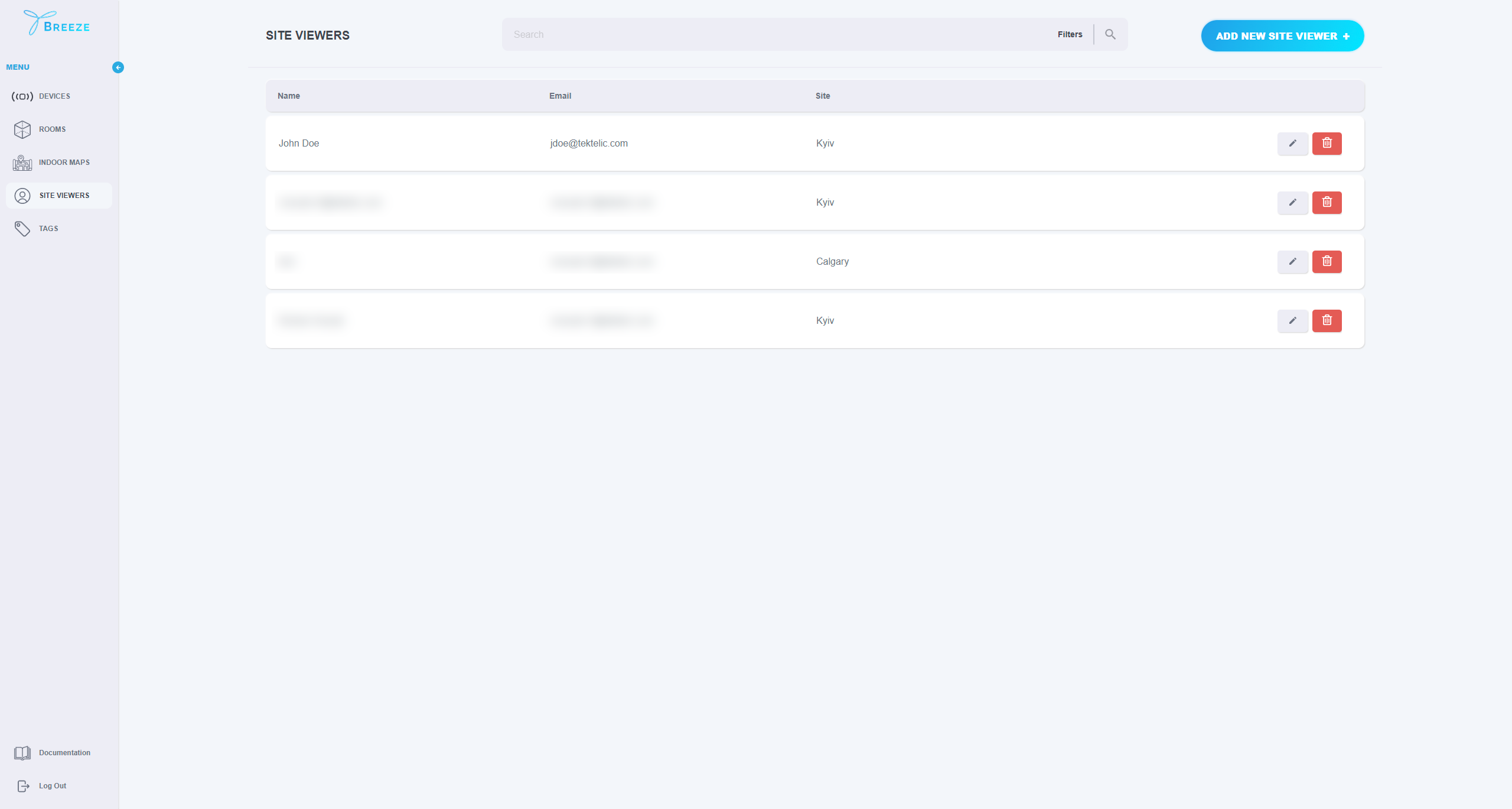
To add a new user to the application, click on the “ADD NEW USER +" button. In the new window, fill in the name of the user. It can be anything you would like to use, e.g. username or First and Last Name. You will also need to specify the user’s email address, role, and site. You can add multiple Sites for a single user. Once you fill in all the information, click “SAVE” and the system will trigger an invitation to the specified email address.

Once Users have been invited to the application, they can be searched by Name or email address. Also, they can be filtered by Sites.