Device Creating
Device - represents a sensor or other end-device (in terms of LoRaWAN). Device can be LoRaWAN A, B and C classes.
- Application is created and configured. For detailed description please see: Application Setup
- Device Model is created
-
Open Applications List
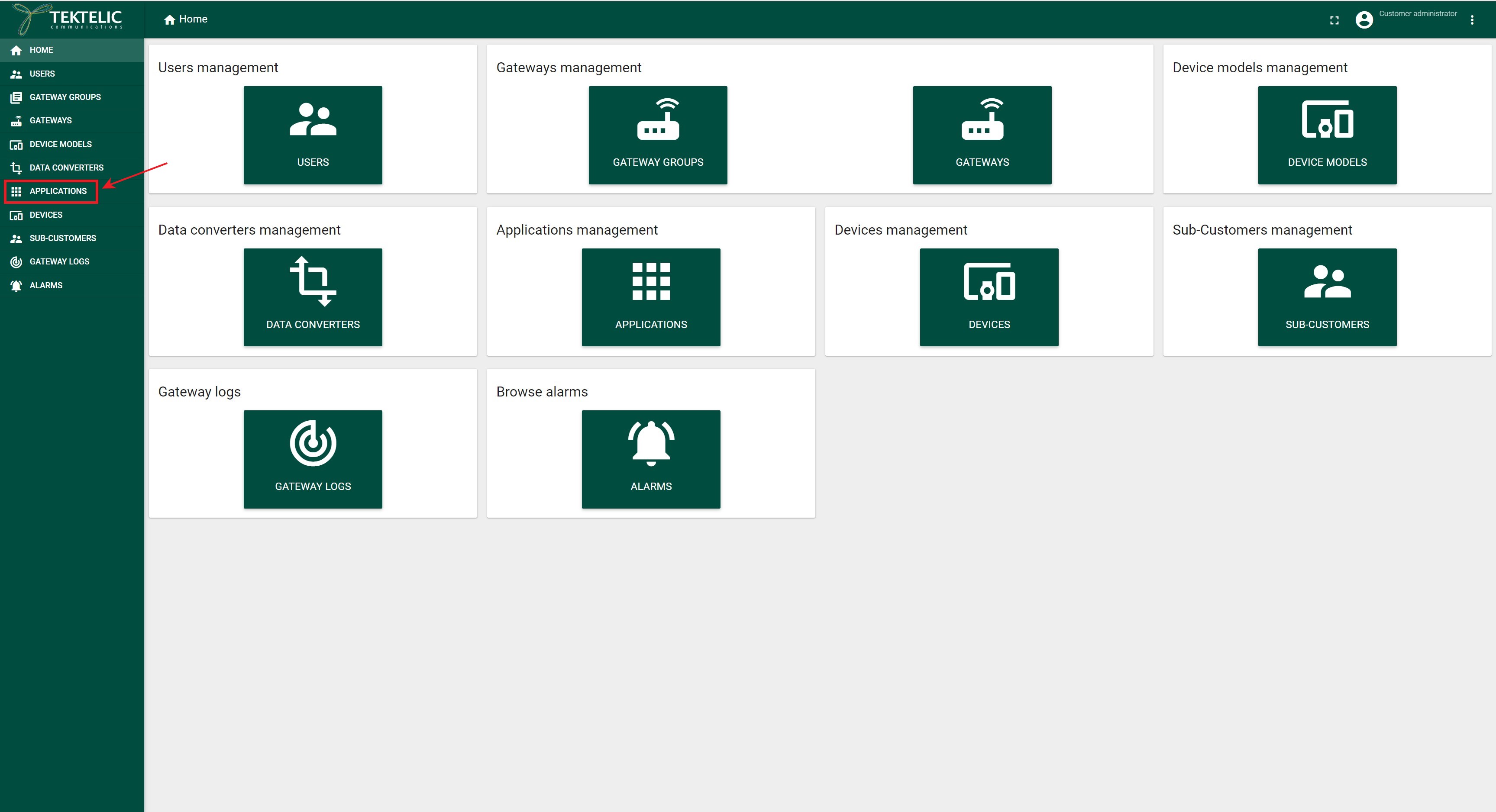
-
Select Application from the list
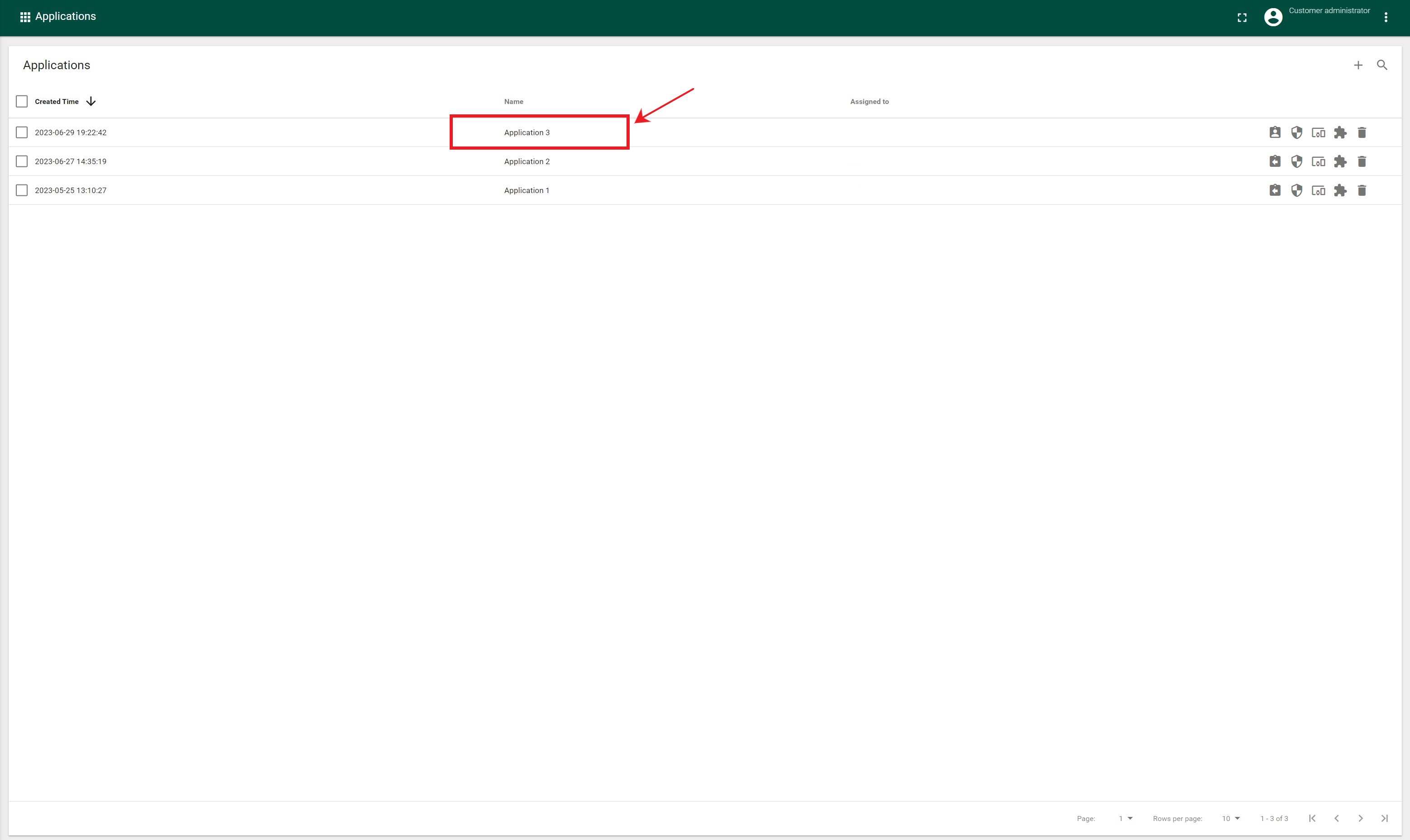
-
Click on the “Manage Devices” button
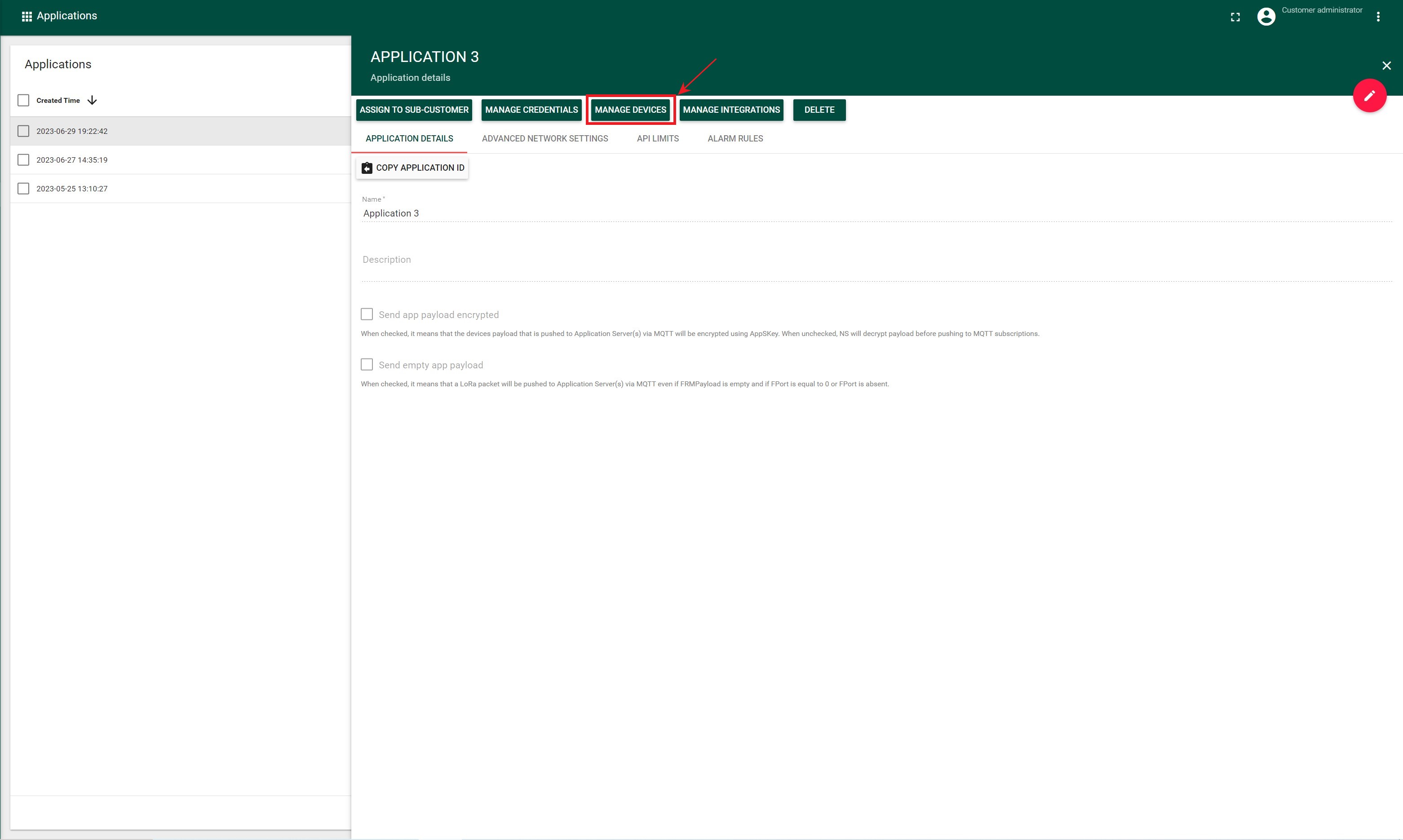
-
In the opened Applications Click on the “Add Device” button in the top right corner
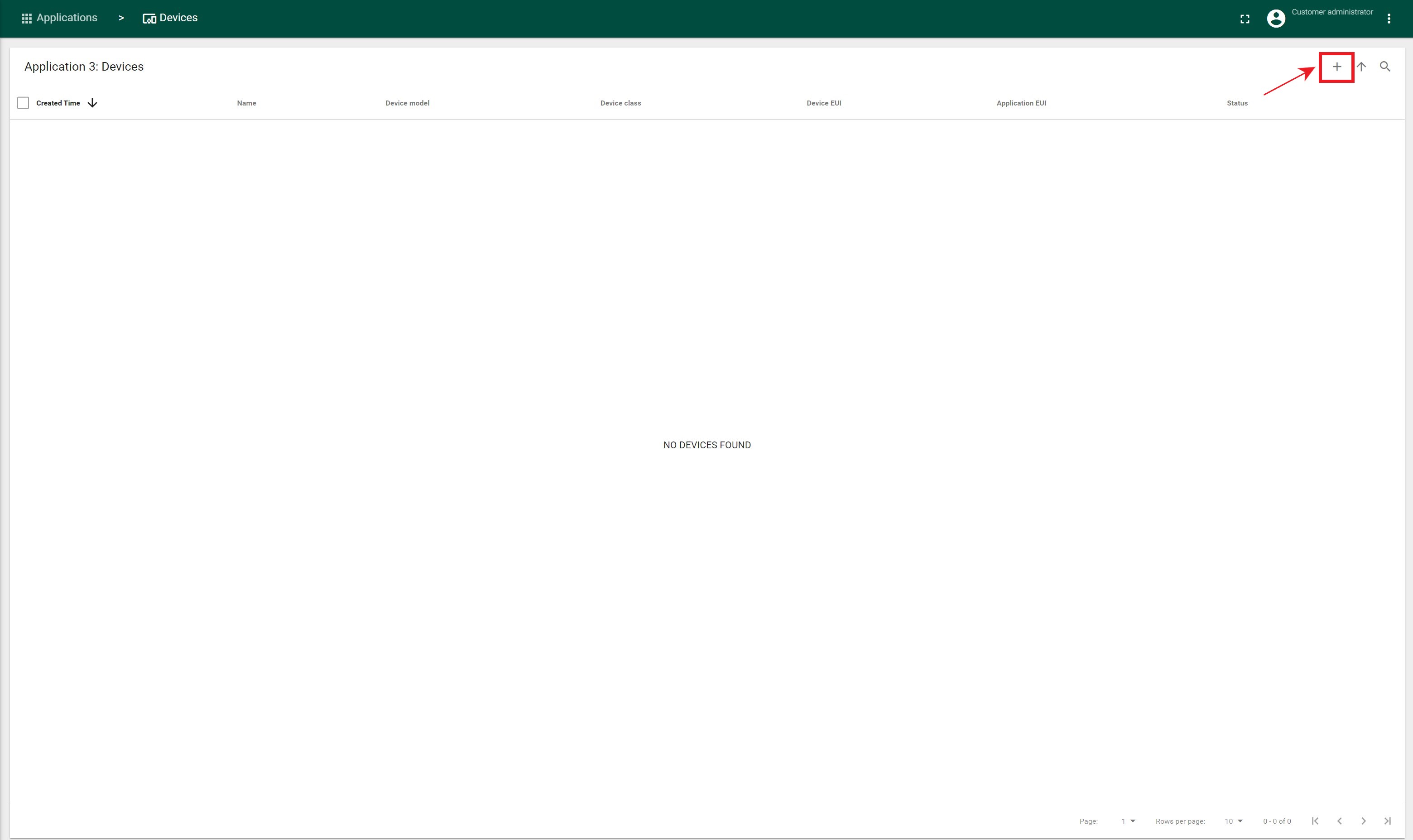
-
In the opened “Add Device” form fill out the following required fields:
PLEASE NOTE: that the Network Server now allows the User to add a device in two ways:
- With Application Key (the way it was before)
- The new way with Owner Token. This is additional field to use Join Server functionality (new way).
- Adding Device using Application Key:
- “Name”*
- “Device Model”
- “Device EUI”*
- “Application EUI”*
- “Application Key”*
You should just ignore the “Owner Token” input field.
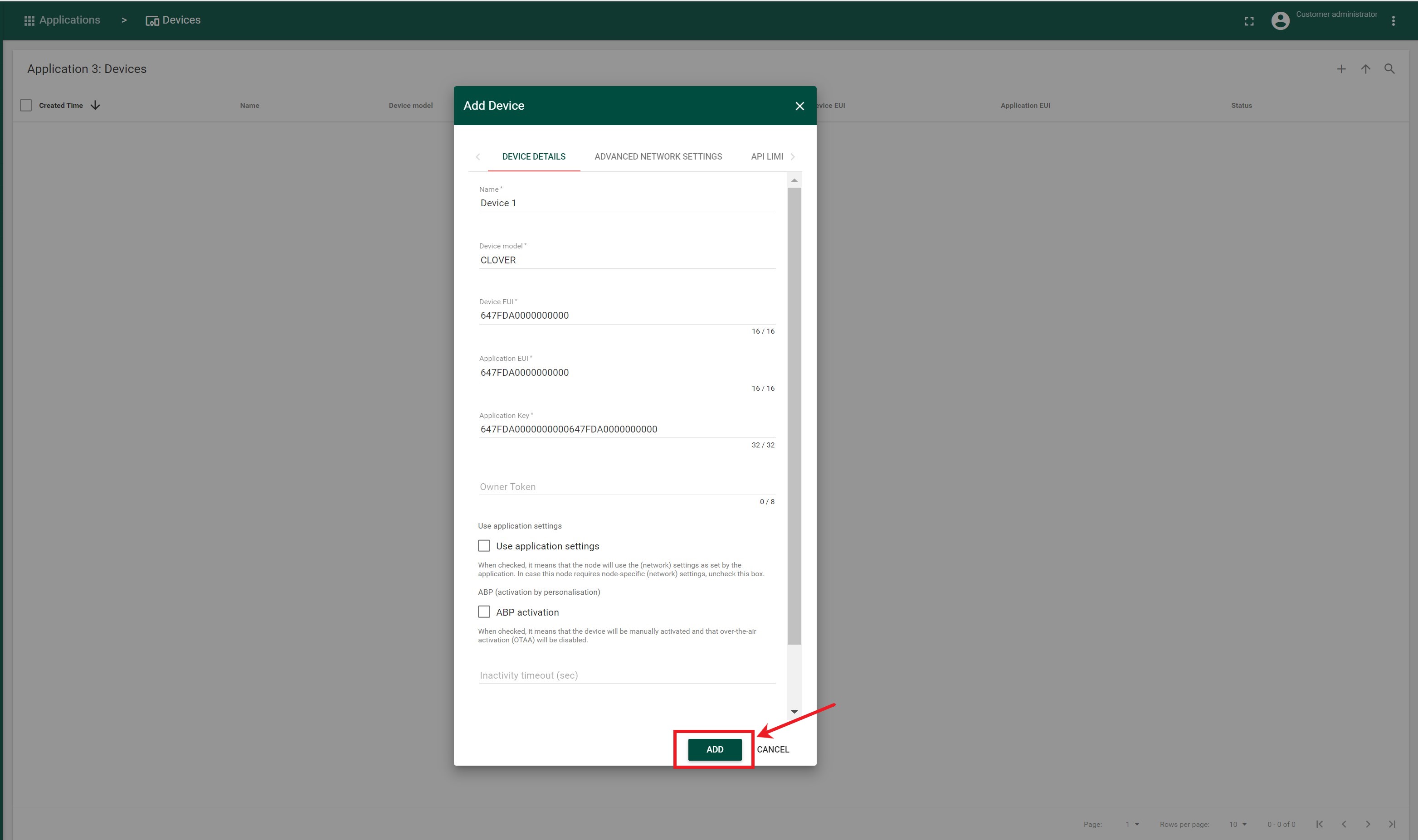
- Adding Device using Owner Token:
- “Name”*
- “Device Model”
- “Device EUI”*
- “Application EUI”*
- “Owner Token”*
You should just ignore the “Application Key” input field.
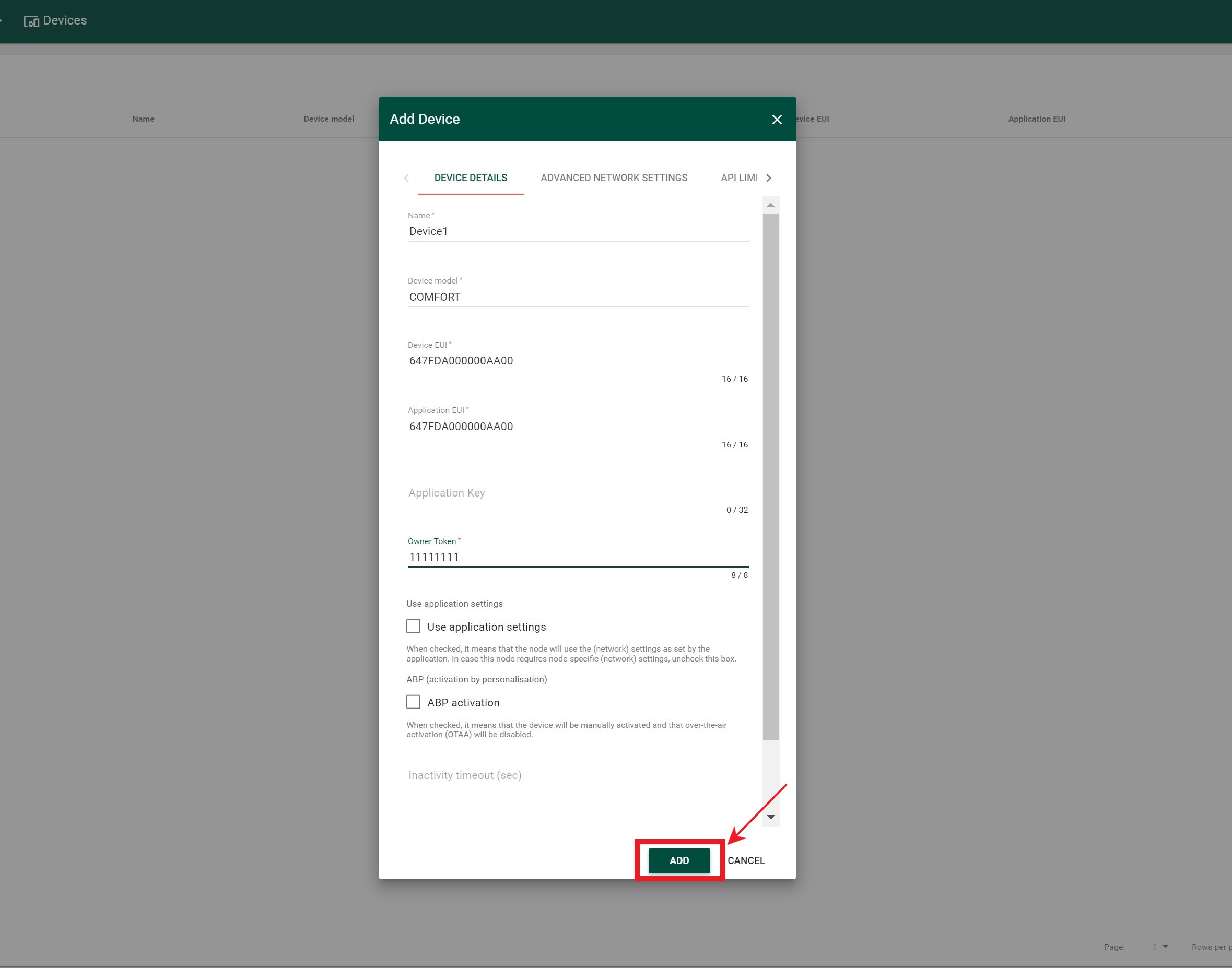
*DevEUI, AppEUI and application key should be delivered with the device in the box.
- Click on “Save” button
