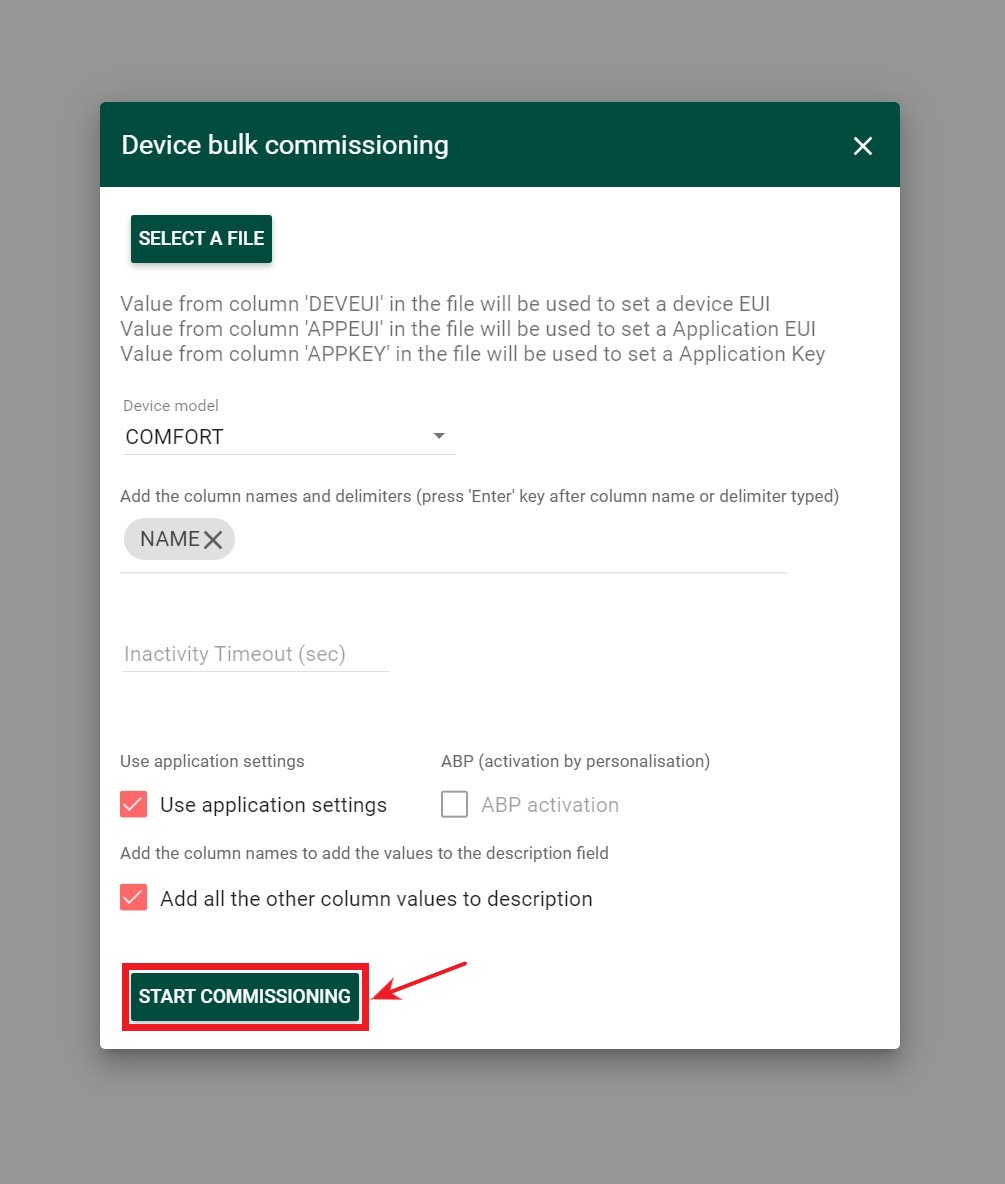Devices Bulk Commissioning
-
Create a .csv (comma separated file) for all devices you wish to commission that contains:
- Device EUI
- App EUI
- App Key
For convenience, Bulk Commissioning.csv example file is available for download. To do this, click the Device Bulk Commisioning icon in the upper right corner and click the File Example button in the opened window.
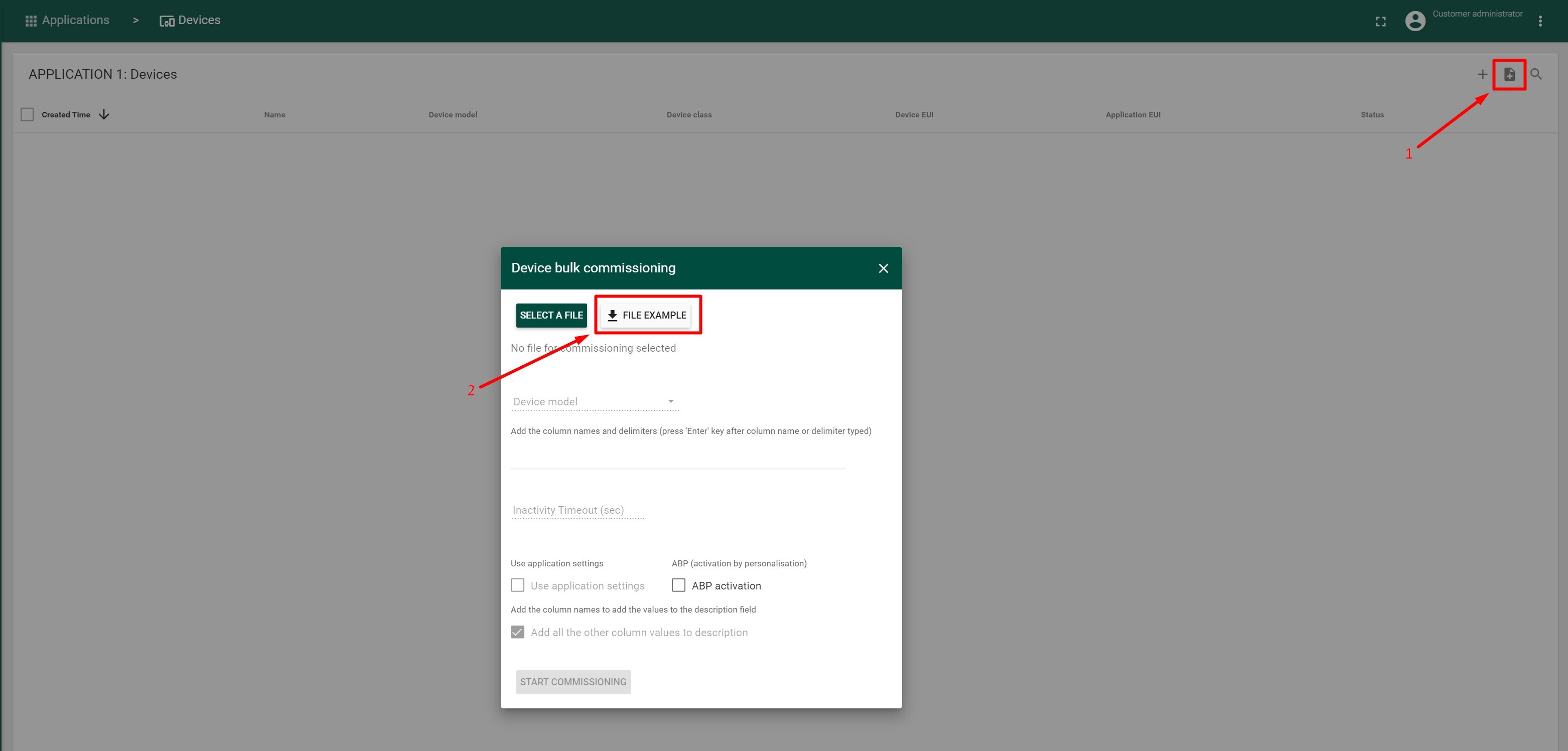
PLEASE NOTE: You should also include other information that will make up the name of your device. For example, if you would like your device name to be in the format “t-code, serial number, floor” you should include serial number, t-code and floor as columns in the file. However, all devices must be of the same type and frequency.
-
Under Applications tab, create a new Application by clicking the “+” icon in the upper right-hand corner, or select an existing one.
-
Within the Application, select “Manage Devices”
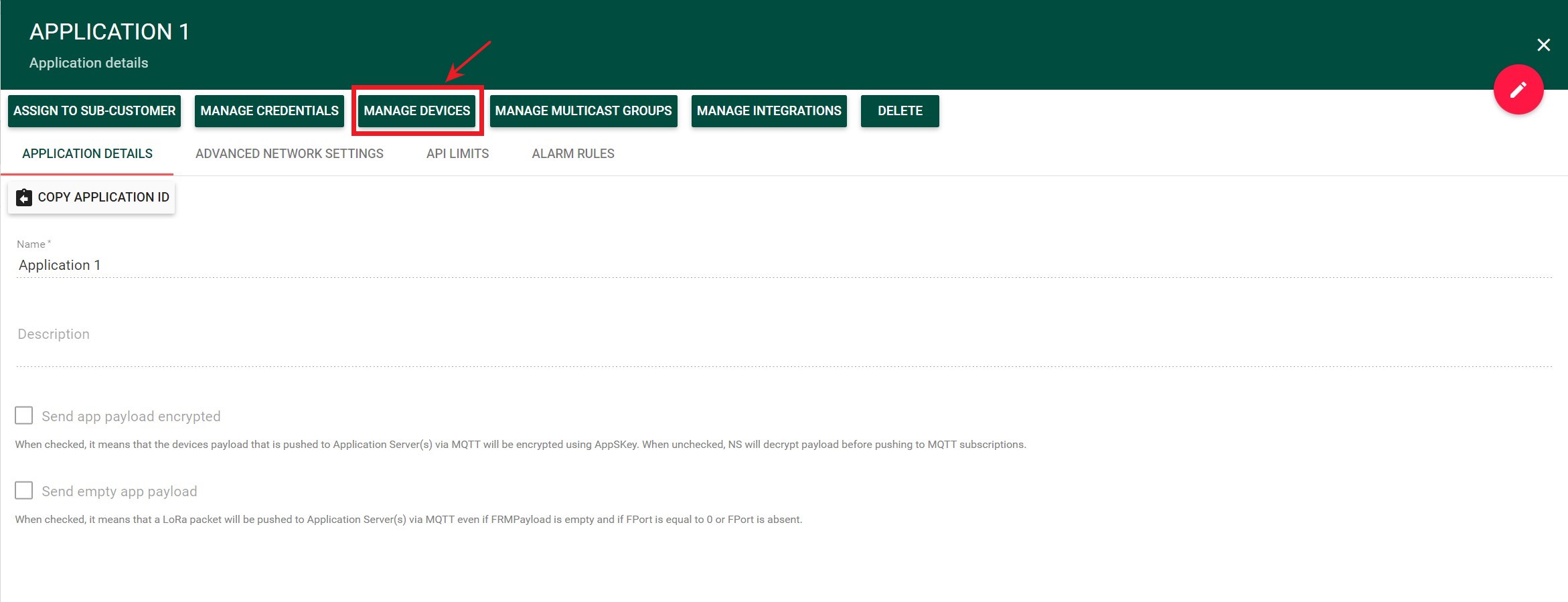
-
Click the Device Bulk Commissioning icon in the upper right-hand corner to access the bulk commissioning feature.
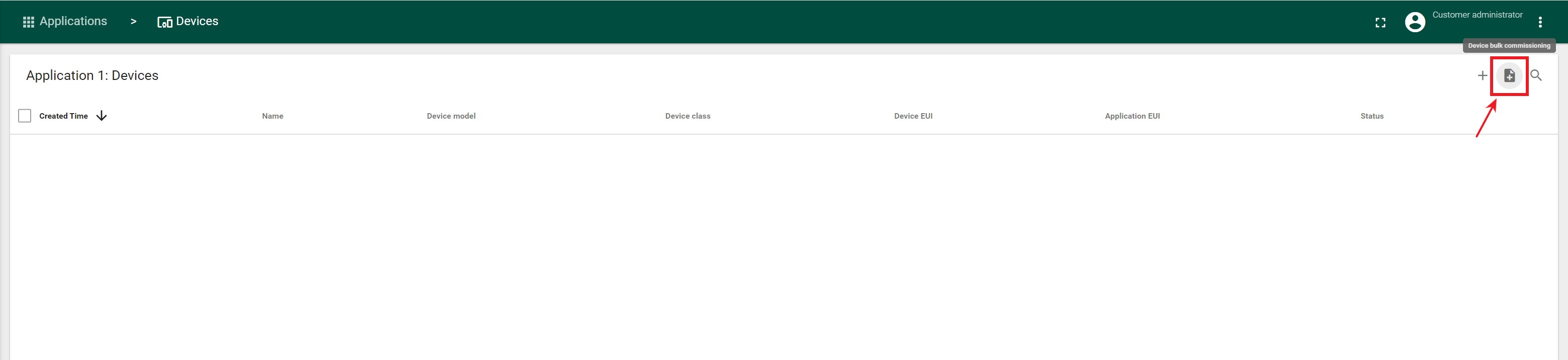
-
Upload your created csv file.
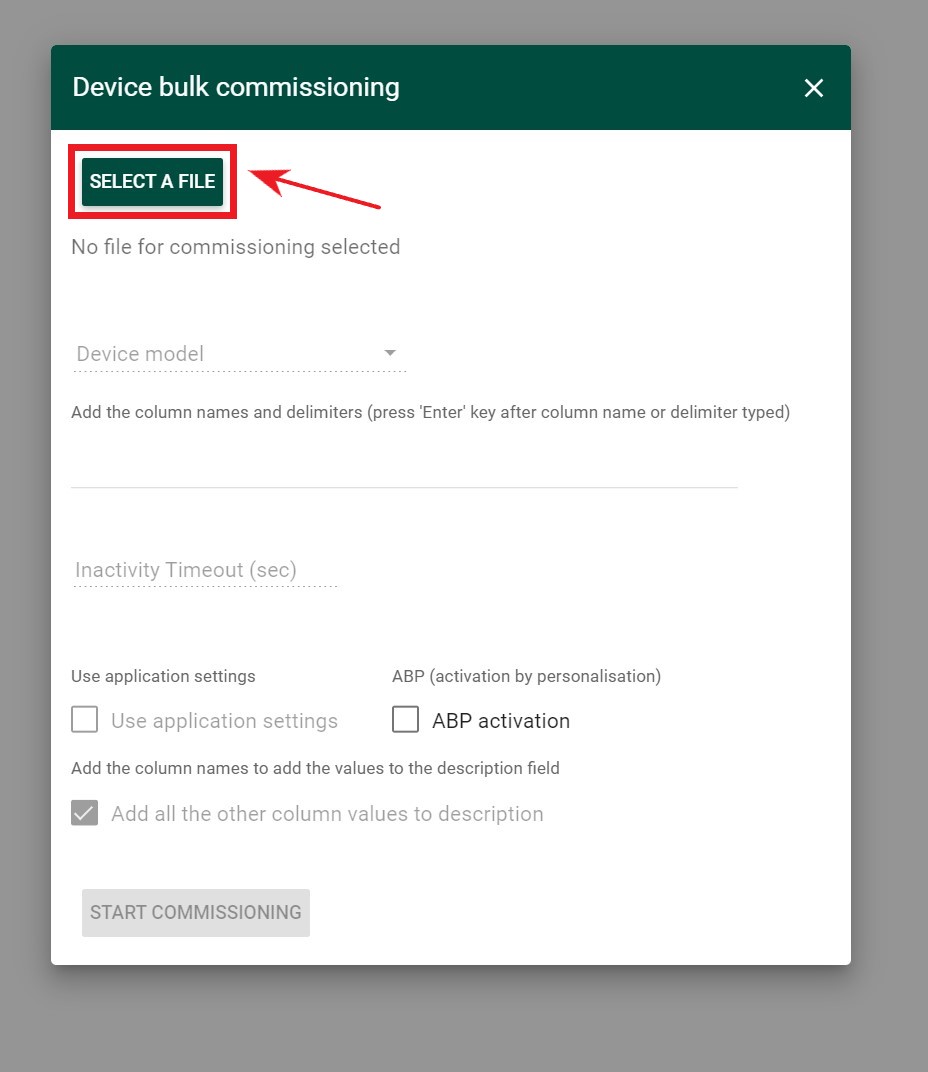
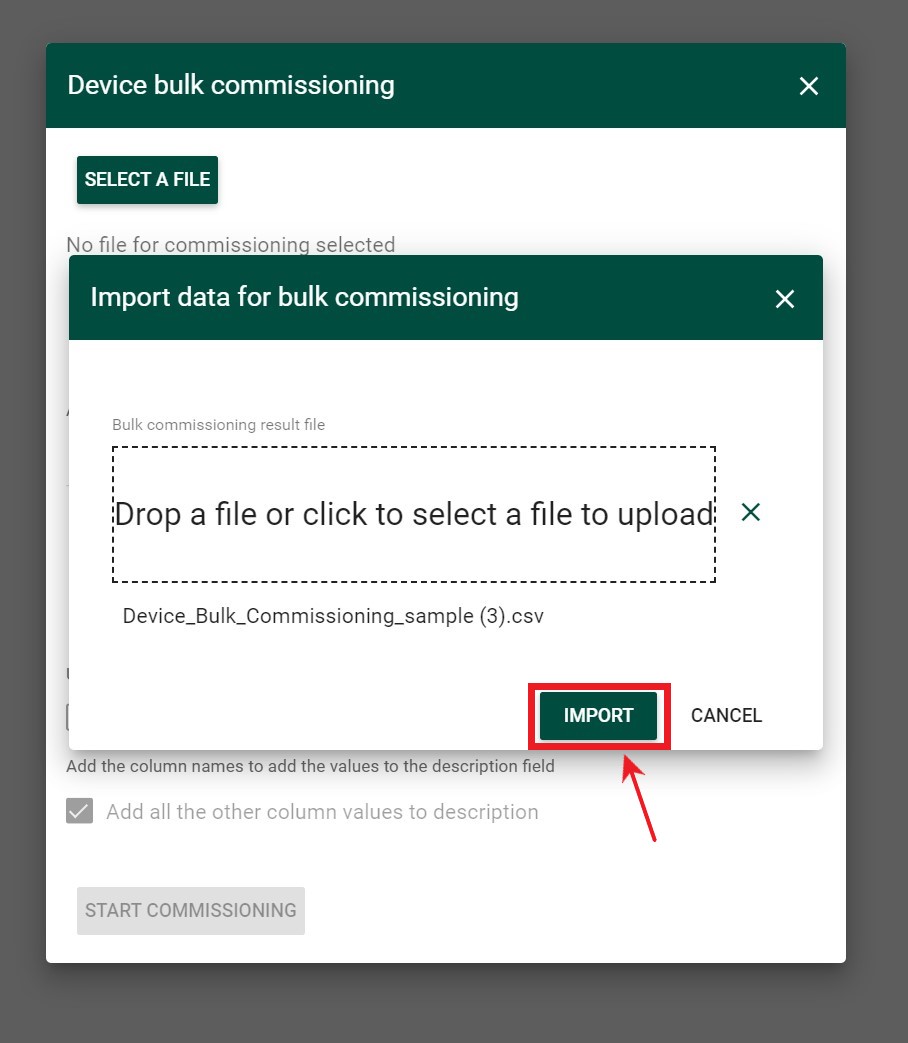
-
Select the model of Device you are commissioning from the menu.
-
Create the name format for your devices using the data from your .csv file.
- This Column names are case sensitive, so it must be entered exactly as it is on your file. If entering multiple column names, use a delimiter (-,./ etc.) to separate.
- You can add general text as well, however this will be added to the name of every device instead of pulling unique information from your .csv file.
-
Press “Start Commissioning”.