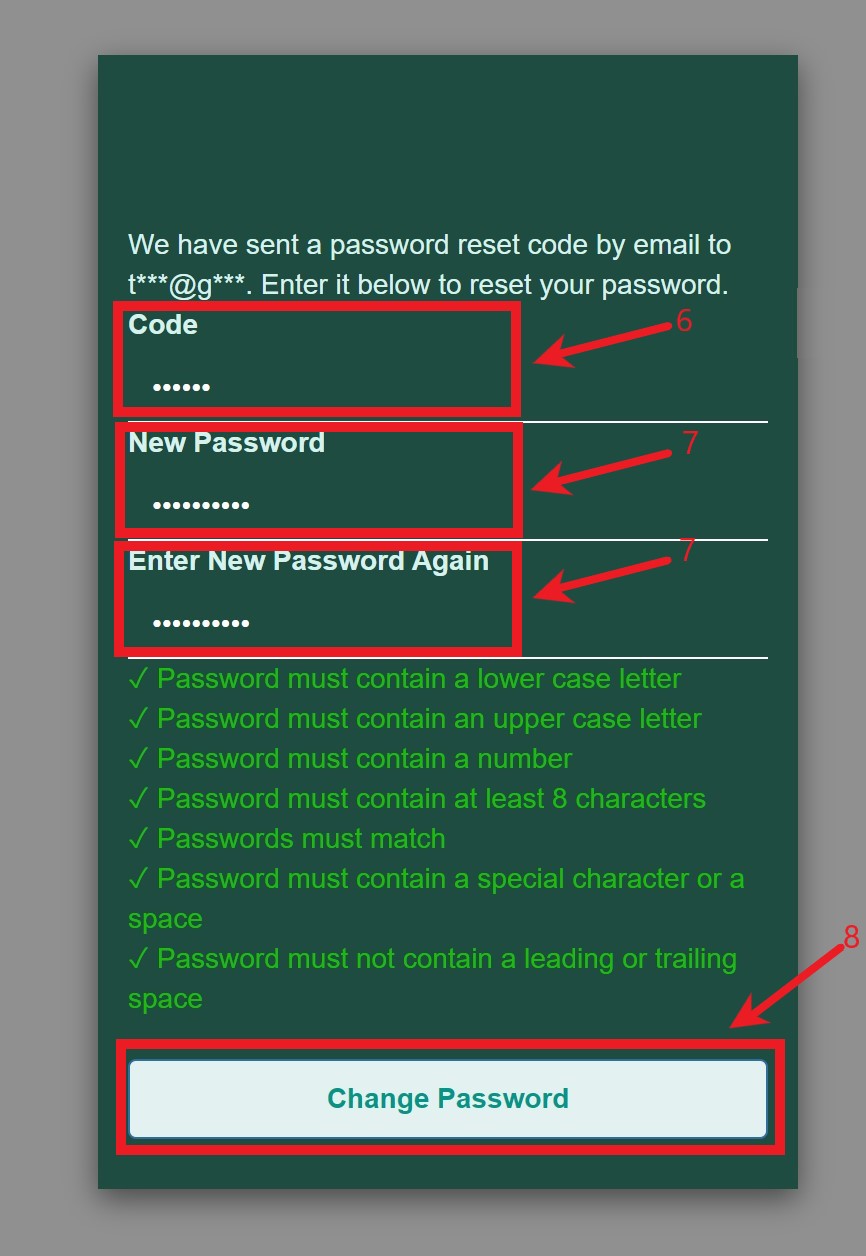Trial Accounts
We are excited to present a new feature that grants our customers the capability to autonomously initiate the creation of trial accounts using their email addresses. This innovation is meticulously engineered to optimize and accelerate the account establishment procedure, permitting swift access to the advantages of our platform.
This documentation aims to provide you with a step-by-step guide on how to leverage the Trial Account Using Email feature.
IMPORTANT: there are two distinct login and password reset flows, each tailored to a specific account type. Please be informed that these flows are exclusive to their respective account types, and no alternatives are available:
-
Trial Account Flow: Exclusively designed for trial accounts, this flow involves clicking ‘Trial Login’ to access your account. The password reset process for trial accounts also follows this unique path.
-
Regular Account Flow: the traditional login and password reset method remains unchanged.
To ensure a seamless experience, please select the appropriate flow in accordance with your account type when logging in or resetting your password
To create the trial account following the next Steps:
-
Open the start login page
-
Press ‘Trial Login’

-
In the opened ‘Sign In’ form click on ‘Sign Up’ button
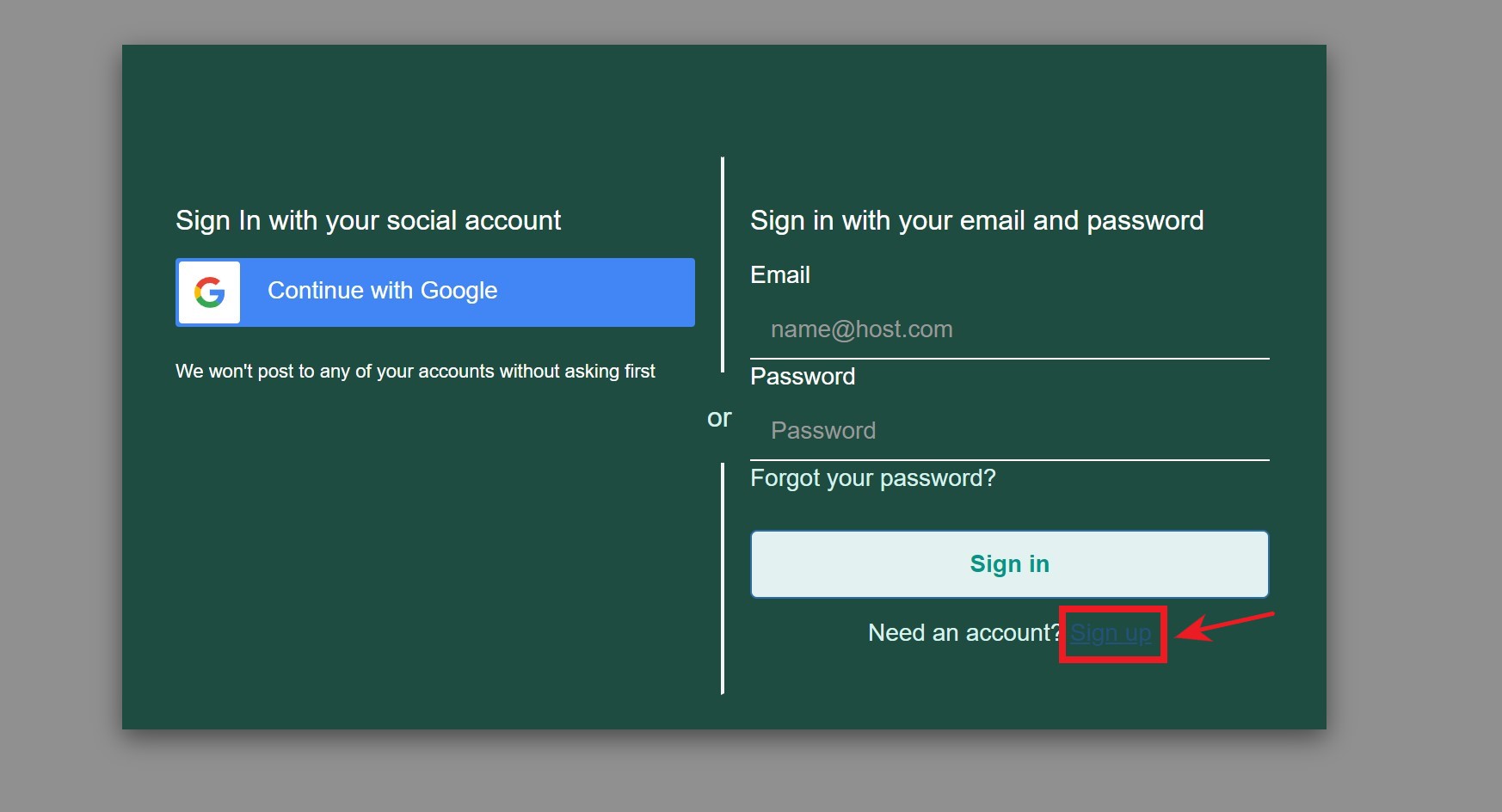
-
In the opened ‘Sign up with a new account’ form, fill the ‘Email’ field with your Email and fill the ‘Password’ field with the correct password Password Creation Guidelines:
- Password must contain a lower case letter
- Password must contain an upper case letter
- Password must contain a number
- Password must contain at least 8 characters
- Password must contain a special character or a space
- Password must not contain a leading or trailing space
-
Press the ‘Sign Up’ button
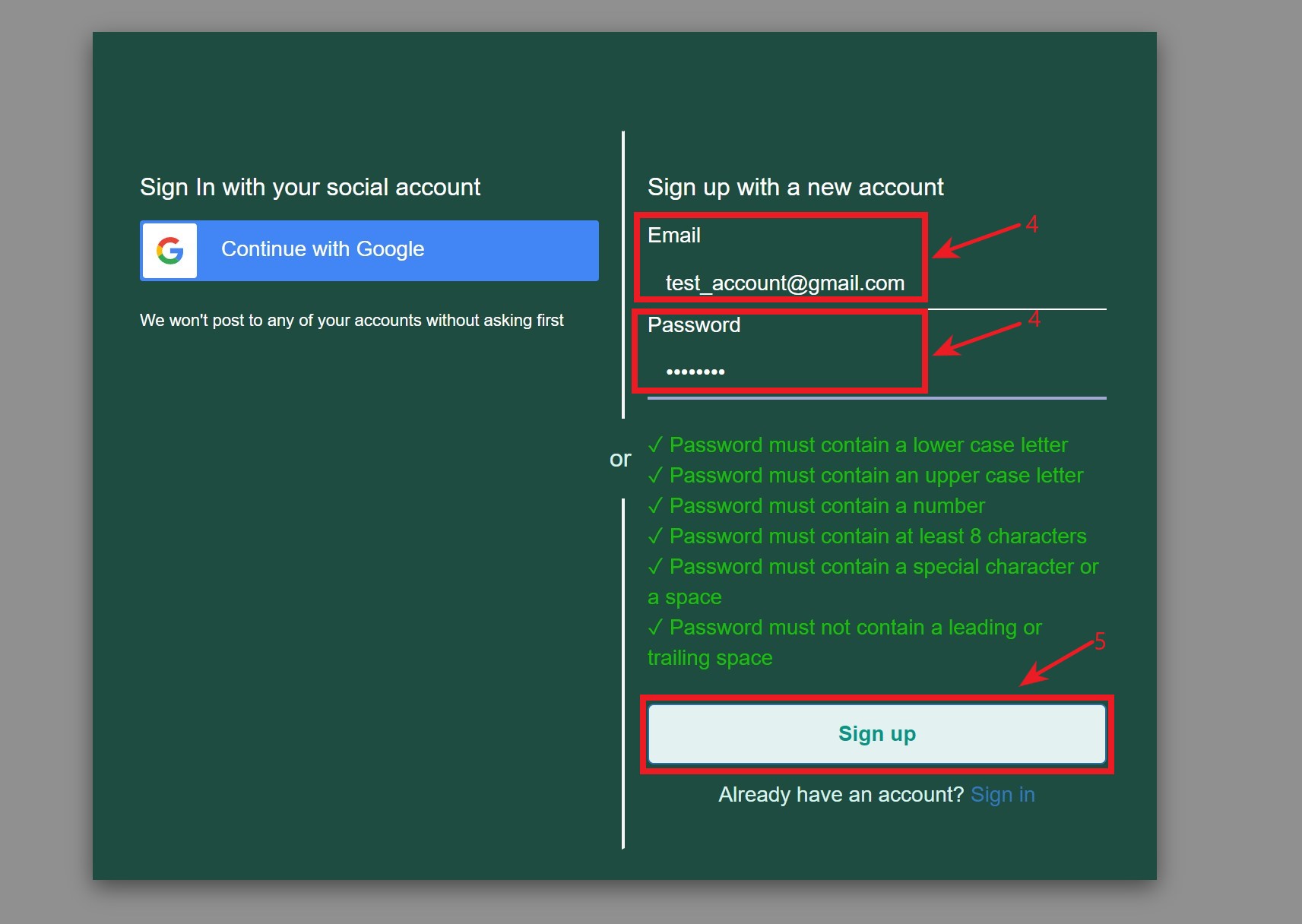
After that, the verification code is delivered to the email that was specified during registration -
Paste the received verification code into the ‘Confirm your account’ form and click ‘Confirm account’ button
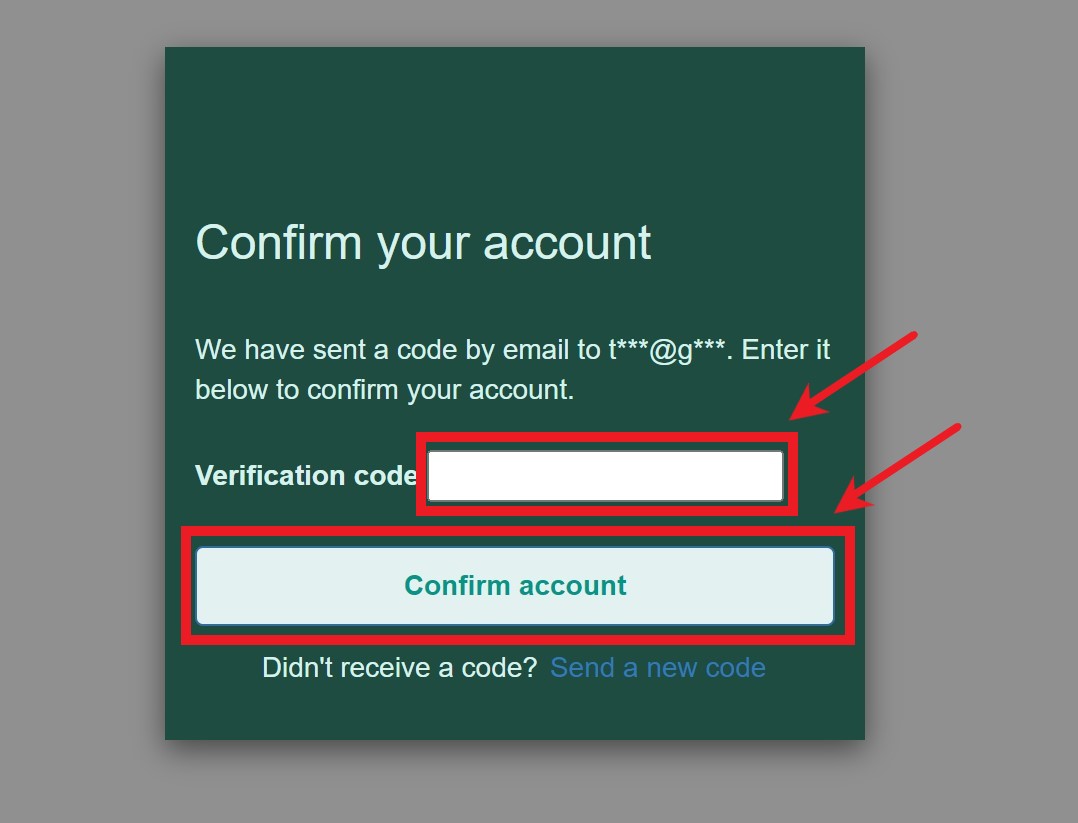
PLEASE NOTE: if the verification code was not received to the specified email, click ‘Send a new code’ button and check your email again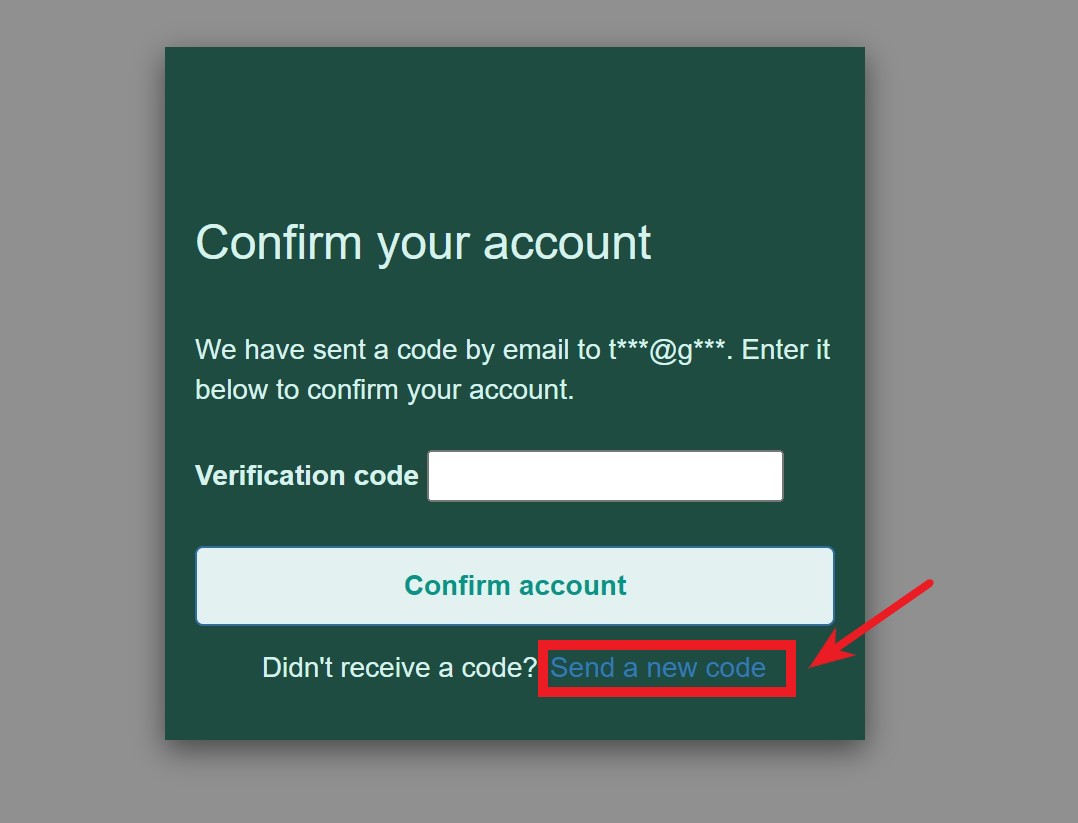
To login to the created trial account following the next Steps:
-
Open the start login page
-
Press ‘Trial Login’
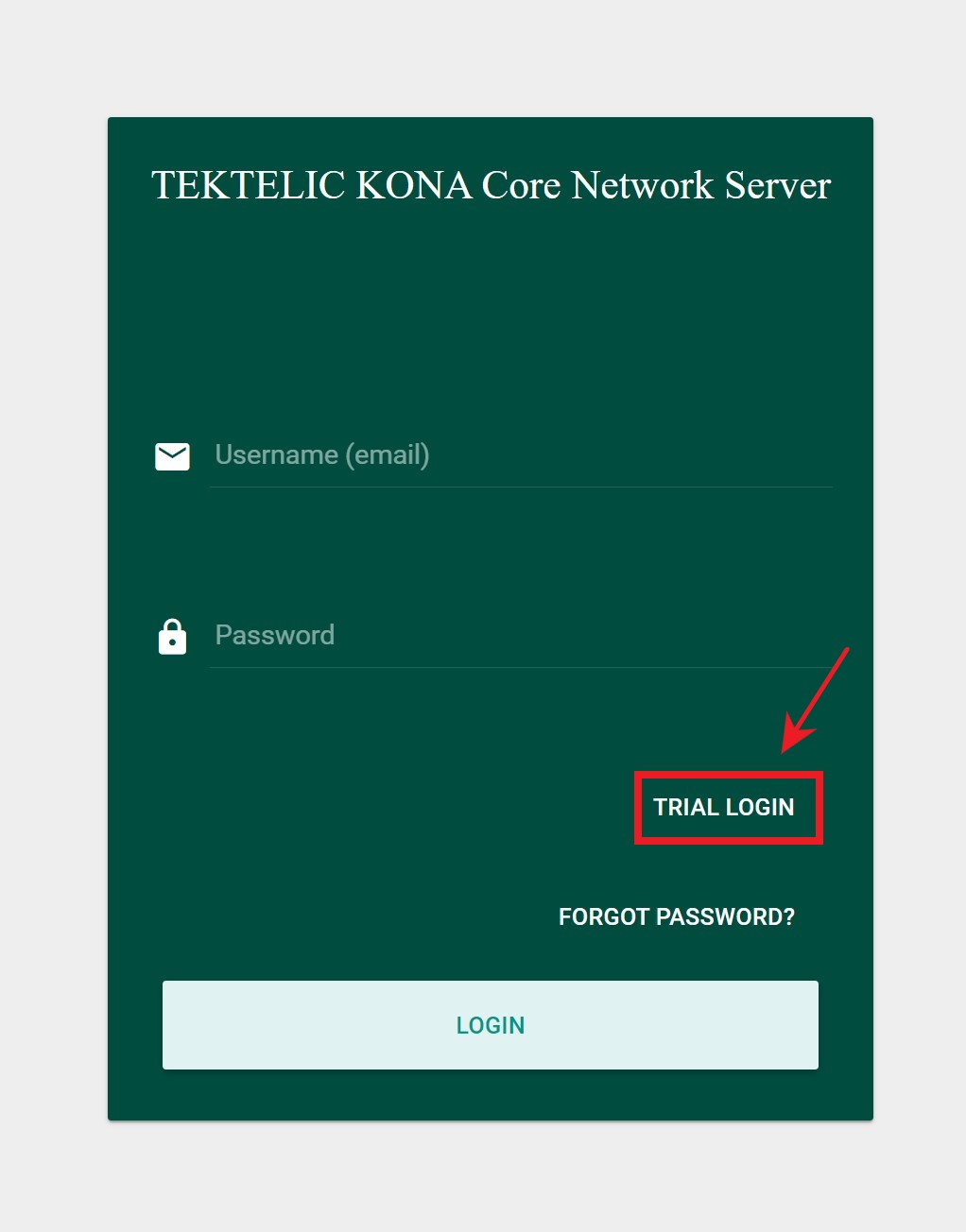
-
fill the ‘Email’ field with your Email and fill the ‘Password’ field with your password
-
Press the ‘Sign In’ button
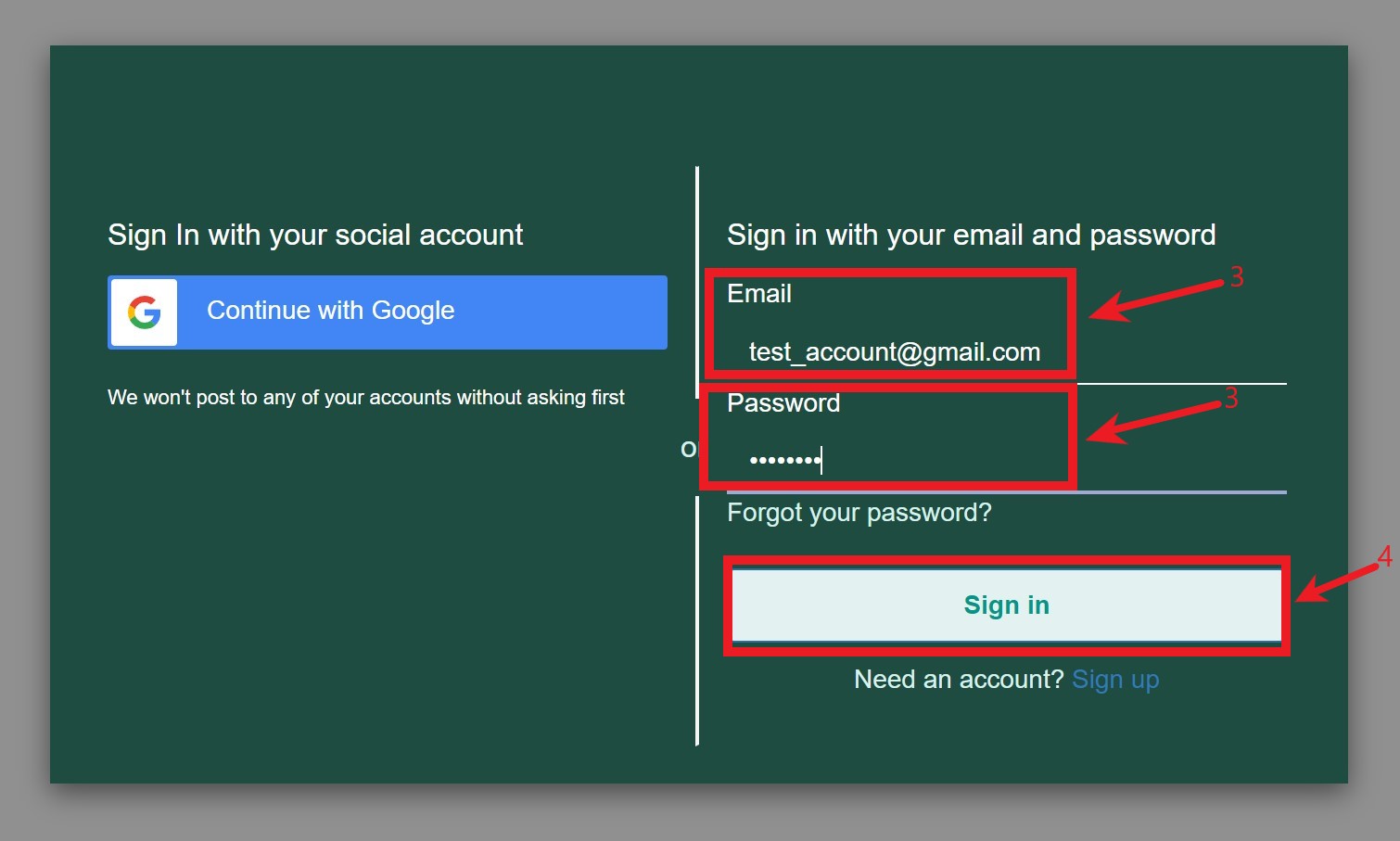
To reset the password for trial account following the next Steps:
-
Open the start login page
-
Press ‘Trial Login’
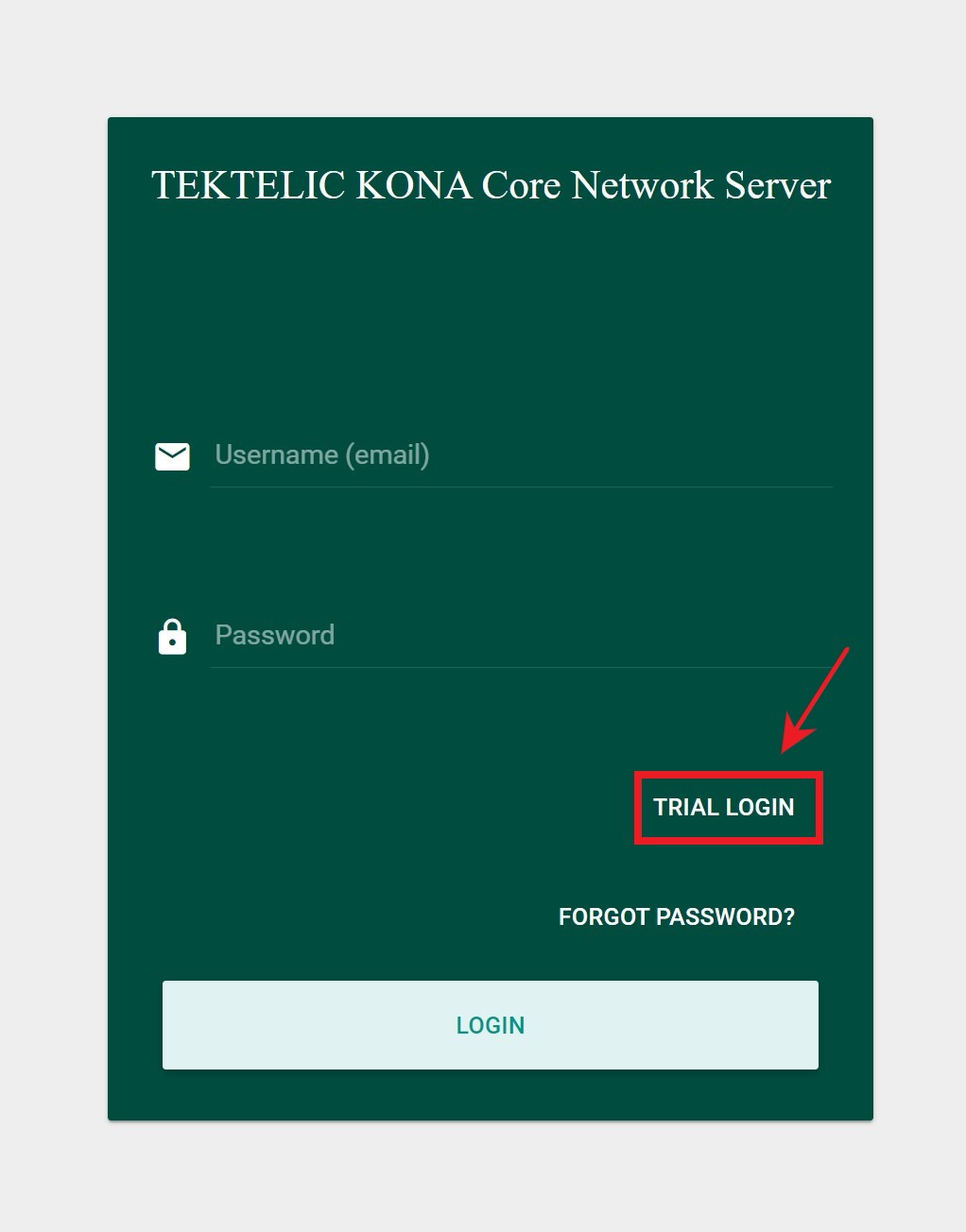
-
In the opened ‘Sign In’ form press the ‘Forgot your password?’
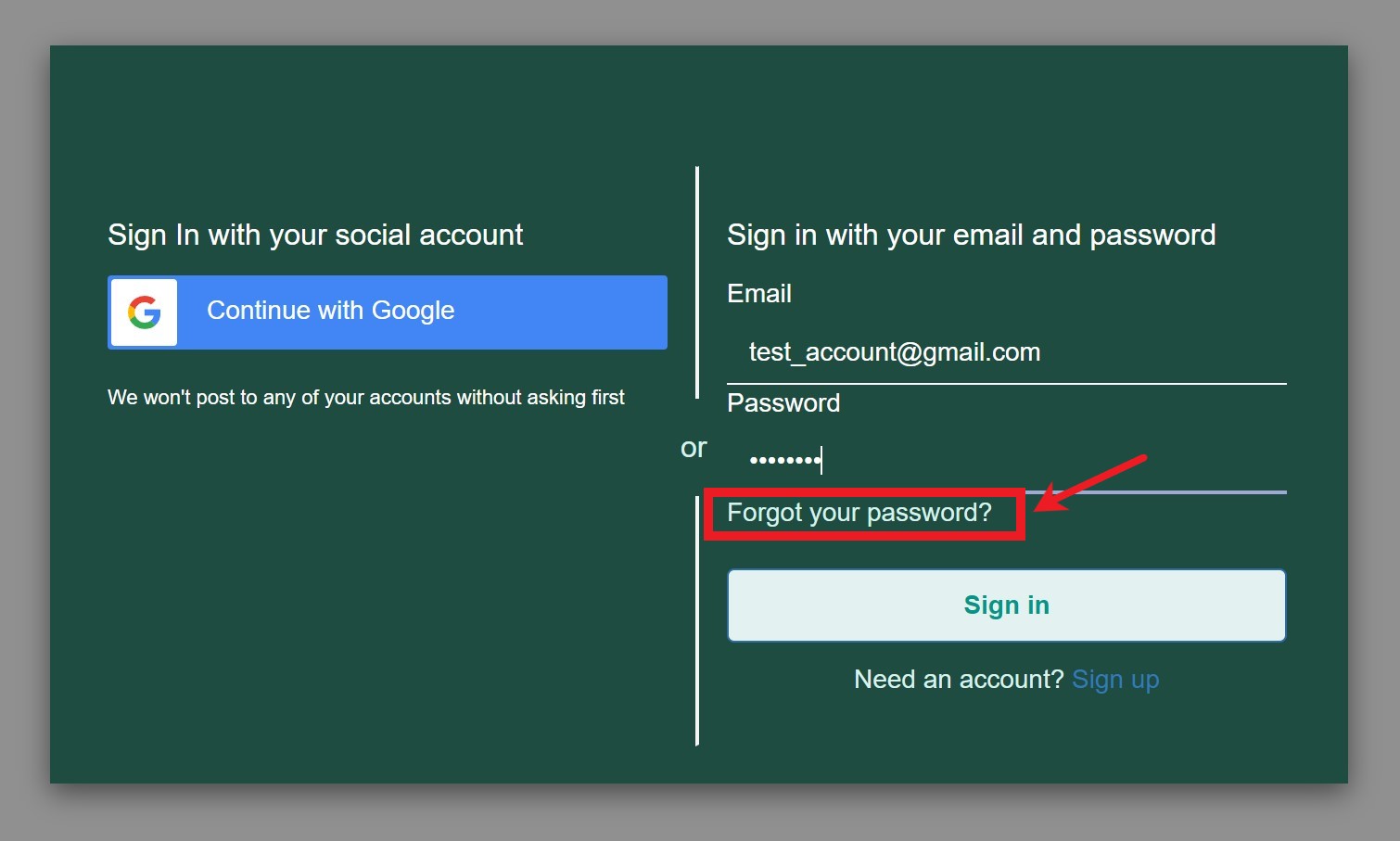
-
In the opened ‘Forgot your password?’ form enter your email address, which was used to create the trial account
-
Press ‘Reset my password’ button
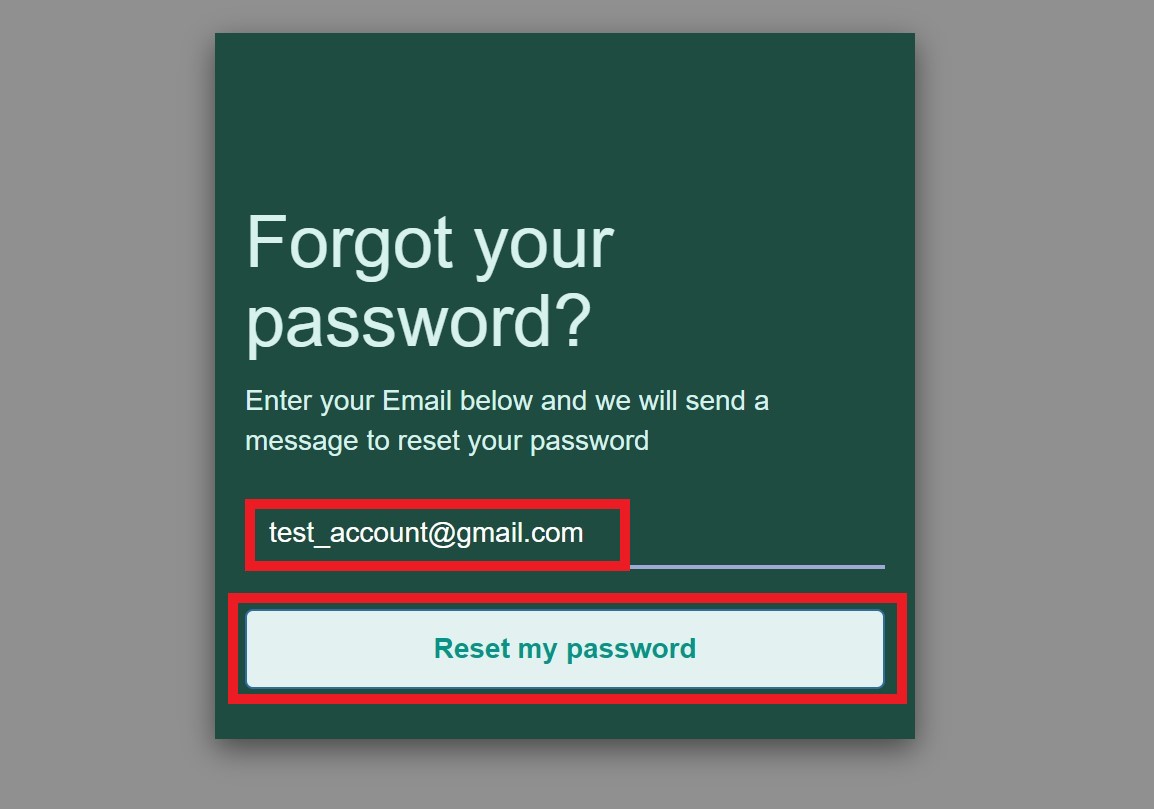
After that, the verification code is delivered to the email that was specified.
-
Paste the received verification code into the opened form
-
Fill in the ‘Enter new password’ and ‘Enter new password again’ fields with your desired password Password Creation Guidelines:
- Password must contain a lower case letter
- Password must contain an upper case letter
- Password must contain a number
- Password must contain at least 8 characters
- Password must contain a special character or a space
- Password must not contain a leading or trailing space
-
Press ‘Change Password’ button