Initial Account Setup
Here’s how to get started with LOCUS for the first time:
-
Check Your Email
After your email is added to the system, you’ll receive a password confirmation message. Look for a button labeled Link to Account Update in the email.
-
Follow the Link
Click Link to Account Update. You’ll land on a page called “Perform the Next Actions.”
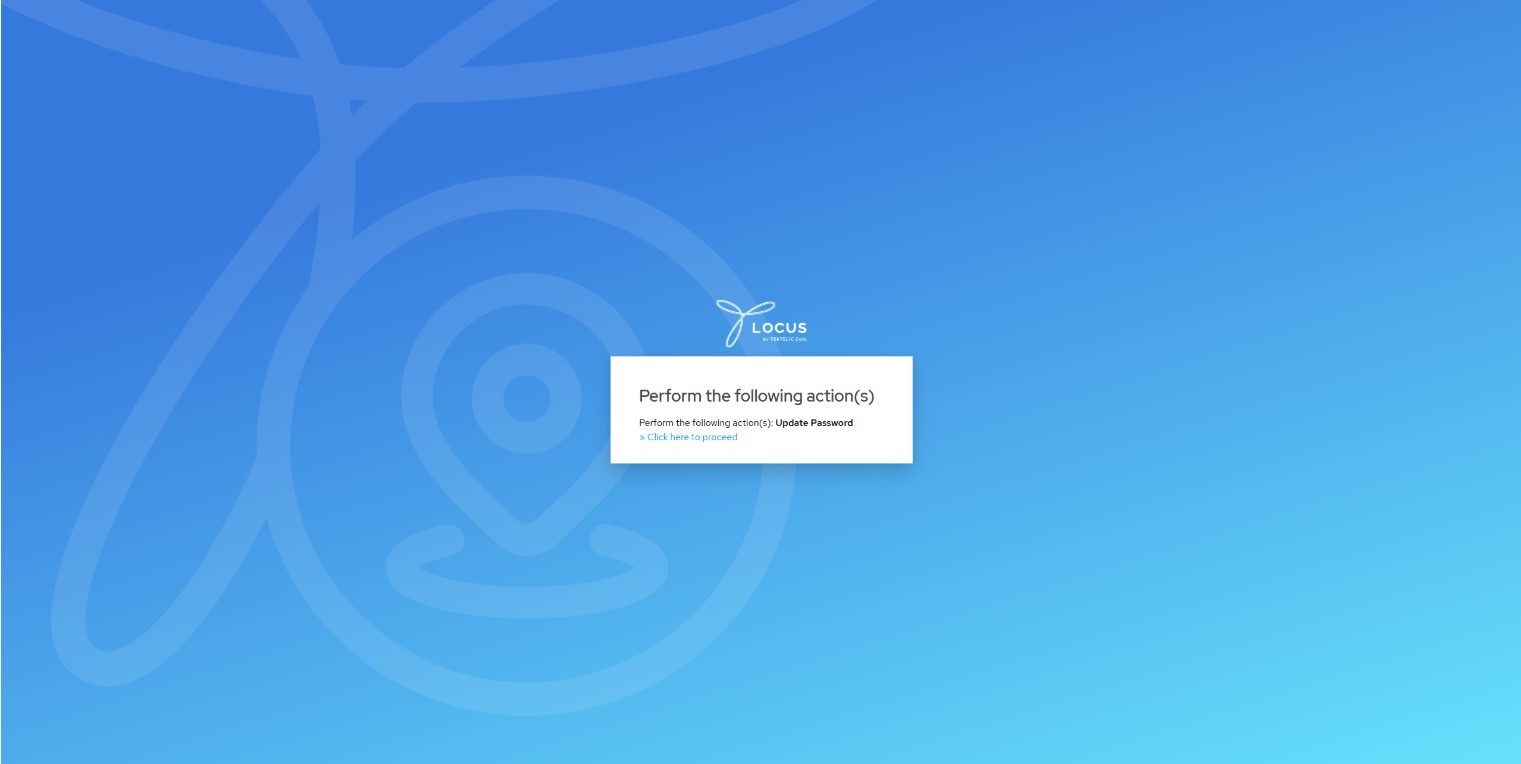
-
Proceed Further
On this page, find and click the link Click Here to Proceed.
-
Set Your Password
You’ll be taken to the “Update Password” page. Enter your new password and click Submit.
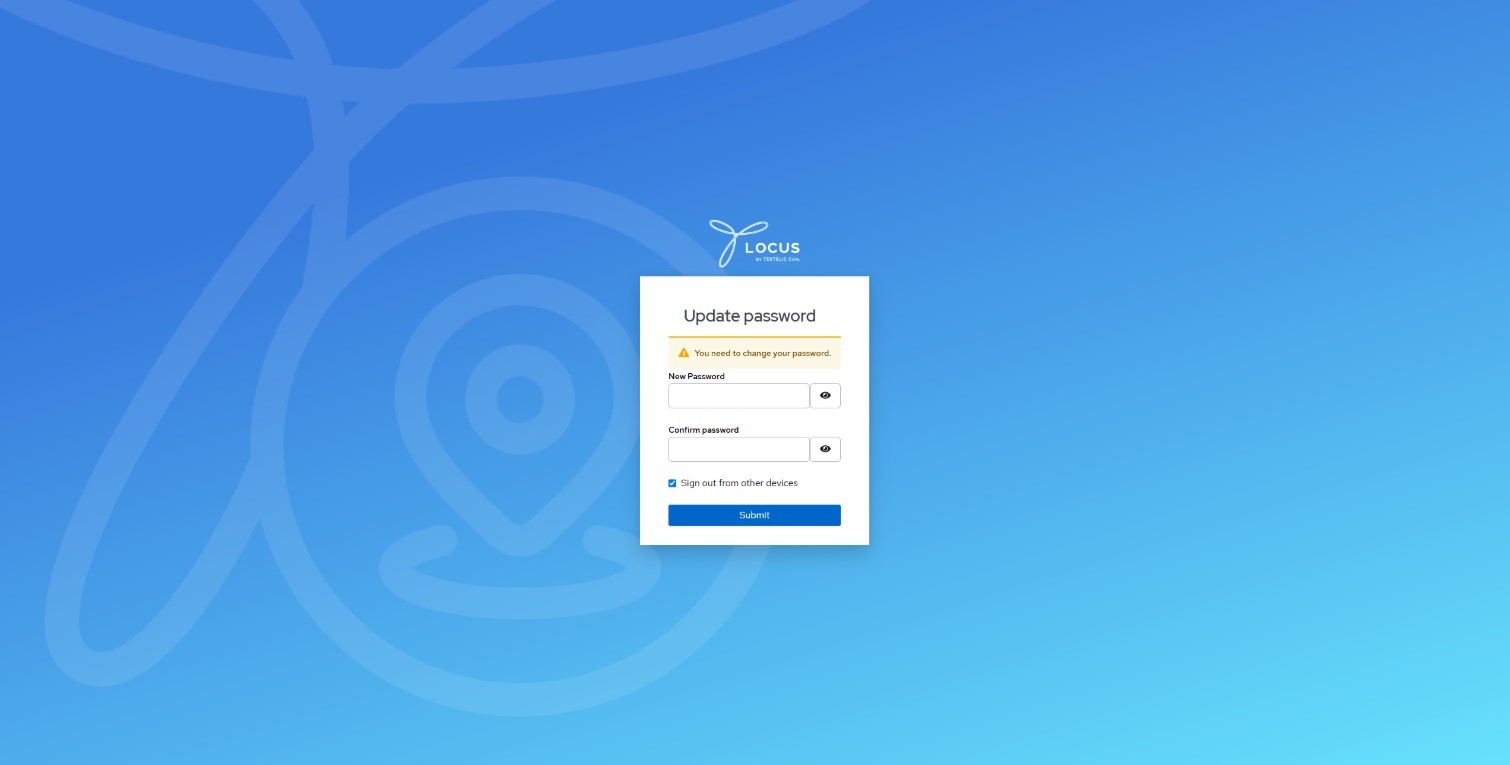
-
Confirm Success
After submitting, you’ll see a “Success” message. Click the link Back to Sign-In Page to finish setting up your account.
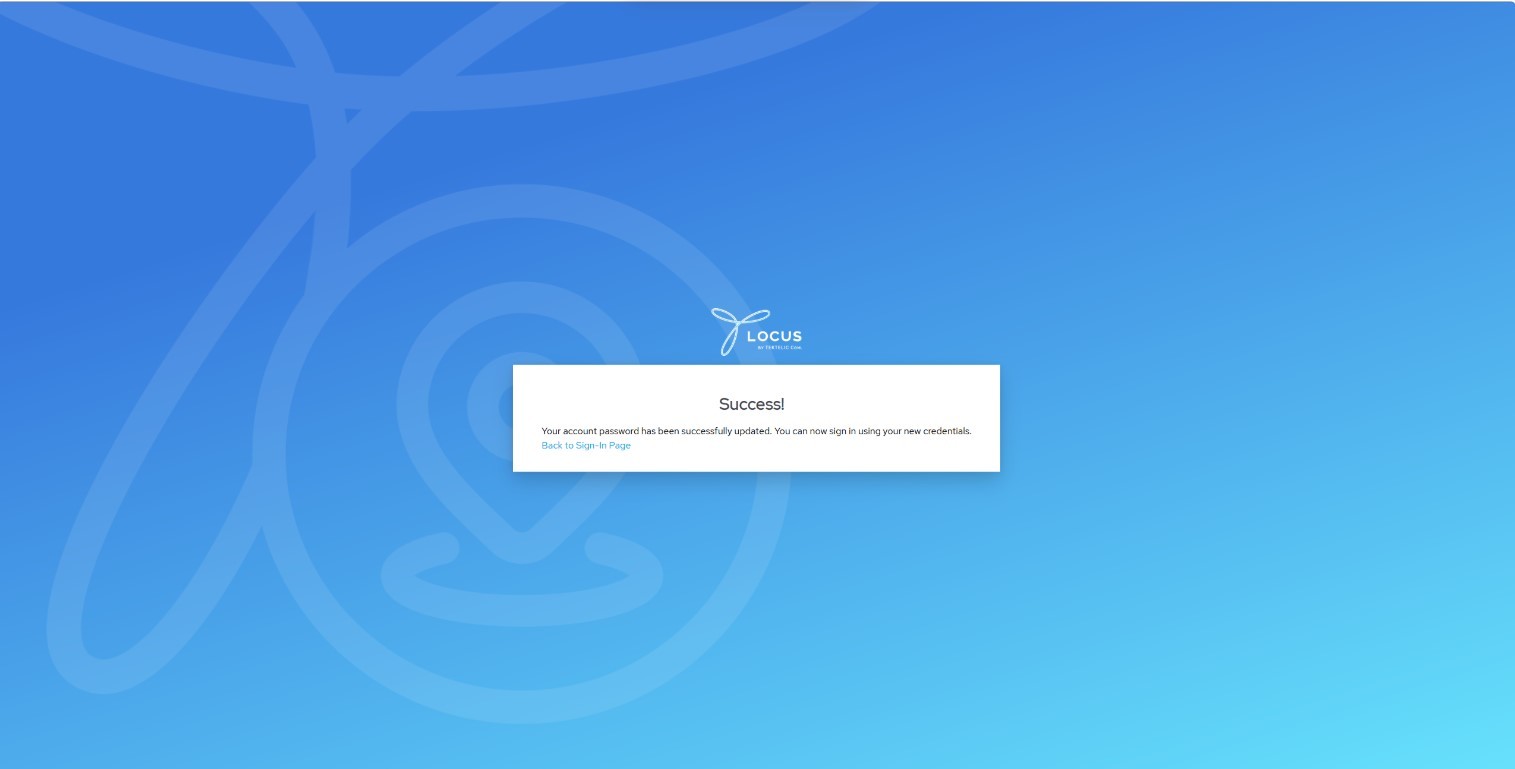
-
Enter Your Organization
Next, you’ll arrive at the “Let’s Get Started” page. Type your organization’s (Tenant) name and click the button Continue.
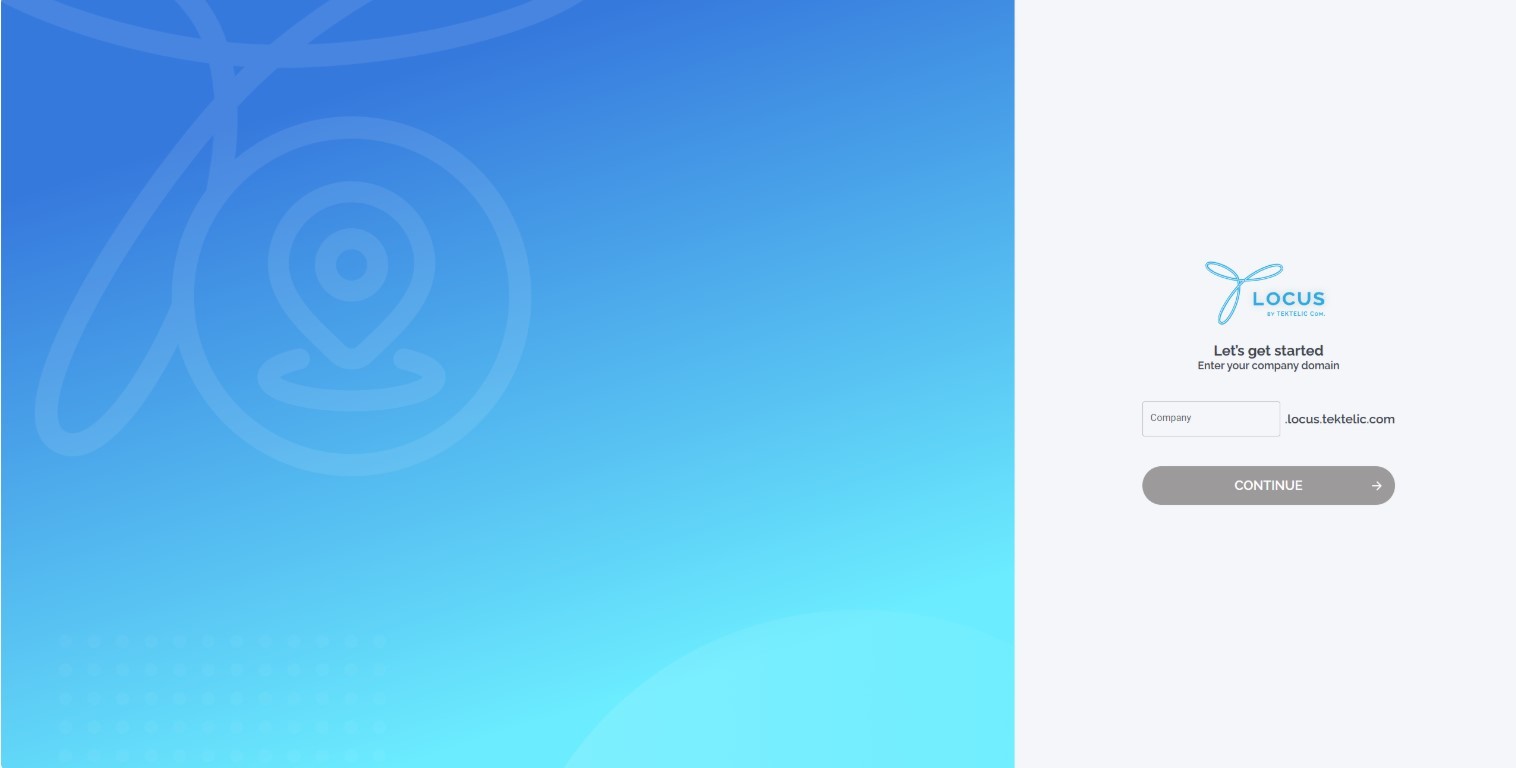
-
Sign In
You’ll reach the “Sign In” page. Enter your email (login) and new password, then click Sign In.
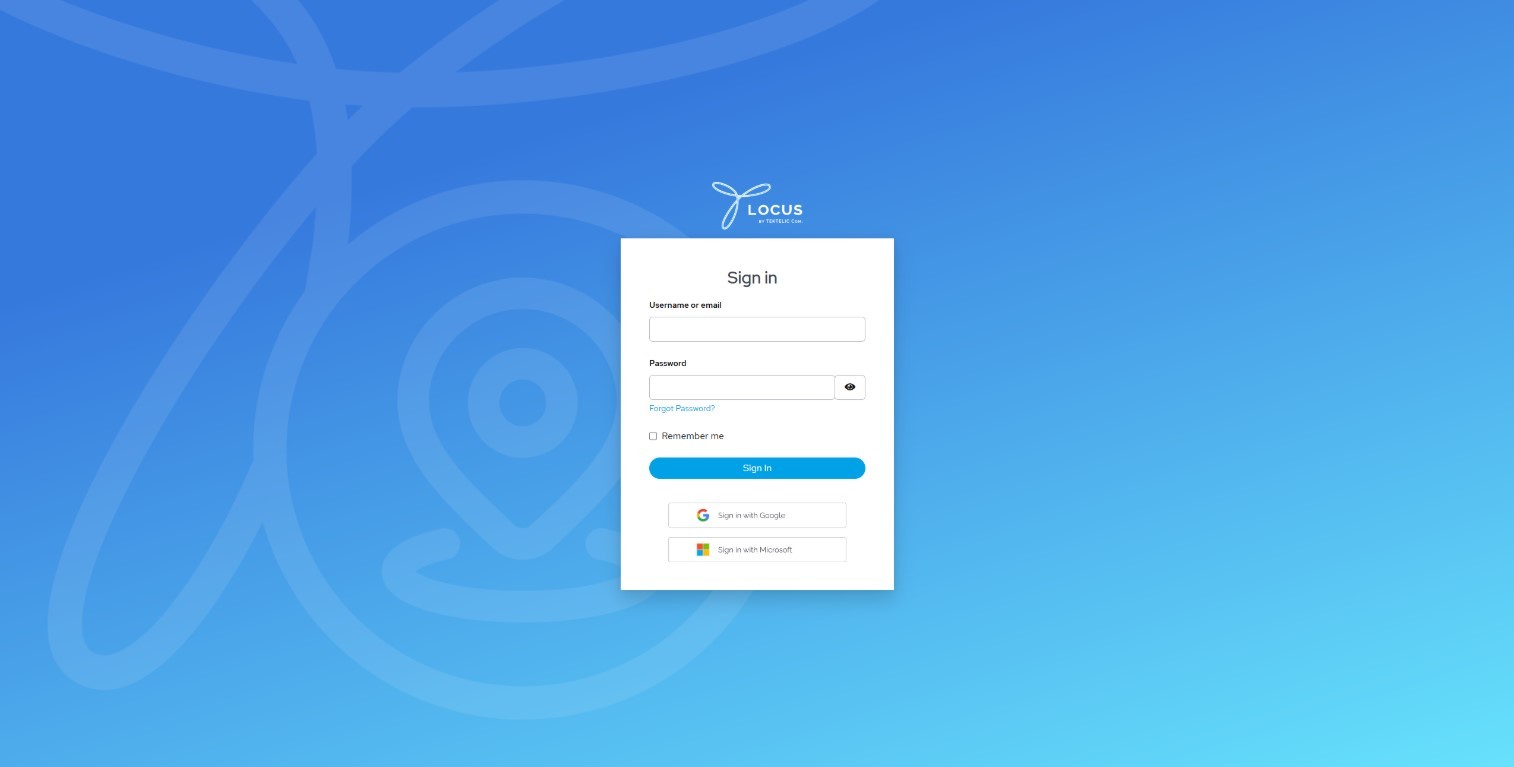
Single Sign-On (SSO)
Use your Google or Microsoft account for a faster, secure login - no extra credentials are needed.
