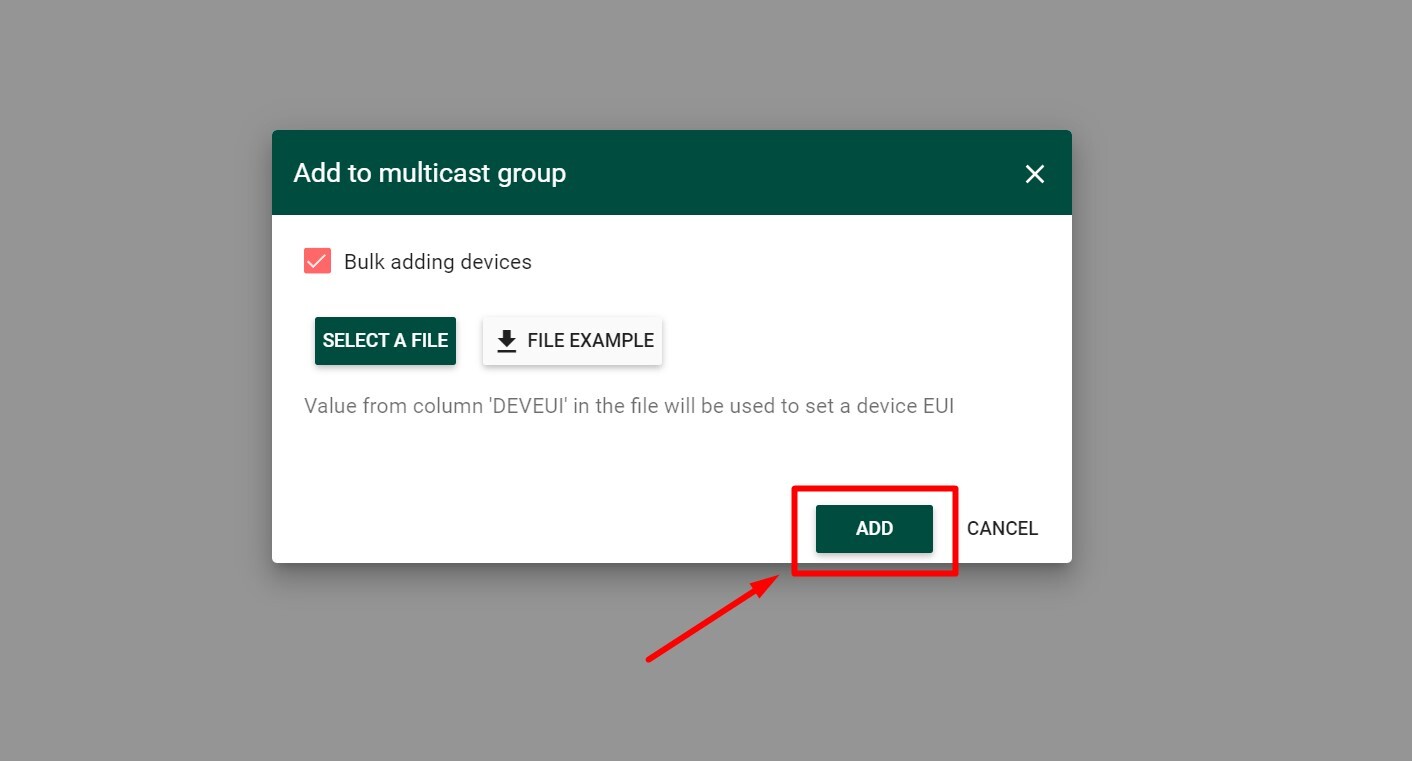Multicast Group bulk adding devices
Create a .csv (comma separated file) for all devices you wish to add to Multicast Group that contains the DevEUI.
PLEASE NOTE: Devices with DevEUI contained in the csv file should already be added to Tektelic Network Server Application
For convenience, Bulk Commissioning.csv example file is available for download. To do this, click the “Add to multicast group” icon in the upper right corner, check the “Bulk adding devices” checkbox, and click the “File Example” button in the opened menu.
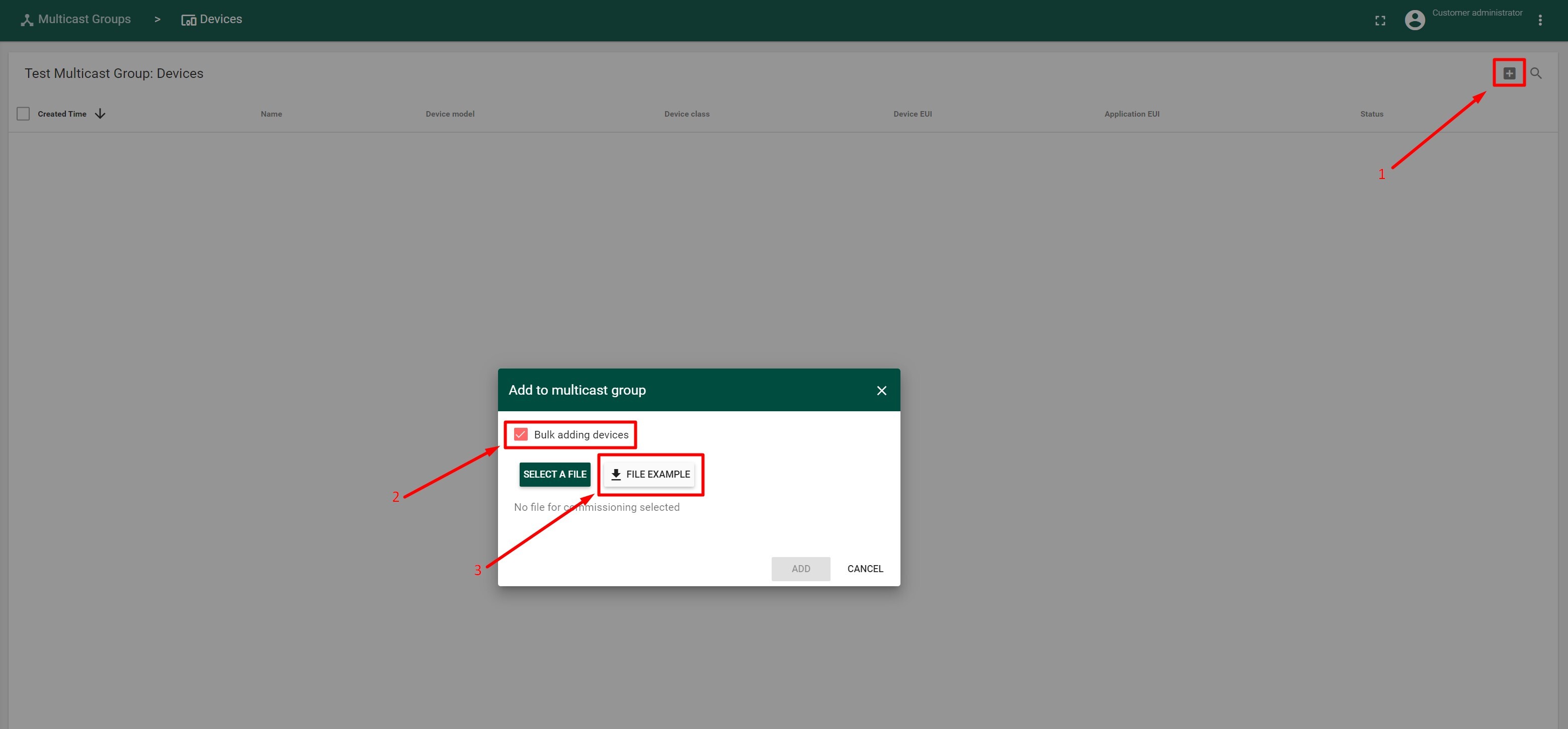
- Navigate to Home page and press the “Multicast Groups” tab
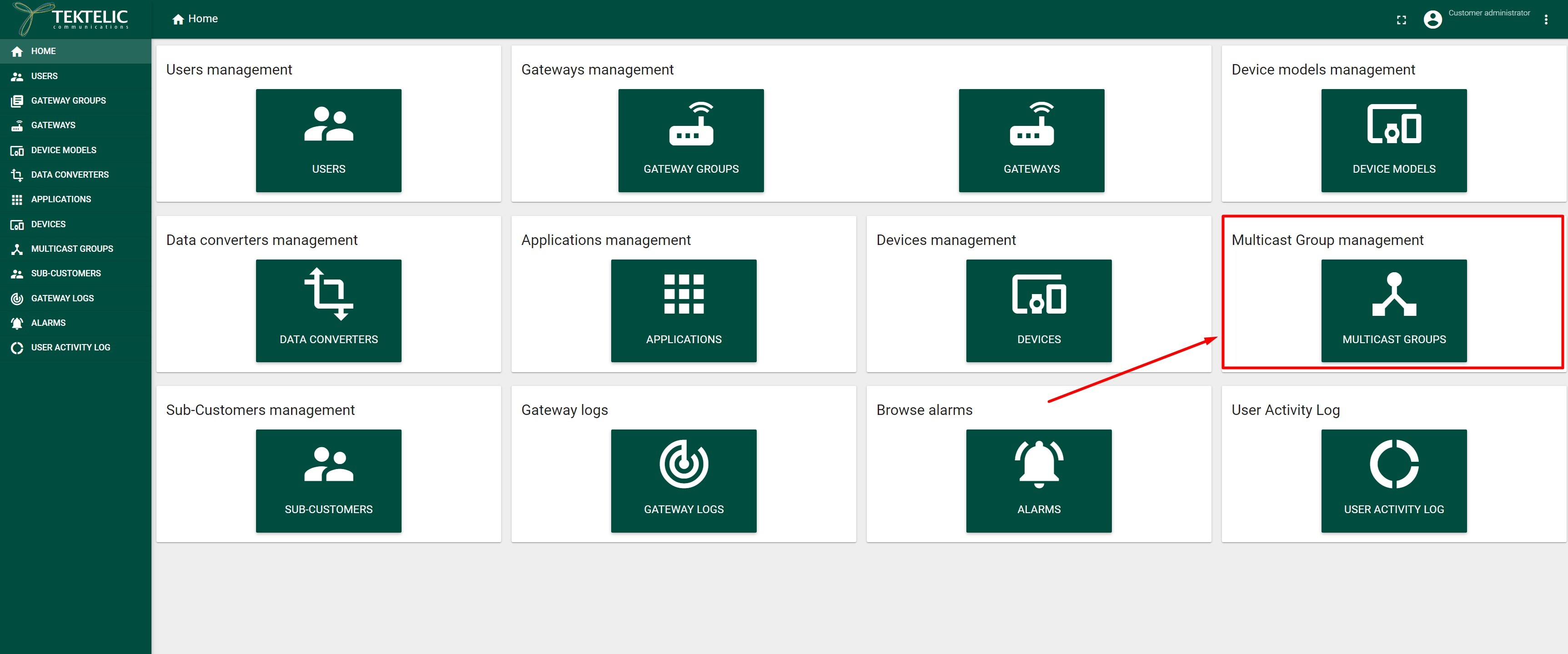
-
In the opened “Multicast Groups” tab available Multicast Groups should be displayed
-
Open the desired Multicast Group and press the “Manage Devices” button
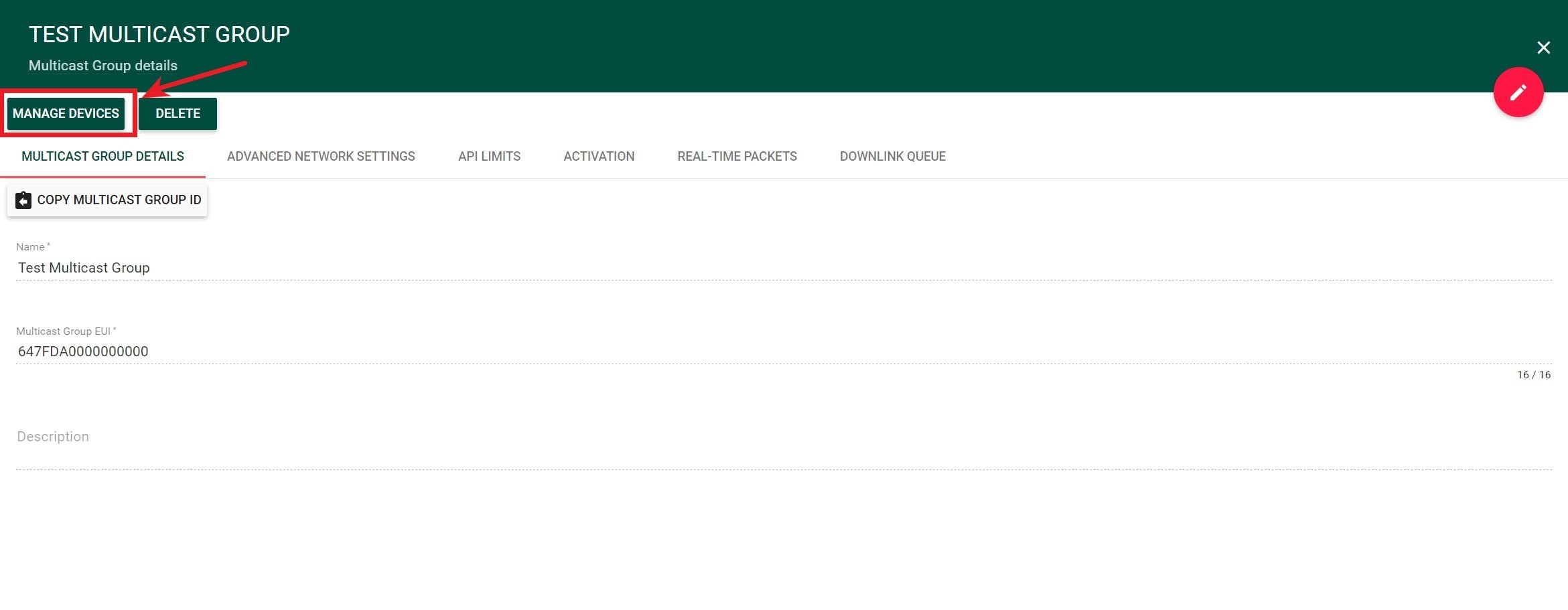
-
Click the “Add to multicast group” icon in the upper right corner to access the adding device bulk commissioning option.
-
Check the “Bulk adding devices” checkbox.
-
Click on the “Select a file” button.
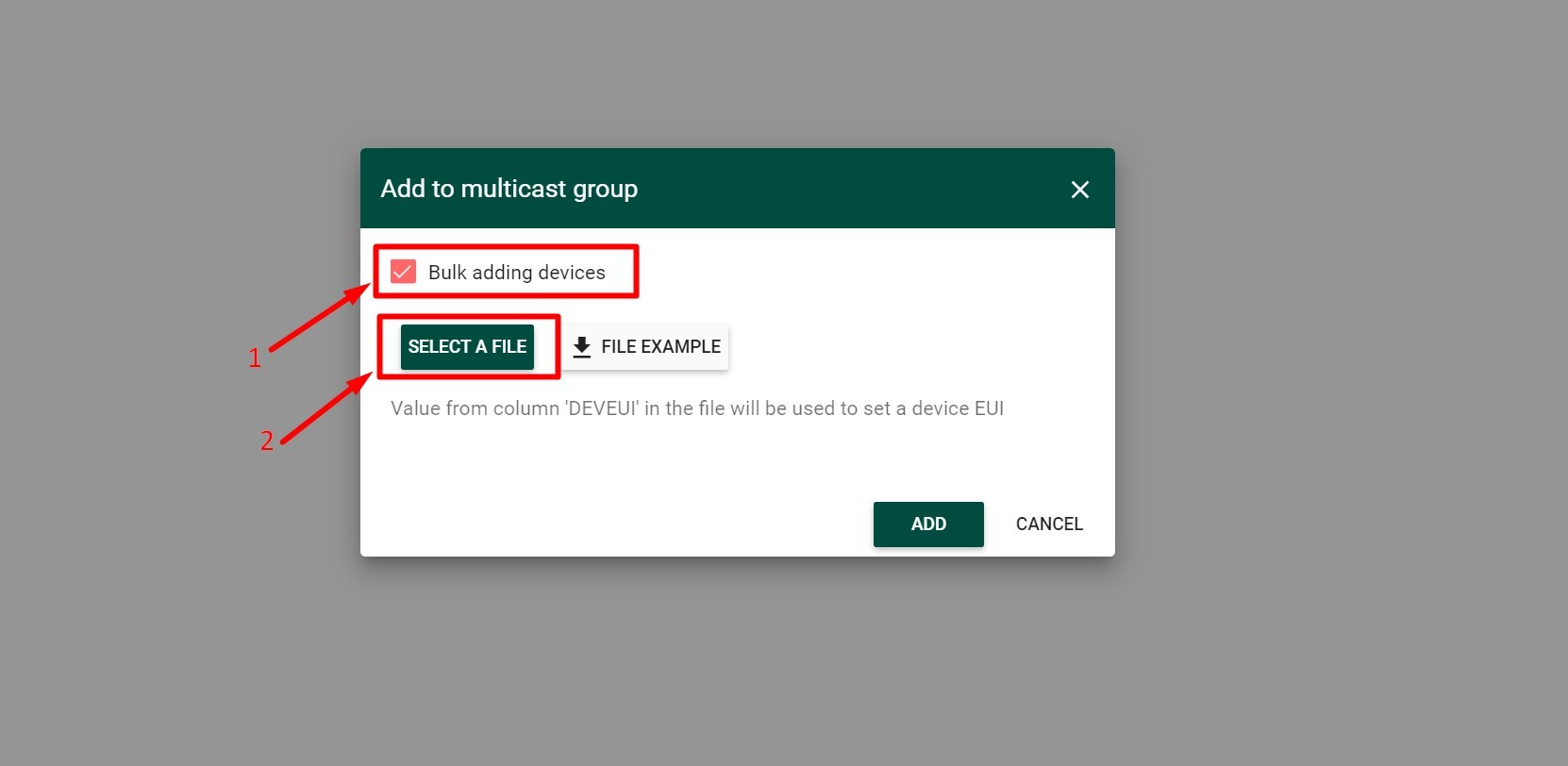
-
Upload your created csv file.
-
Click the “Import” button.
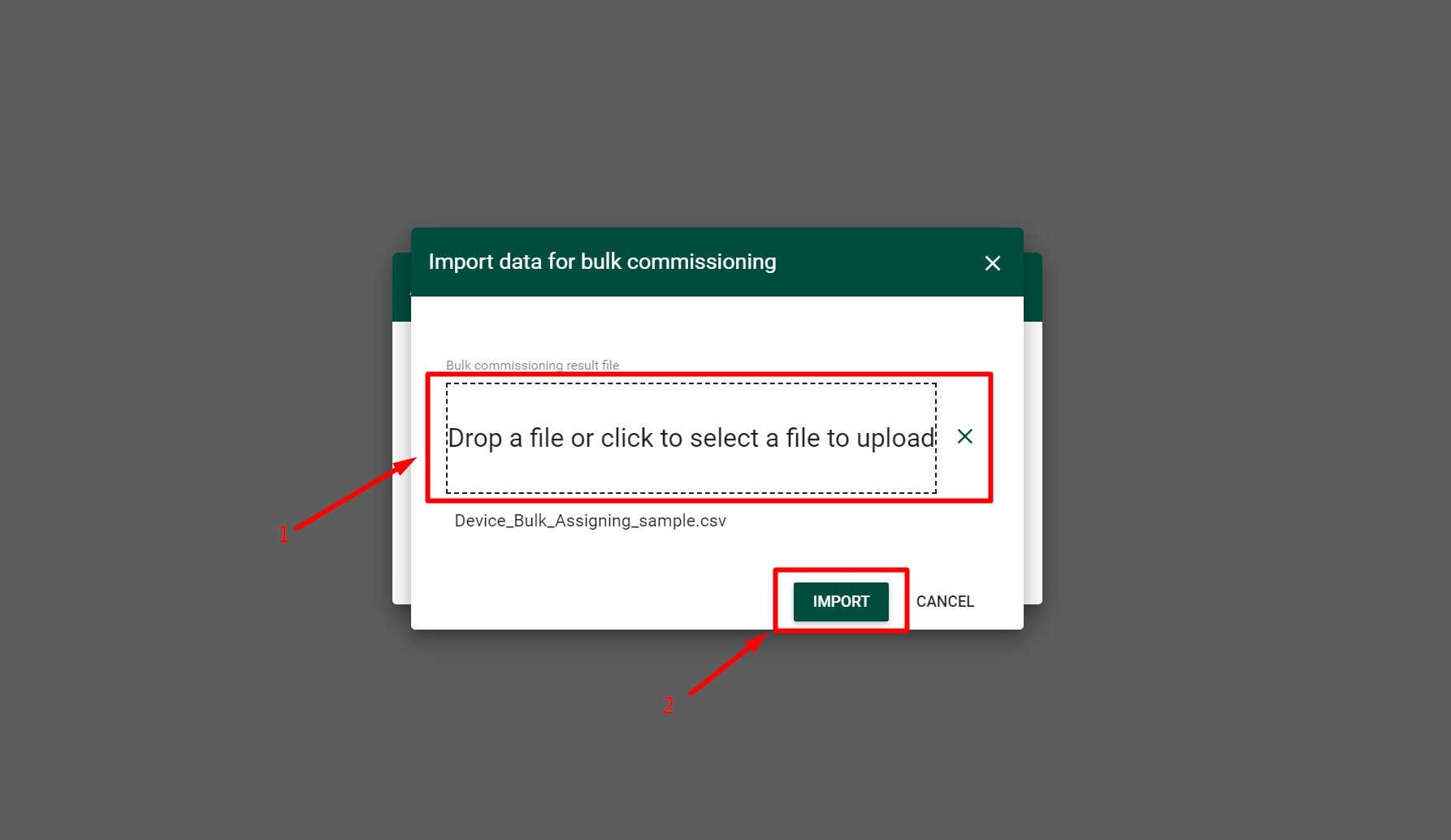
-
Press “ADD” button