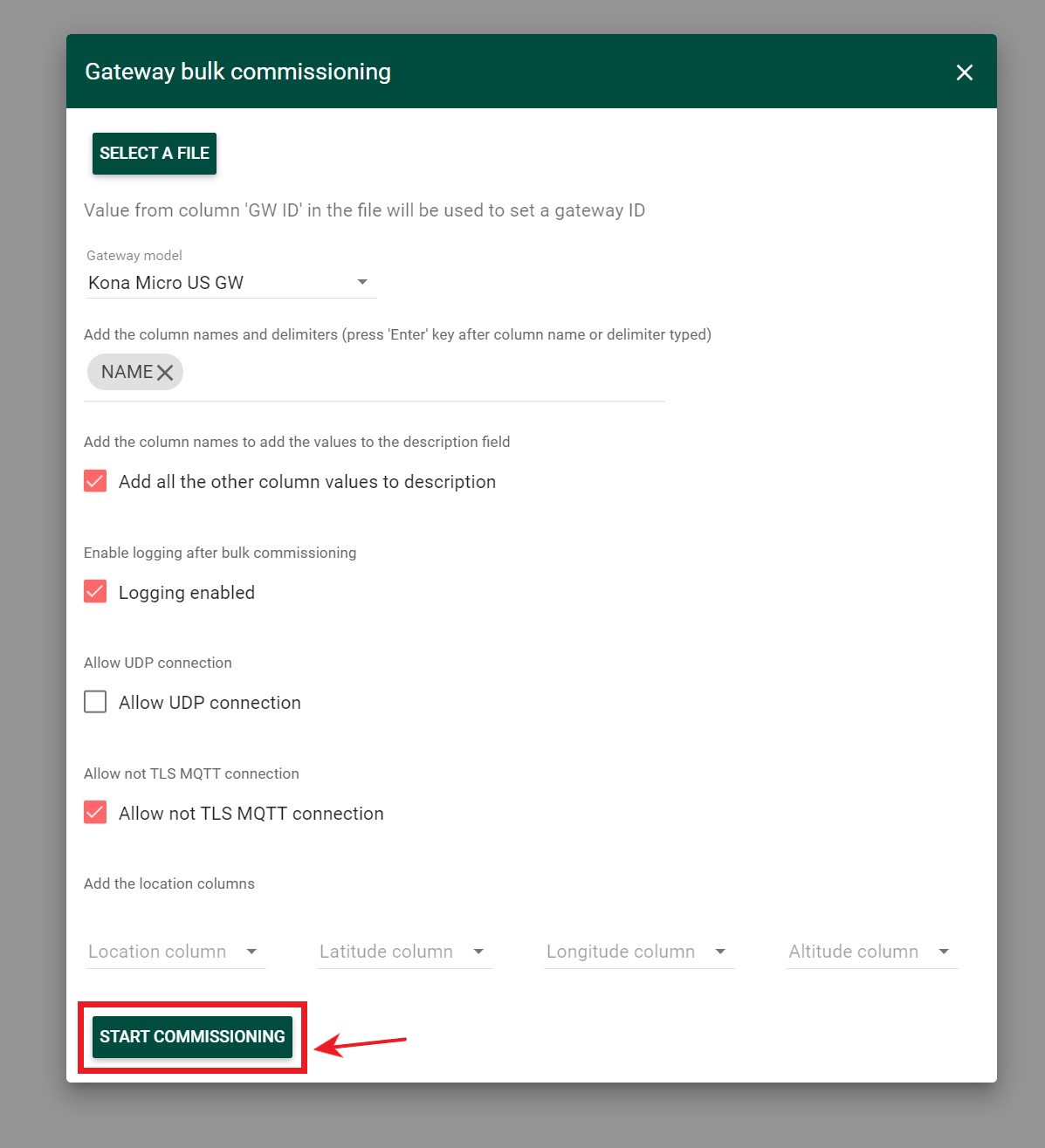Gateways Bulk Commissioning
-
Create a .csv (comma separated file) for all gateways you wish to commission that contains:
- Gateway ID
- MAC address
For convenience, Bulk Commissioning.csv example file is available for download. To do this, click the Gateway Bulk Commisioning icon in the upper right corner and click the File Example button in the opened window.
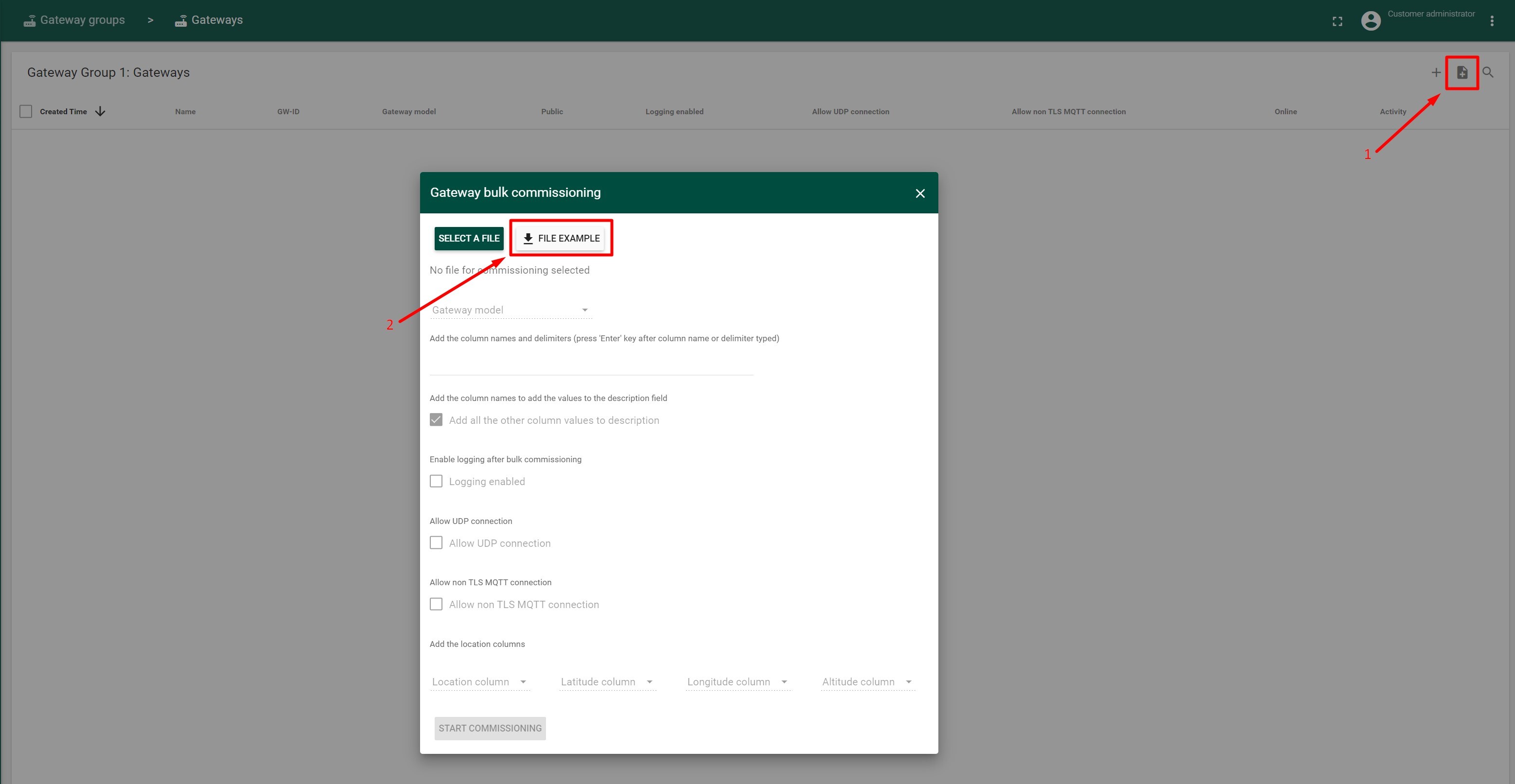
There should be entered their own column using the titles GW ID and MAC.
PLEASE NOTE: You can also include other information that will make up the name of your gateway. For example, if you would like your gateway name to be in the format “serial number – t code – location” you should include serial number, t-code and location as columns in the file. There is no limit on the number of columns you can have, and the column names can contain spaces. However, all gateways must be of the same type and frequency.
-
Under Gateway Groups, create a new group by clicking the “+” icon in the upper right-hand corner, or select an existing one.
-
Within the group, select “Manage Gateways”
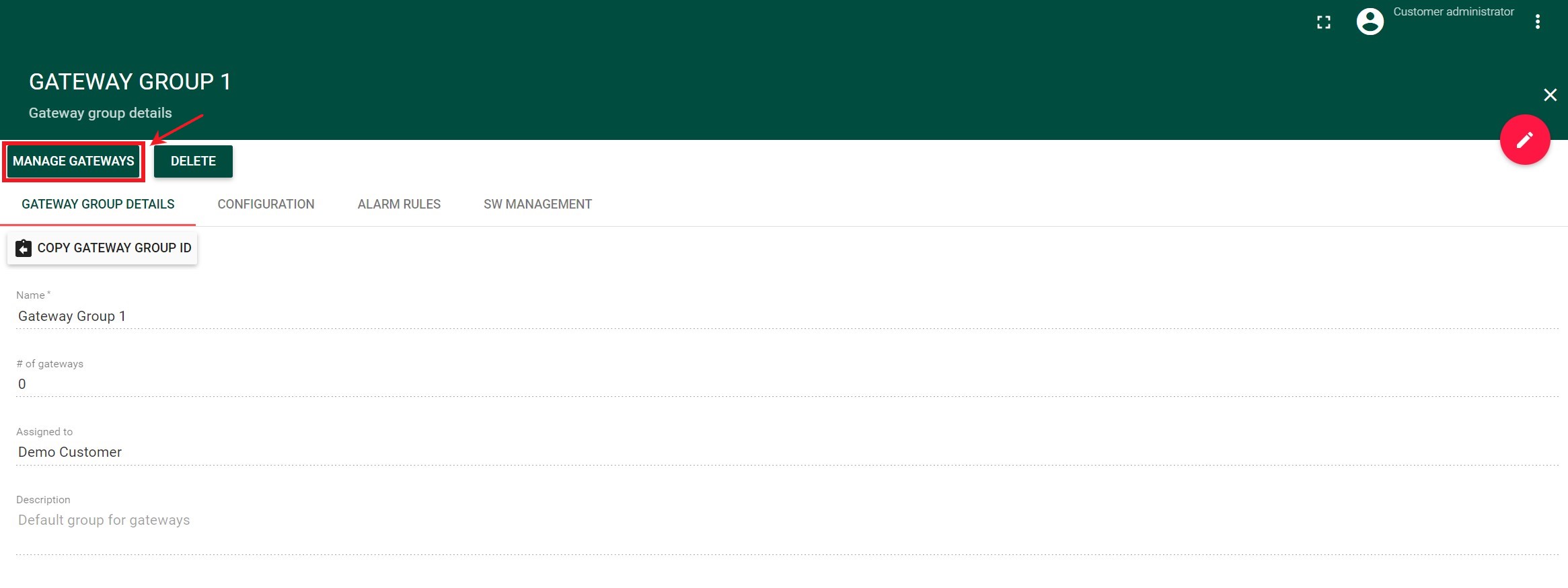
-
Click the up arrow in the upper right-hand corner to access the bulk commissioning feature.
 )
) -
Upload your created csv file.
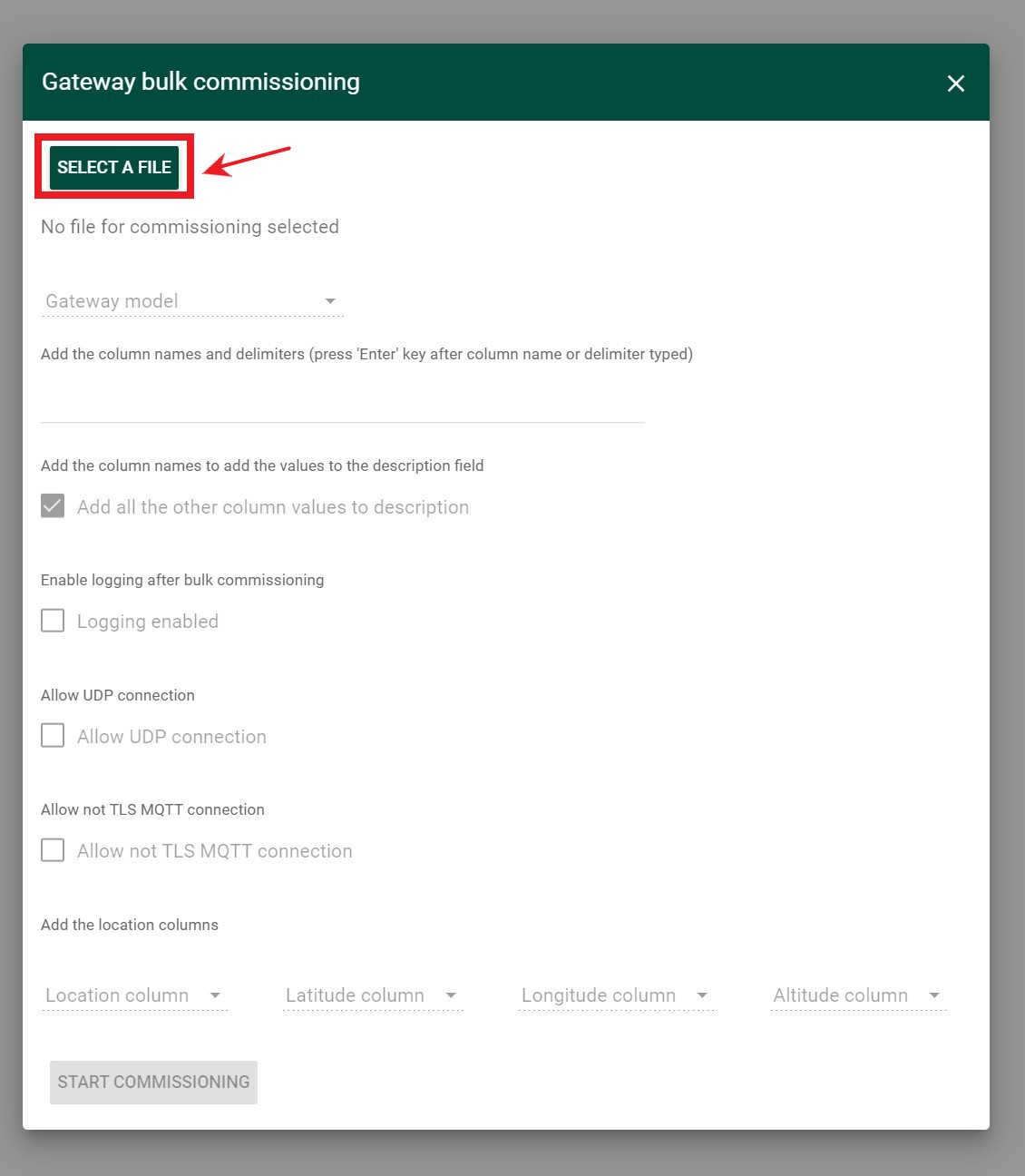 )
)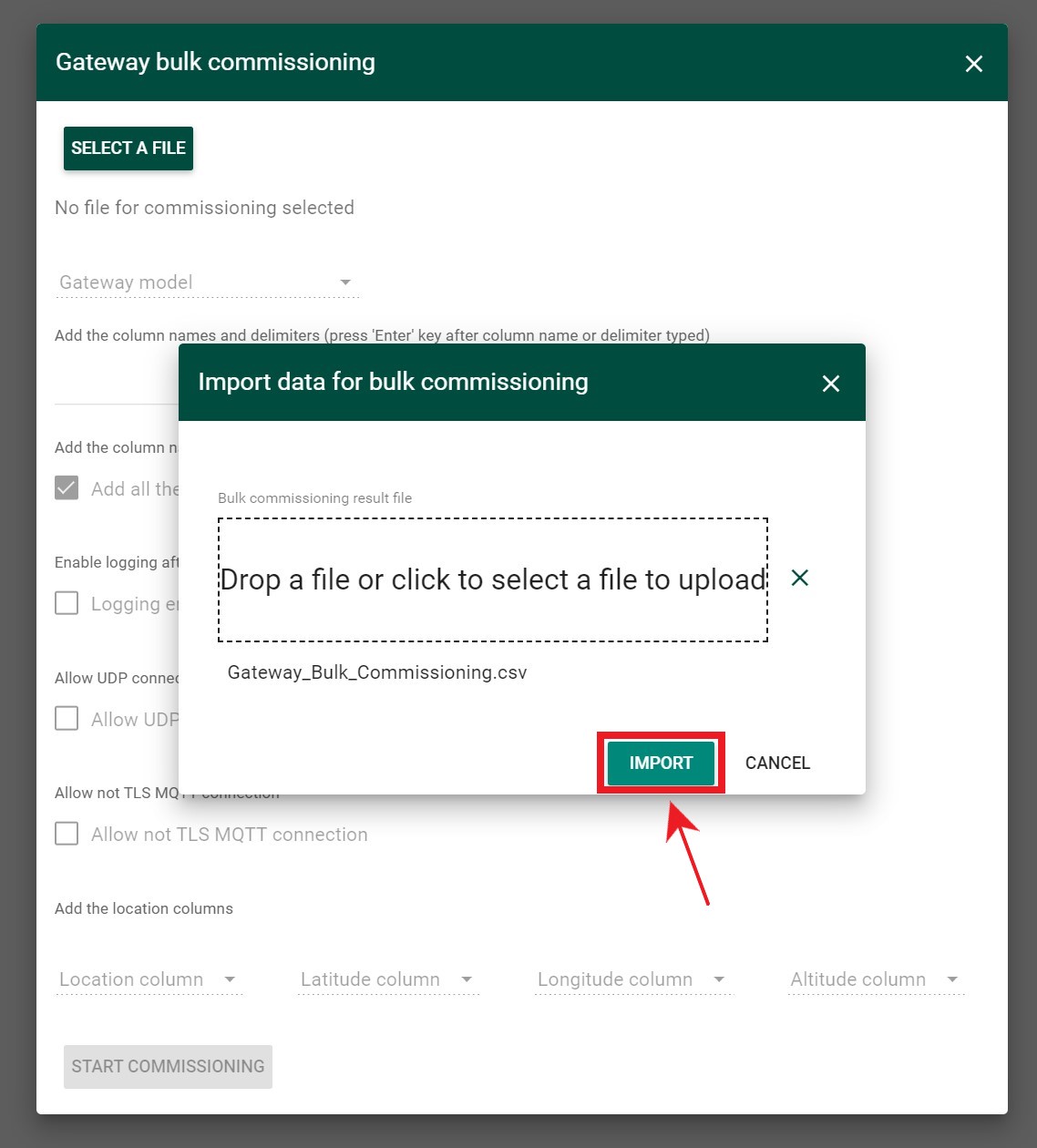
-
Select the model of Gateway you are commissioning from the menu.
-
Create the name format for your gateways using the data from your .csv file.
- This Column names are case sensitive, so it must be entered exactly as it is on your file. If entering multiple column names, use a delimiter (-,./ etc.) to separate.
- You can add general text as well, however this will be added to the name of every gateway instead of pulling unique information from your .csv file.
-
Enable logging after bulk commissioning if you want the Gateway logs to appear in the Gateway Logs tab
-
Enable Allow not TLS MQTT connection if you want to add MQTT gateway or enable Allow UDP connection if you want to add UDP gateway
-
Press “Start Commissioning”.
*Please note, location information is optional and does not need to be included. *