Gateway Setup and Configuration
Gateway - receives data from physical devices and forwards it to the network server. Gateway is always registered on the NS and belongs to only one Provider.
- Gateway Group is created and configured. For detailed description please see: GatewayGroup Setup
-
Open Gateway Groups List
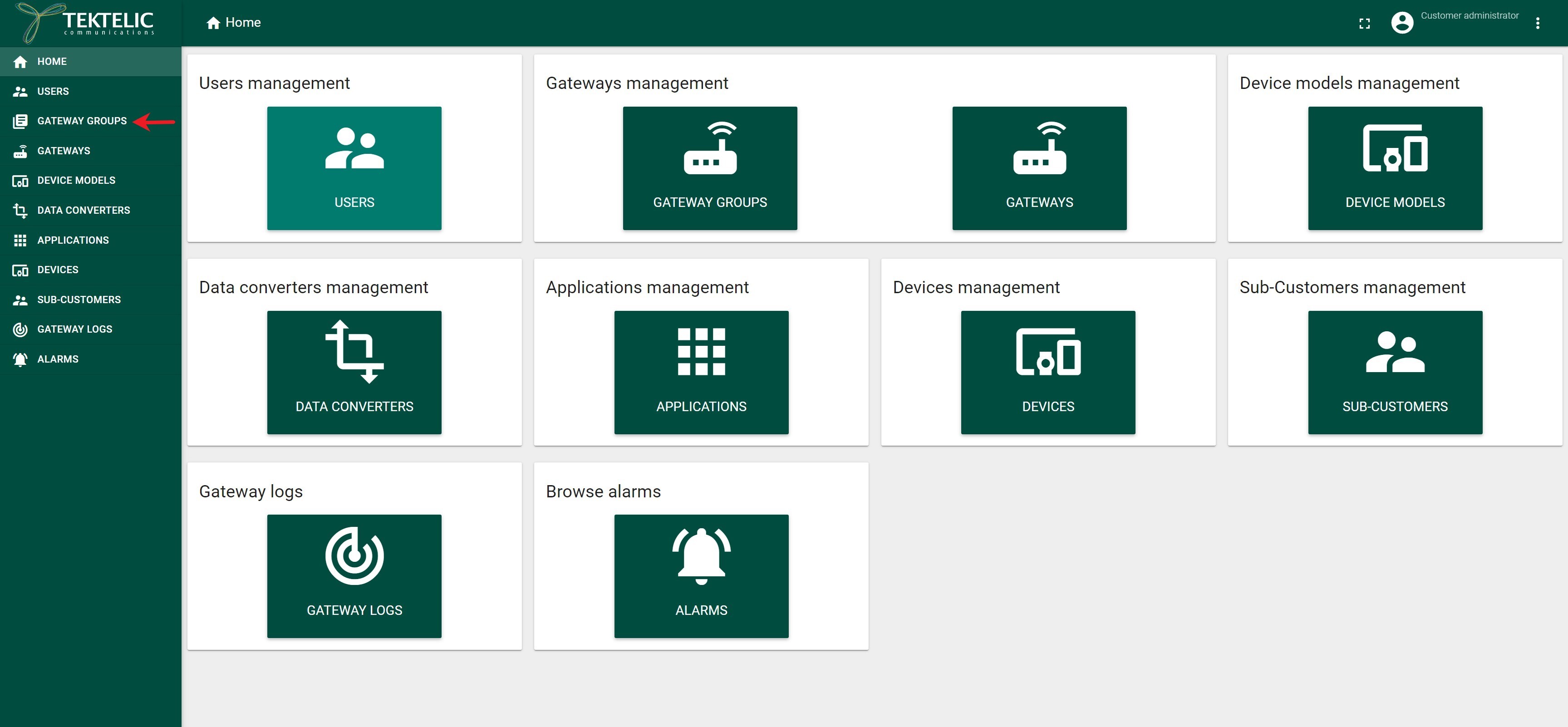
-
Select Gateway Group from the list
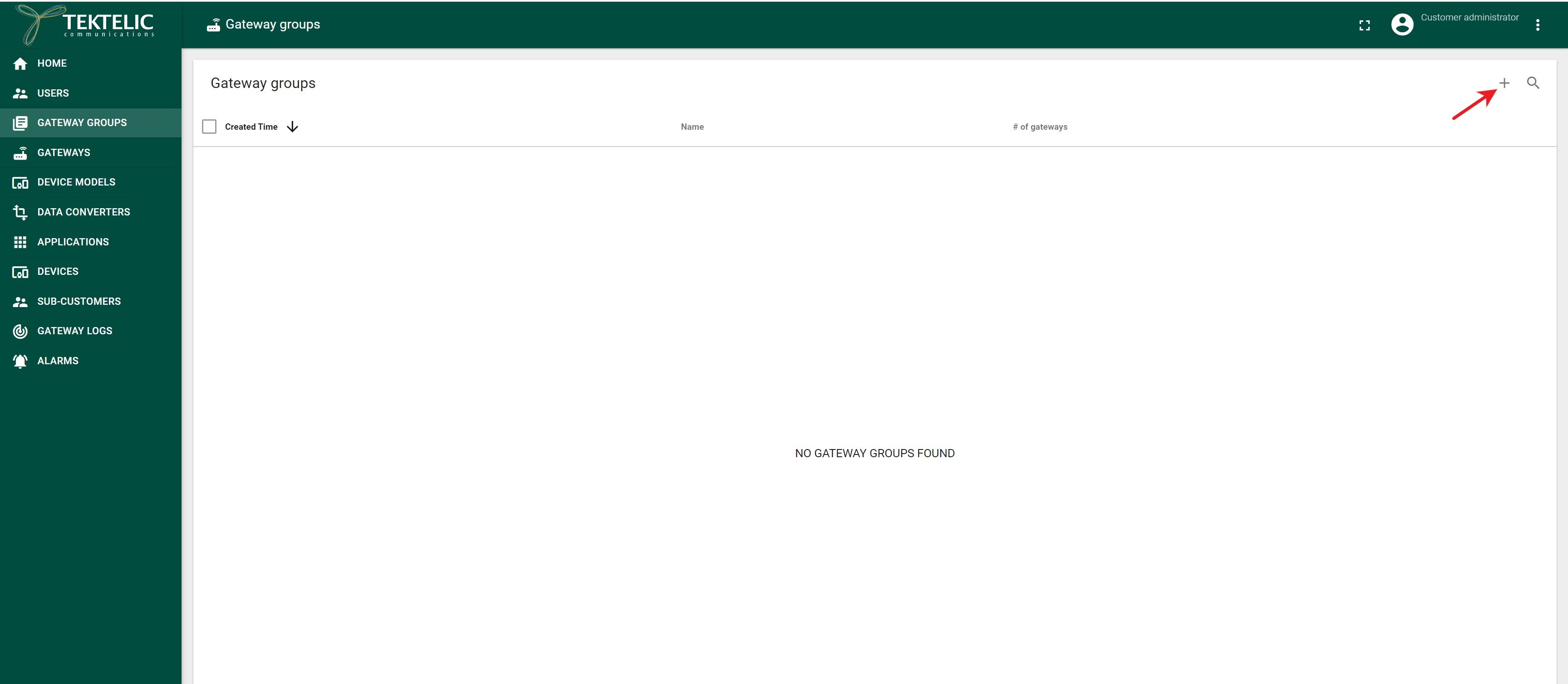
-
Click on the “Manage Gateways” button
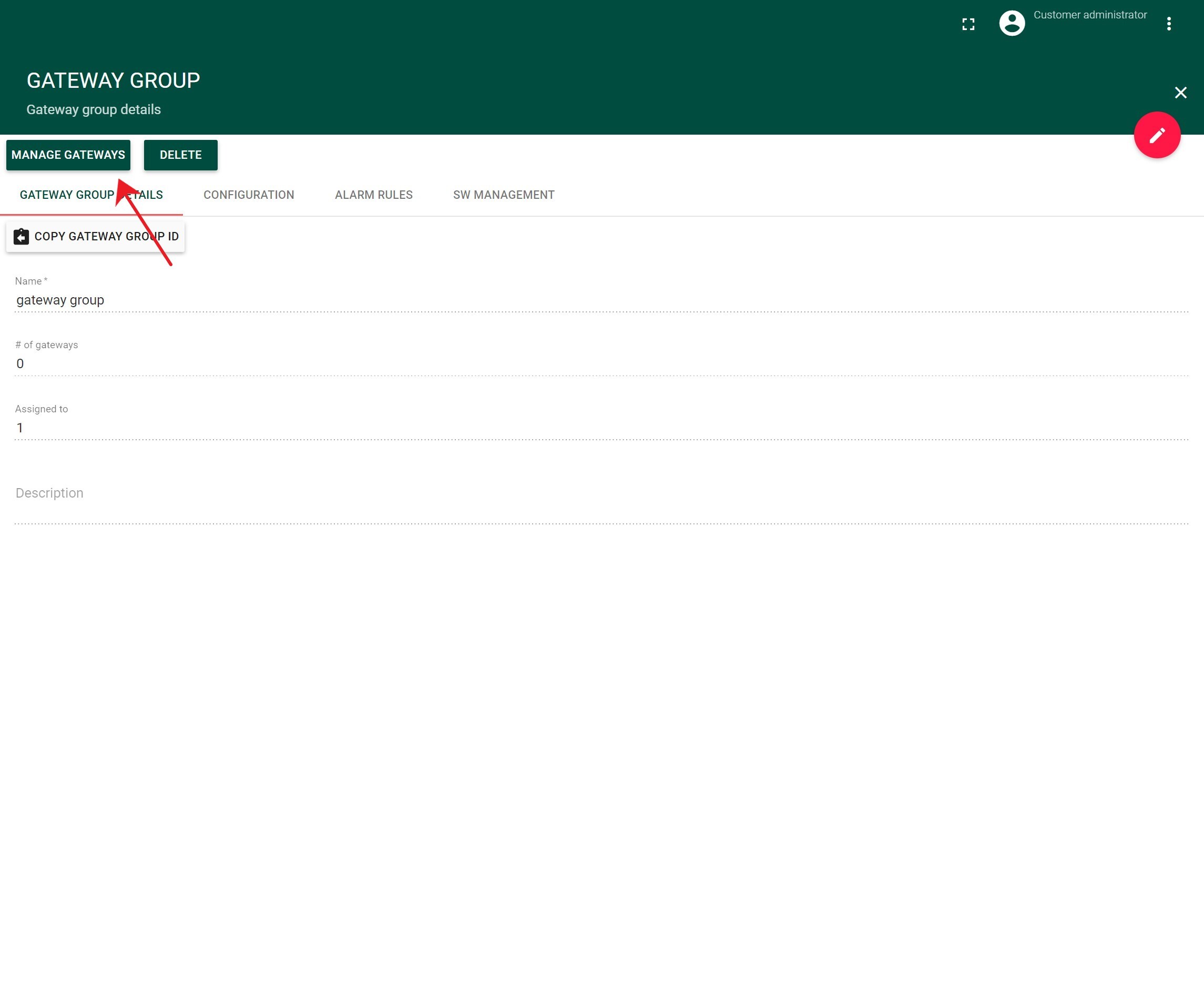
-
In the opened Gateway Group Click on the “Add Gateway” button in the top right corner
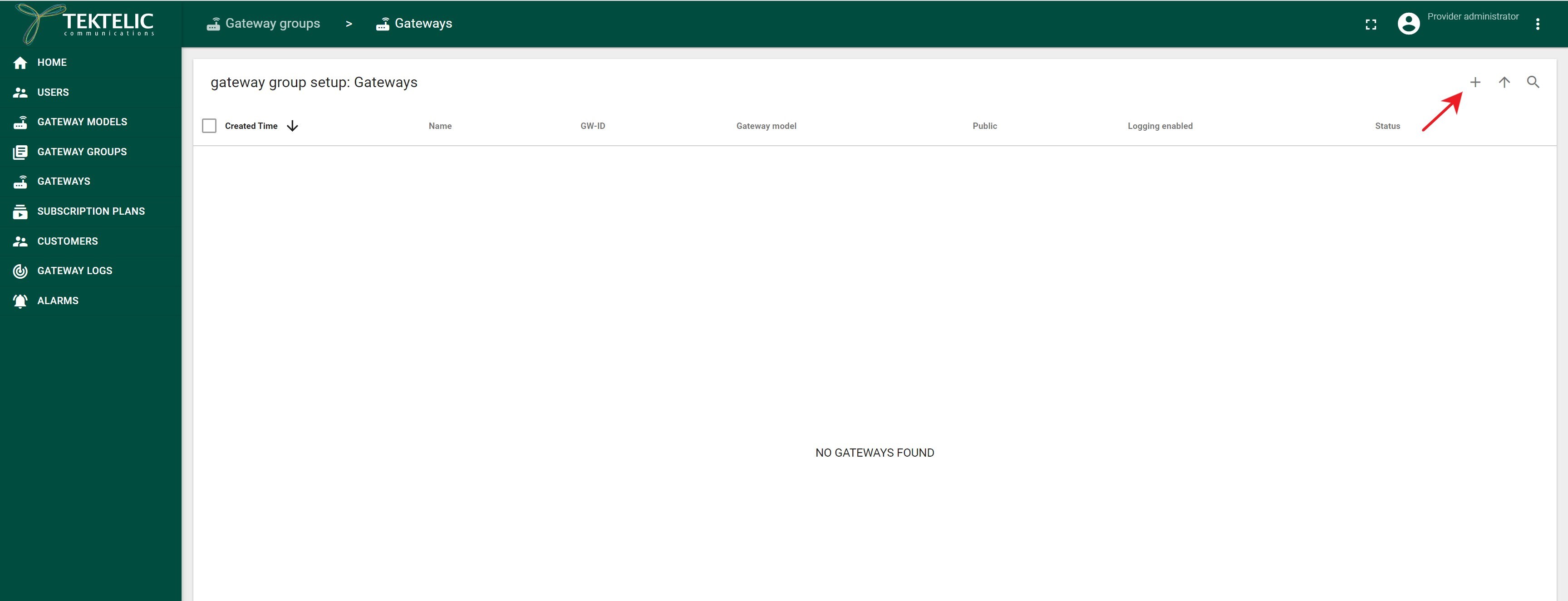
-
In the opened “Add Gateway” form fill in the next required fields:
- “Name”
- “Gateway ID”*
- “Gateway Model”**
*The GW ID is located on the Gateway’s sticker and should be 16 characters long, e.g. 647FDAFFFE0000A0.
**The Gateway model is located on the Gateway’s sticker.
- Click on “Save” button
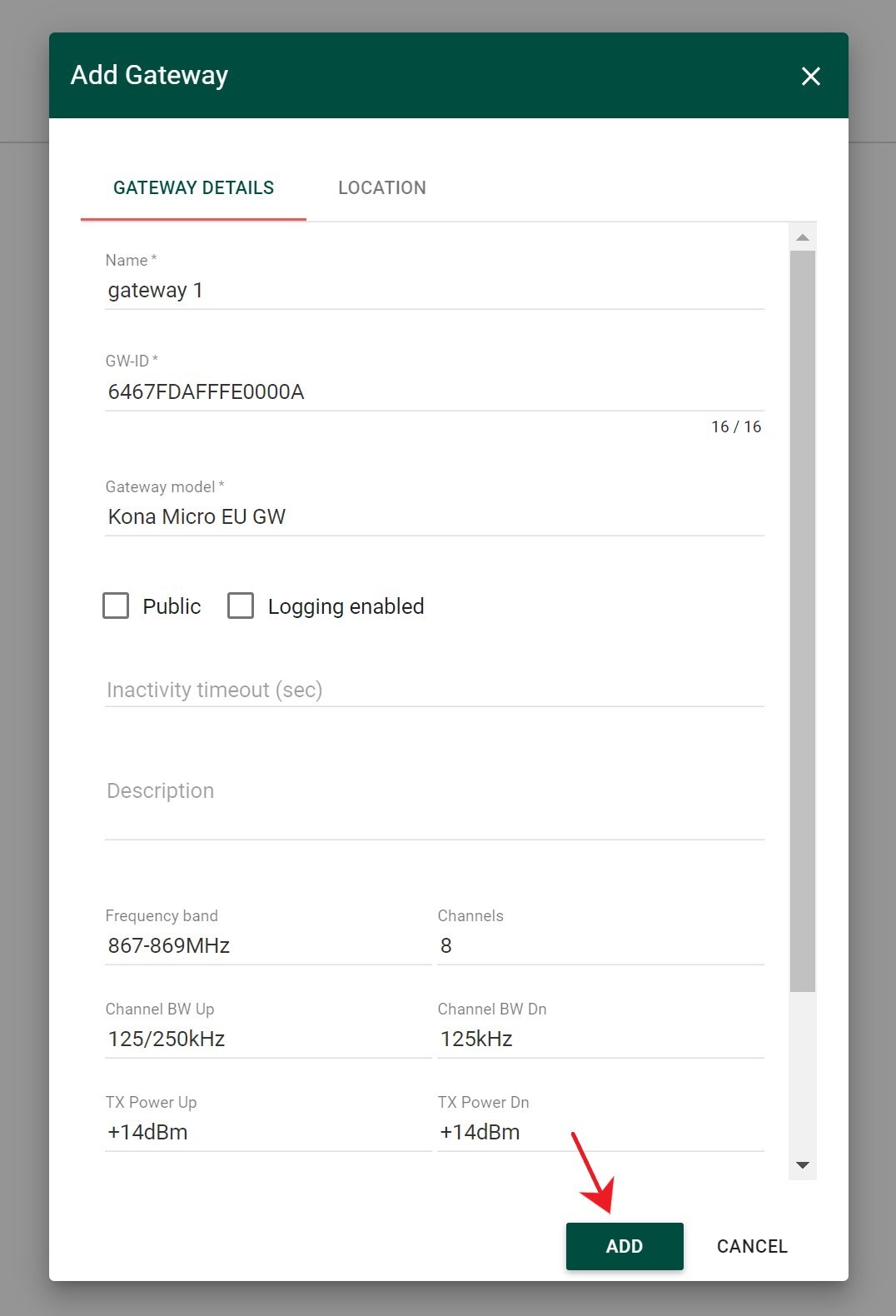
After adding the Gateway, please wait a few moments for it to appear in Online and Active state.
If the Gateway does not switch to these states, ensure it is properly configured. You can find configuration guides here:
Status definitions:
_online_– triggered by MQTT connection status (MQTT protocol pings). It indicates the state of the Gateway’s MQTT connection._active_– triggered by any transferredPUBLISHmessage. It reflects the time of the last “valuable” (business-relevant) data transmission.
When configuring a gateway within the Tektelic Network Server, you’ll encounter various settings that impact how the gateway interacts with the network and users. Two important options you’ll find are Public and Logging Enabled checkboxes in the Gateway Details tab. This section explains the functionality of these settings and their implications.
Enabling the “Logging Enabled” checkbox allows you to access detailed Gateway statistics on the Gateway Logs tab.
The Public checkbox plays a crucial role in gateway accessibility, particularly in multi-customer environments managed by a Provider administrator. Typically, a gateway is assigned to a specific customer, making it visible and manageable only by that customer. However, when the Public checkbox is enabled, and the gateway group is not assigned to any specific customer, all customers under the Provider administrator can use the gateway to manage their sensors. This means sensors can join, send uplinks, and receive downlinks through the gateway, even if it’s not directly under their account. However, it’s important to note that while the gateway is accessible for sensor communication, it will not appear in the customer’s account if the gateway group is not explicitly assigned to them.
