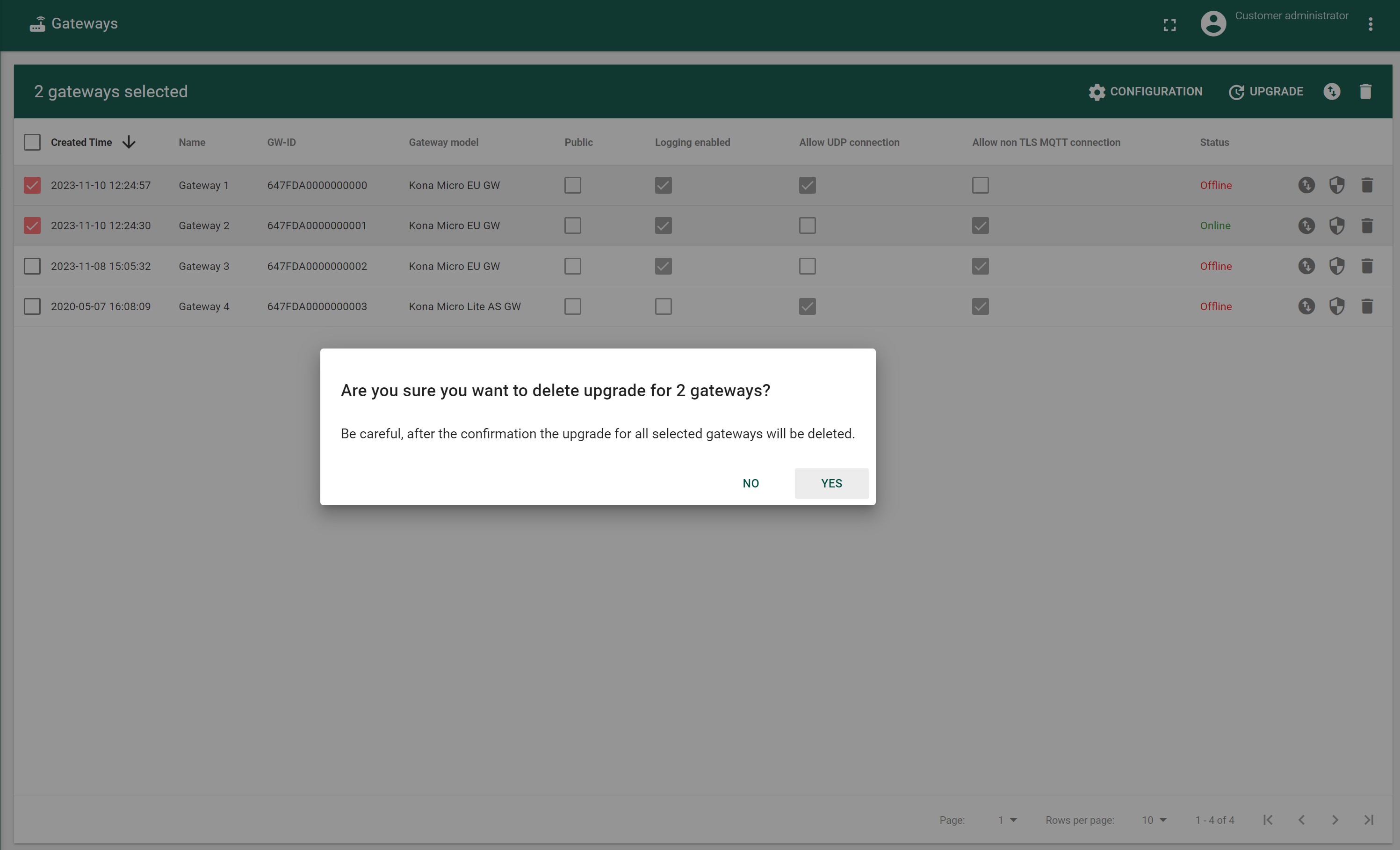Bulk Firmware Upgrade
- Navigate to the GATEWAYS(GATEWAY GROUPS) tab
- Mark the checkbox before the desired Gateways(Gateway Groups)
- Press UPGRADE button in the tool bar.
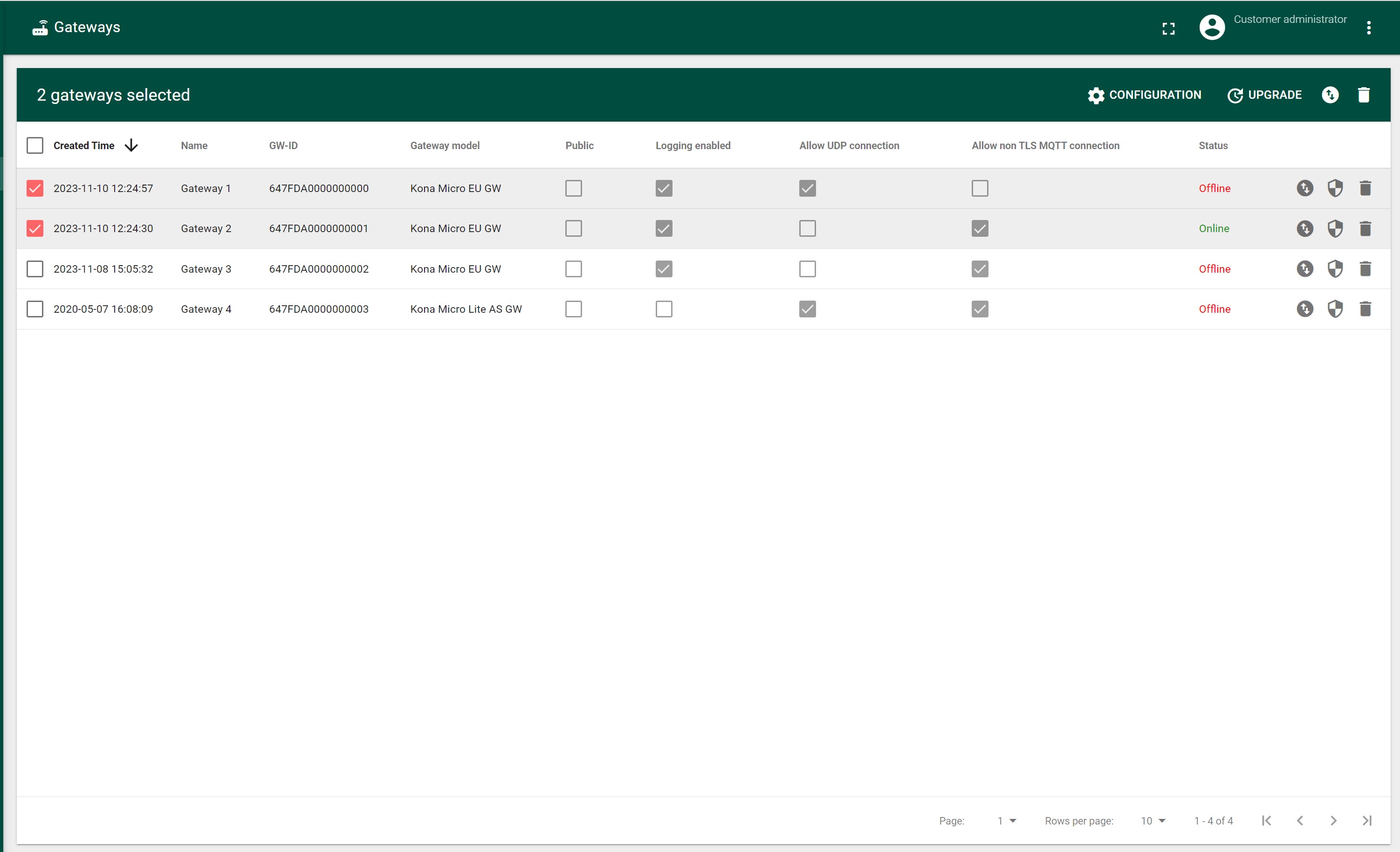
- Press GET UPGRADE STATUS in the top of tab.
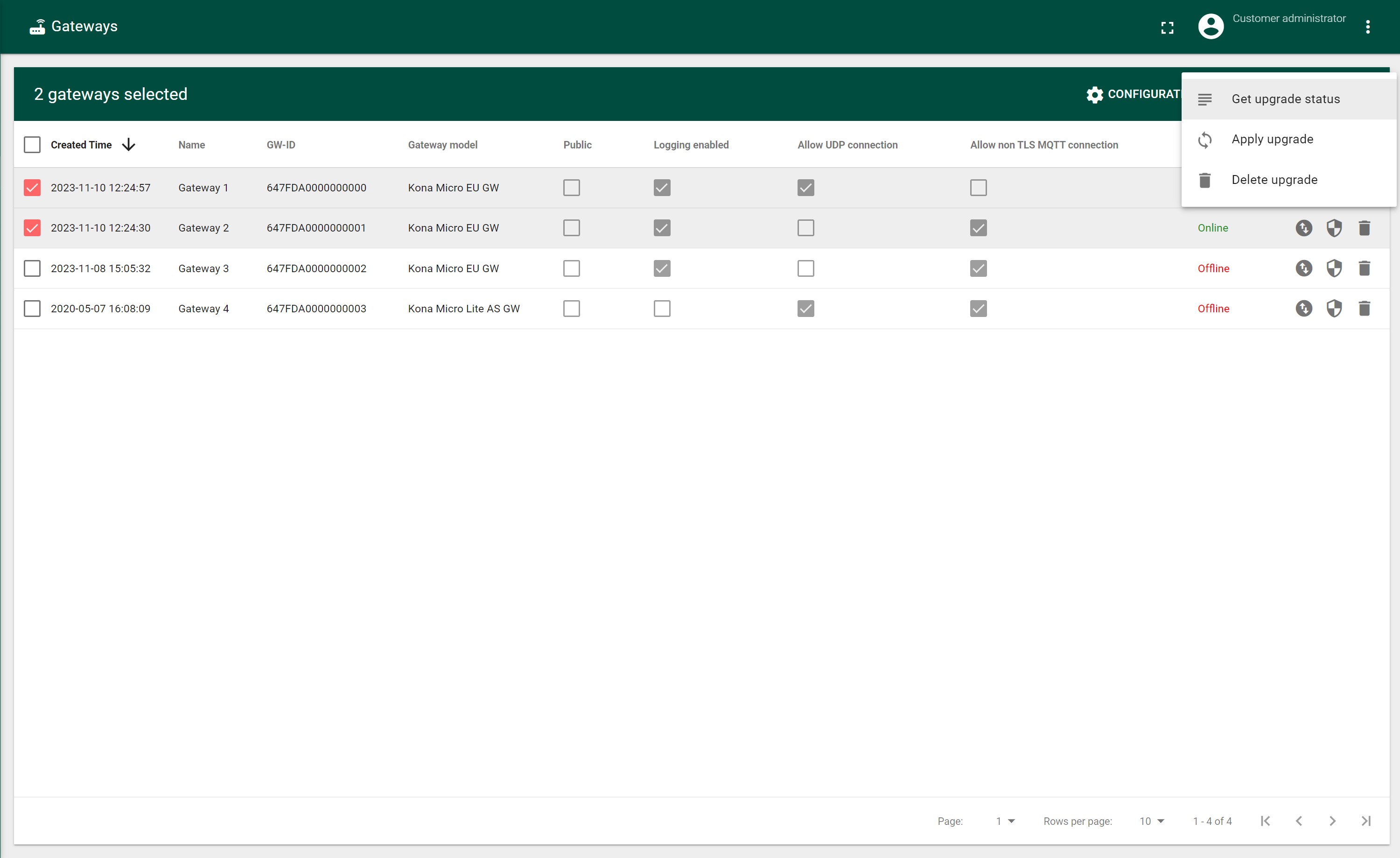
) - In the opened “Firmware status table” is displayed a list of selected Gateways(Gateway Groups)
There should be displayed following columns:
- Status Check Time
- Name
- GW-ID
- Gateway model
- Current version
- Update Status
- Available updates
- Last Successful Update Time
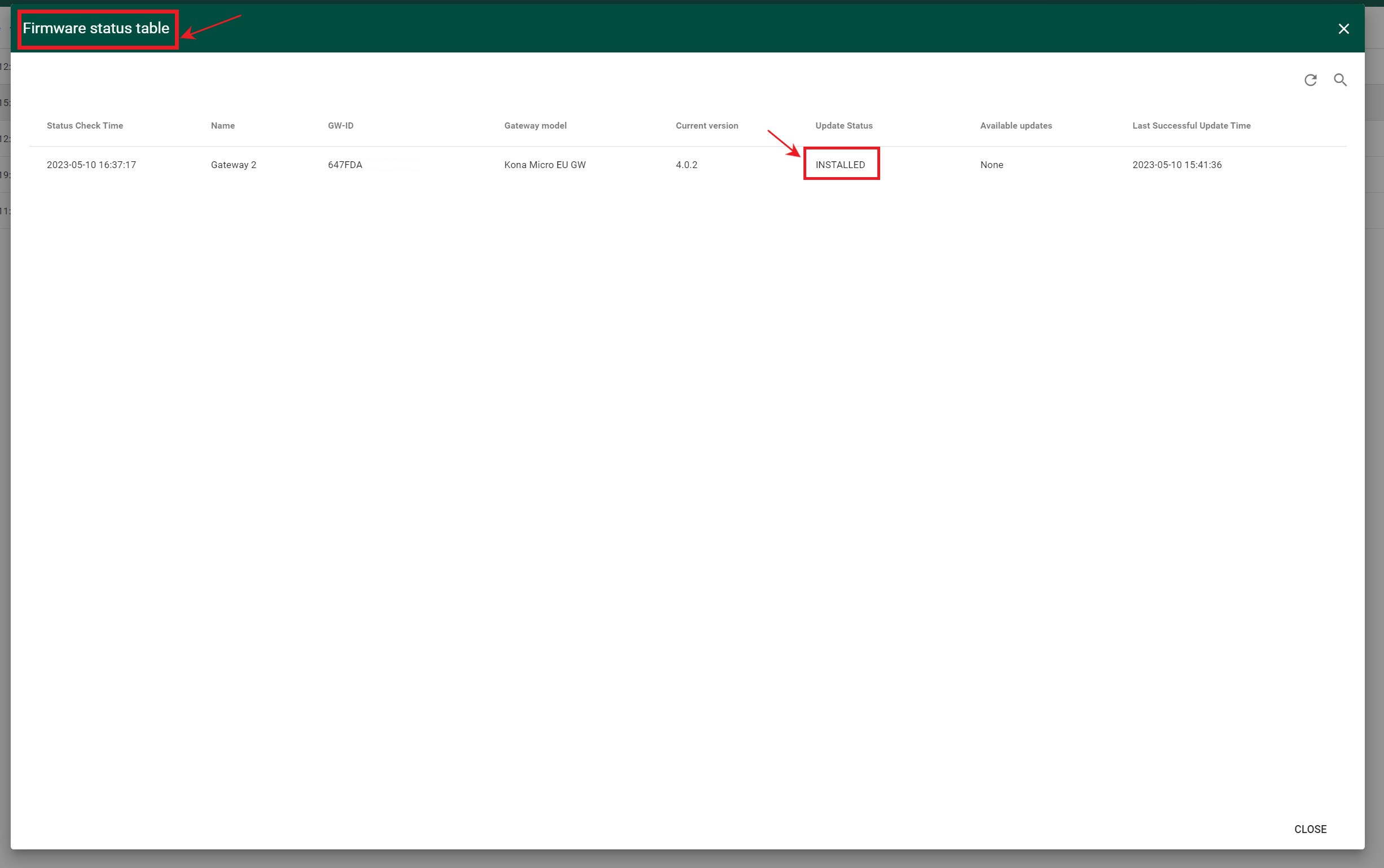
- Make sure that desired firmware is downloaded to Gateways.
- Make sure that corresponding Gateways Configurations is applied on Gateway To check how to apply configuration to multiple Gateways follow the Bulk Configurations
- Navigate to the GATEWAYS(GATEWAY GROUPS) tab
- Mark the checkbox before the desired Gateways(Gateway Groups)
- Press UPGRADE button in the tool bar.
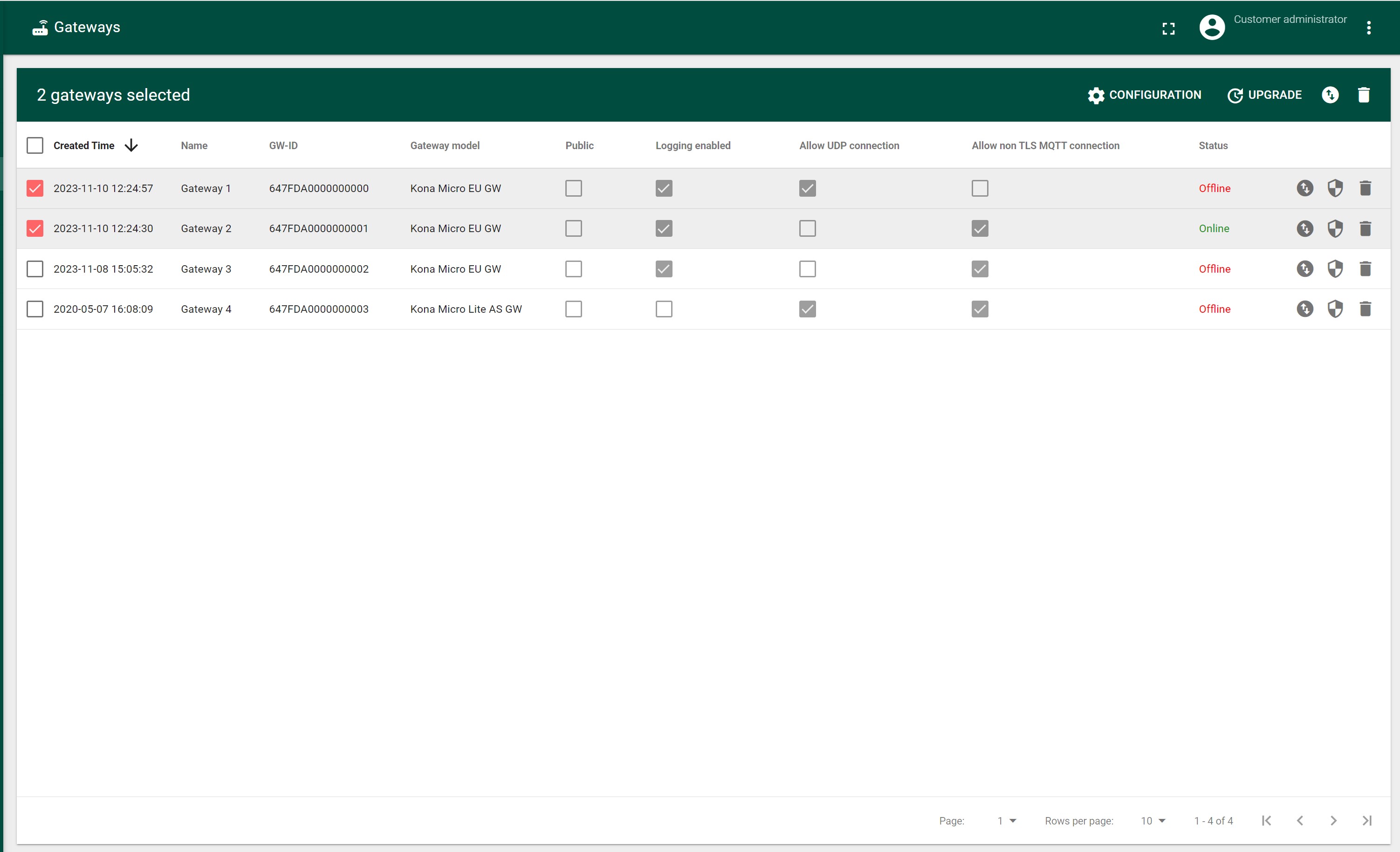
- Press APPLY UPGRADE in the top of tab..
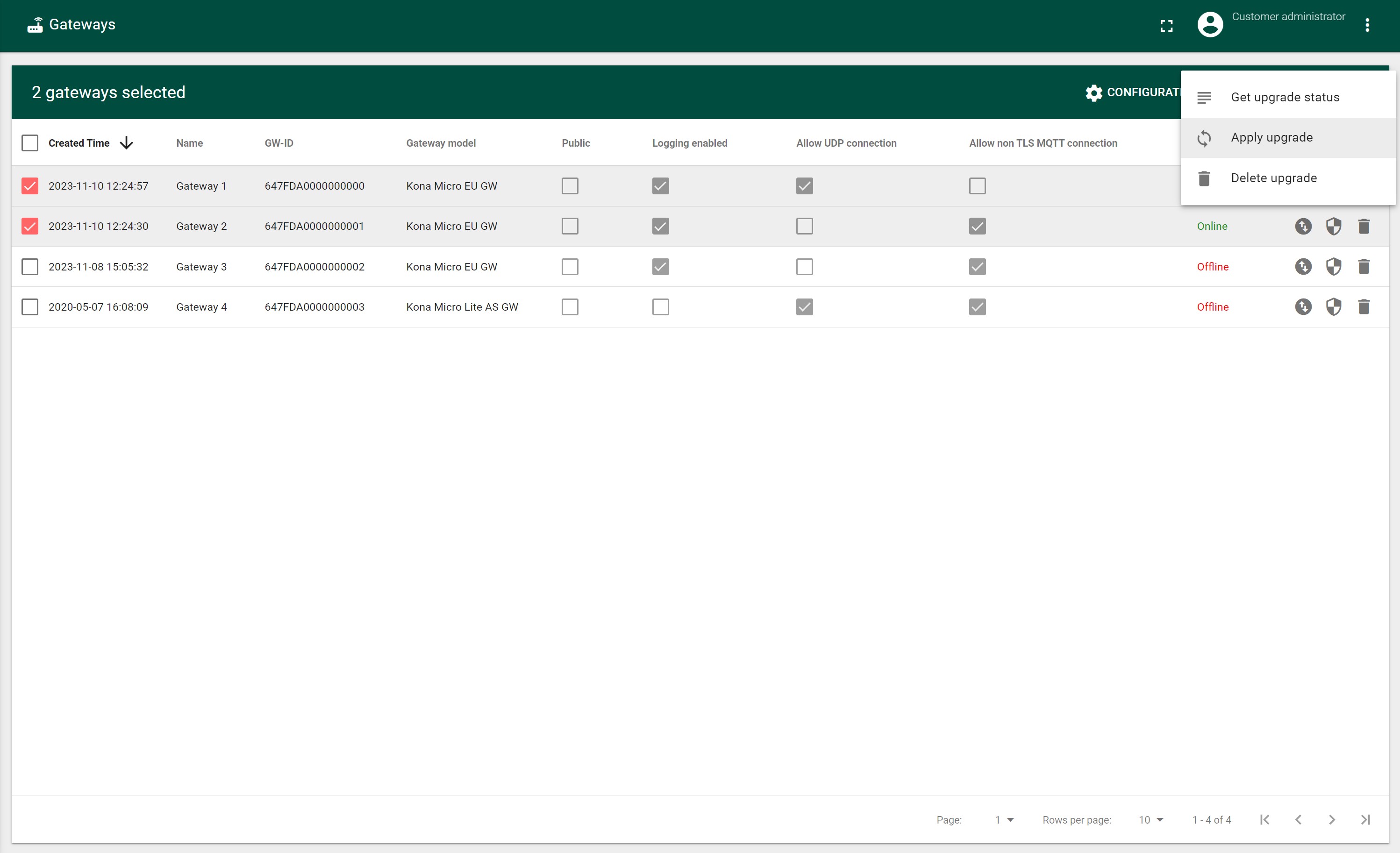
- In the opened “Apply upgrade” filled the required field:
- Date: select from provided calendar or enter the date manually
- Time: select from provided calendar or enter the time manually
- Maximum random delay
- Press the Save button
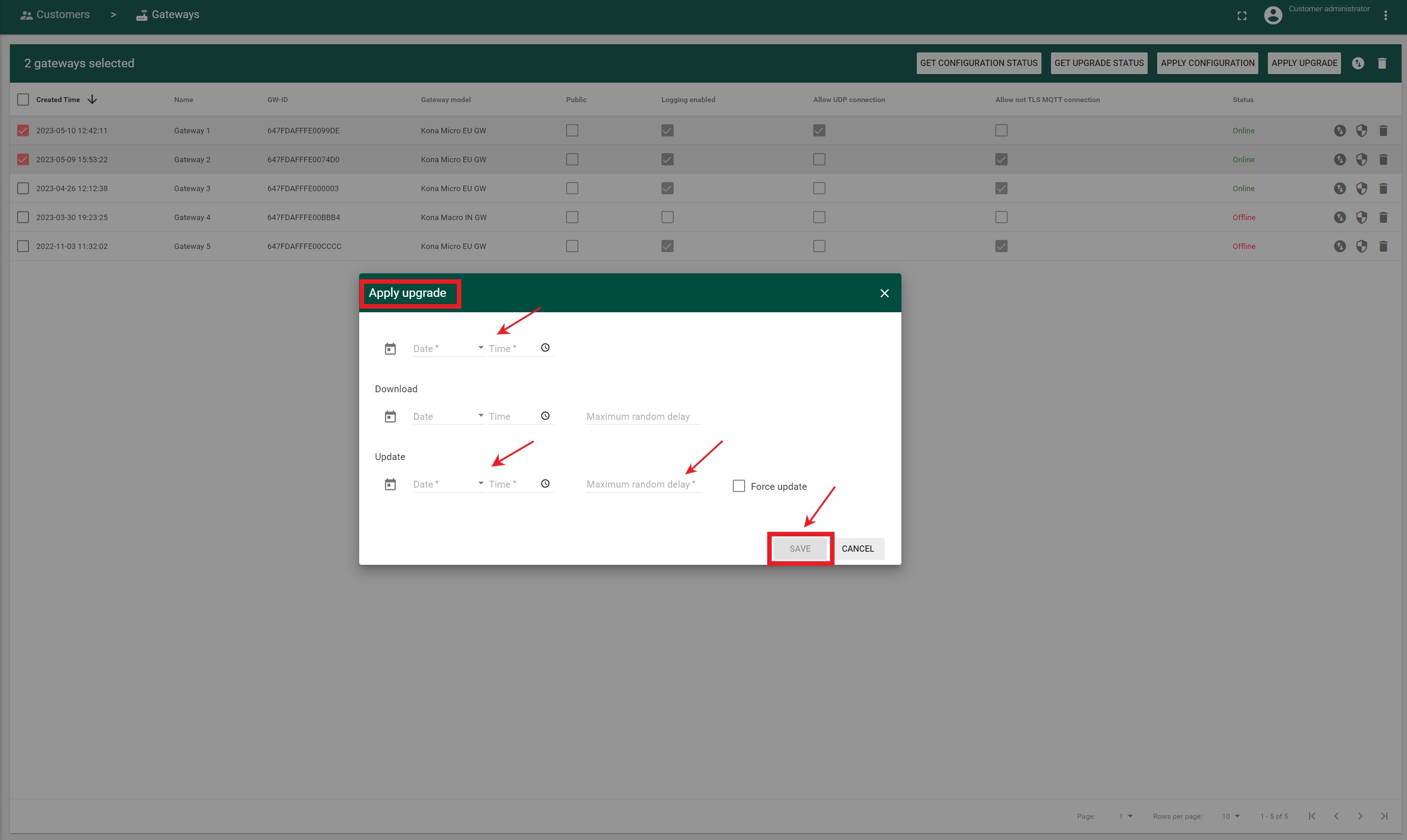 The firmware upgrade process will start according to saved timestamps in the “Apply upgrade” window
The firmware upgrade process will start according to saved timestamps in the “Apply upgrade” window
To Apply Upgrade for a Gateway Group level, you must first delete the Upgrade for the Gateway if it was previously applied:
- Navigate to the GATEWAYS tab
- Mark the checkbox before the desired Gateways
- Press UPGRADE button in the tool bar.
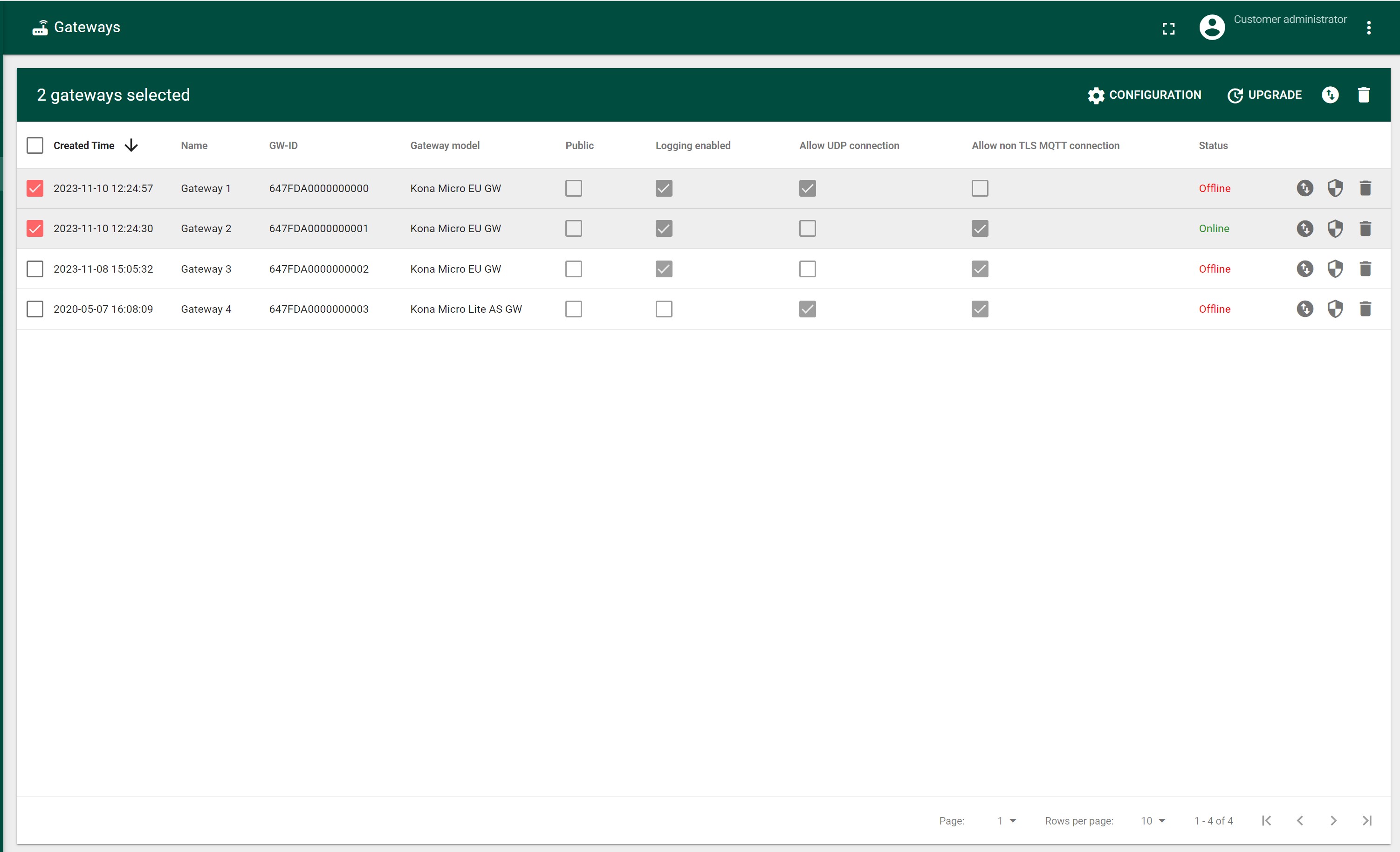
- Press DELETE UPGRADE the top of tab.
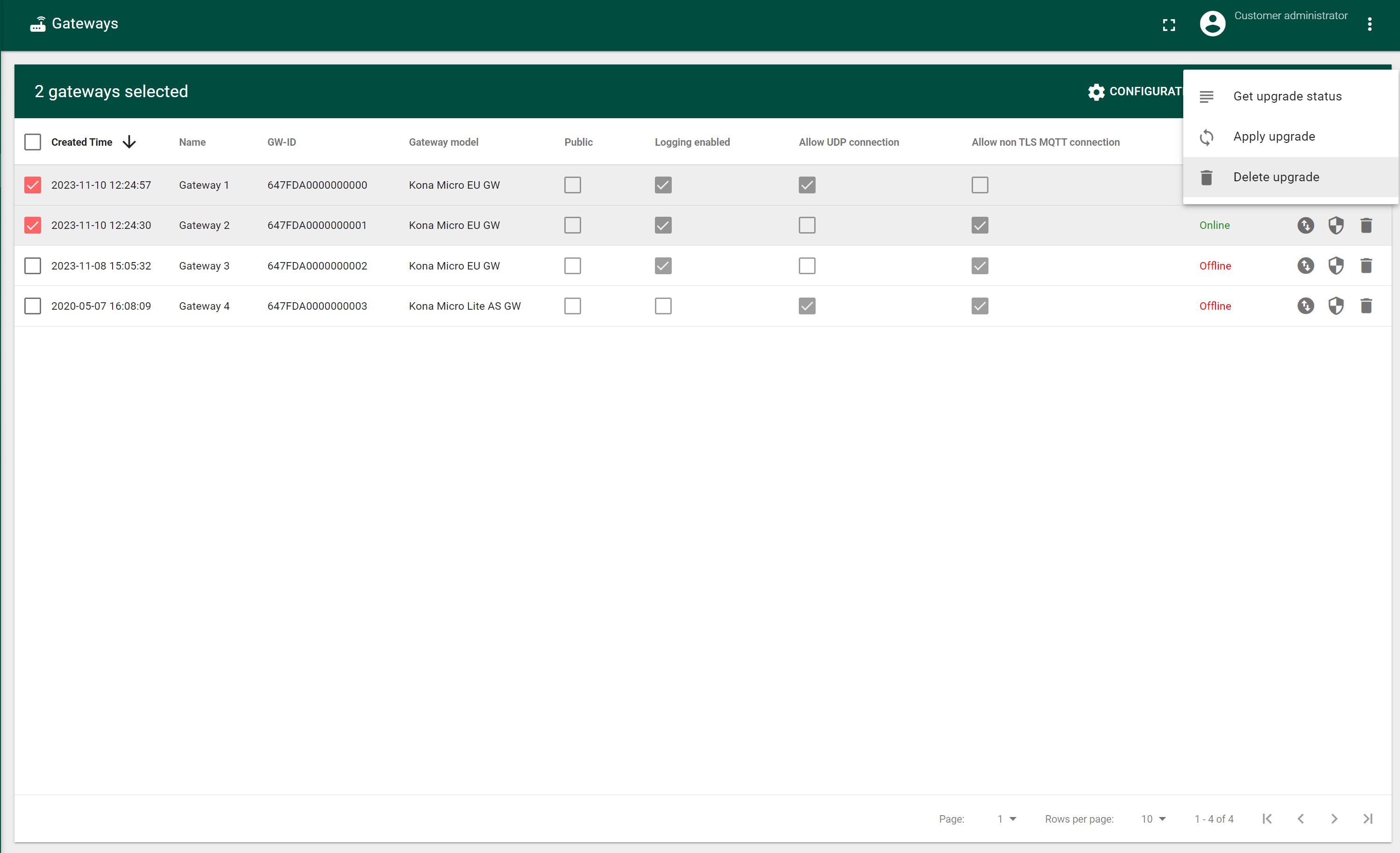
- In the opened confirmation window “Are you sure you want to delete upgrade for 2 gateways?” press the “YES” button.