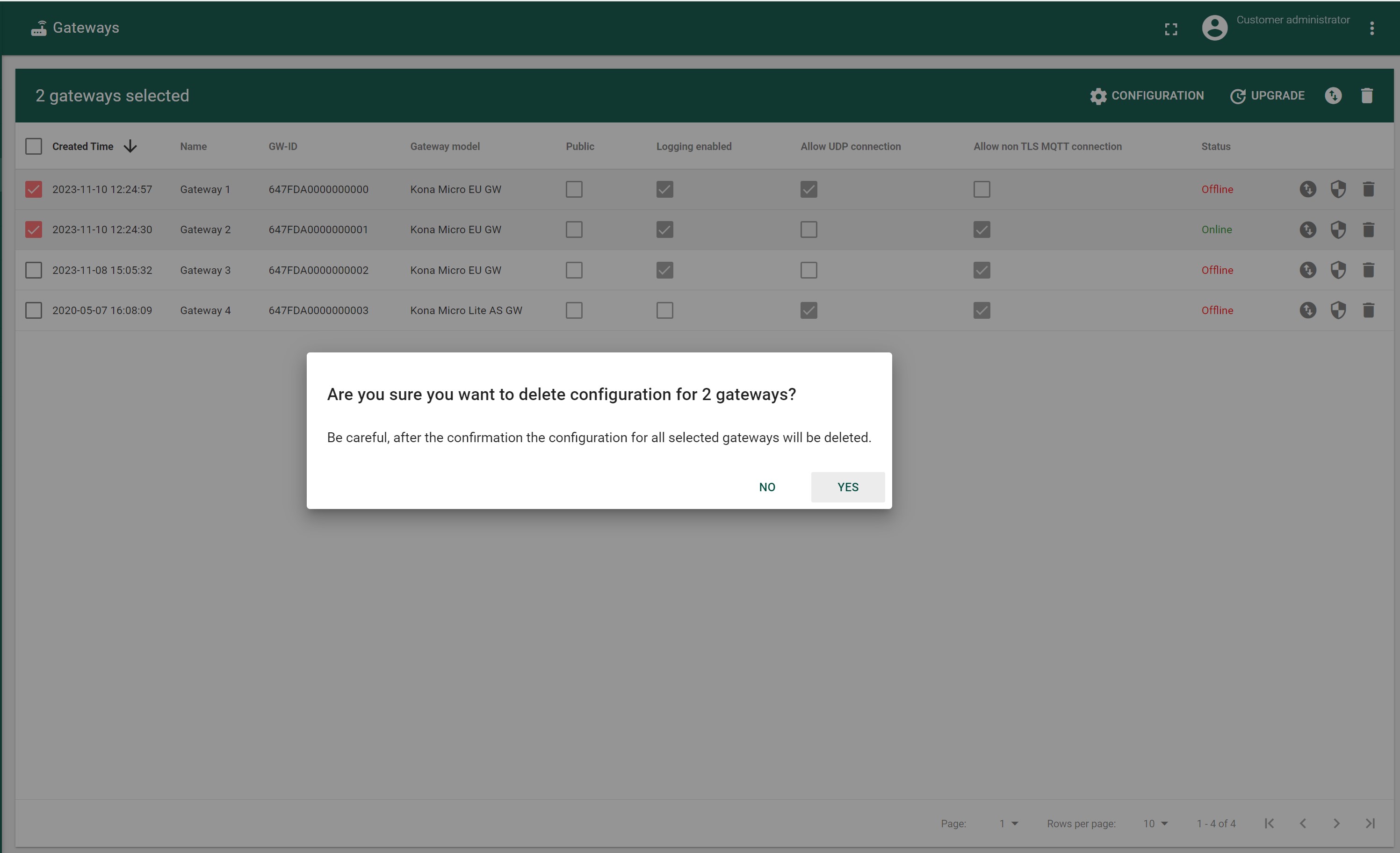Bulk Configurations
- Navigate to the GATEWAYS(GATEWAY GROUPS) tab
- Mark the checkbox before the desired Gateways(Gateway Groups)
- Press CONFIGURATION button in the tool bar.
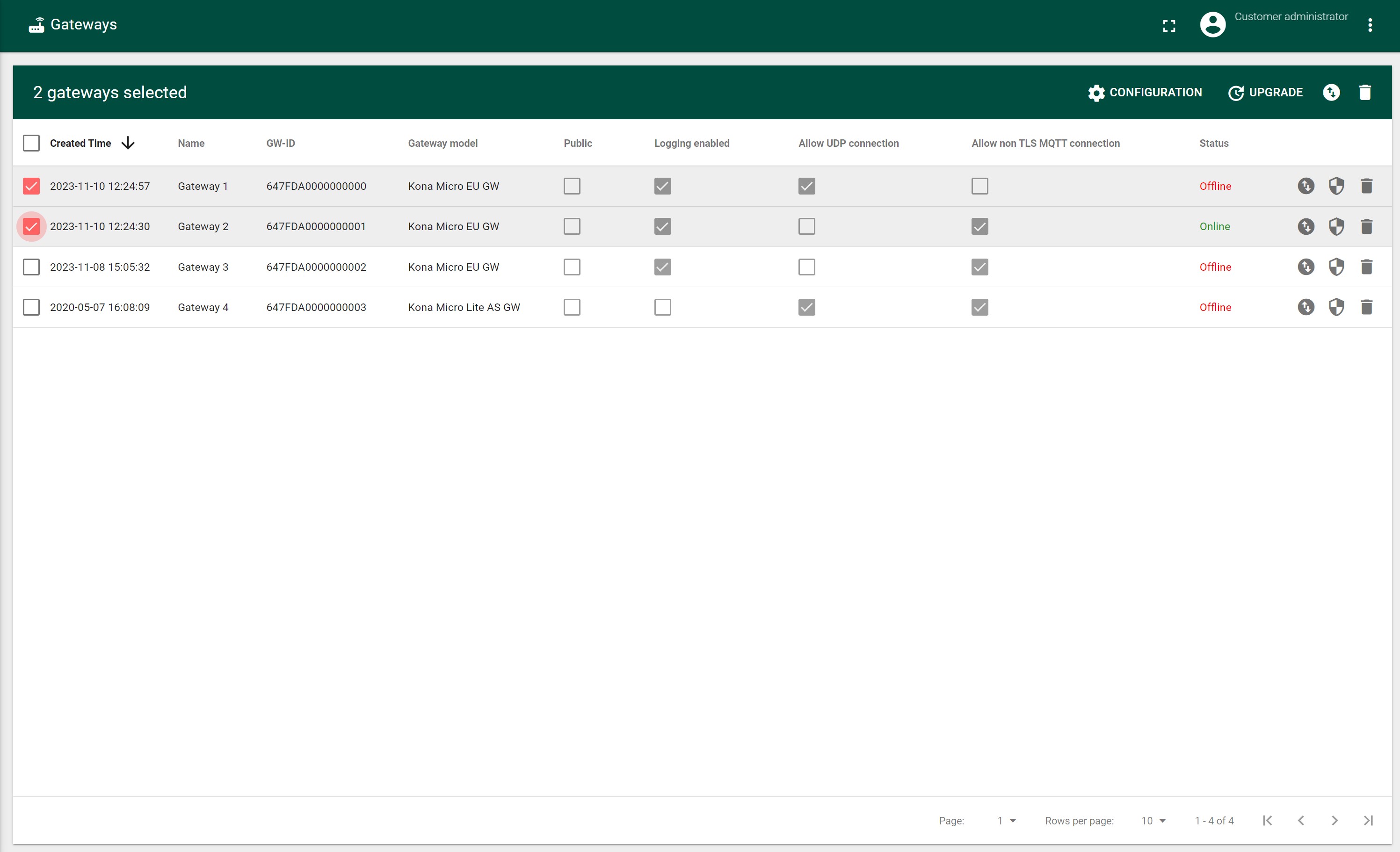
- Press GET CONFIGURATION STATUS in the top of tab.
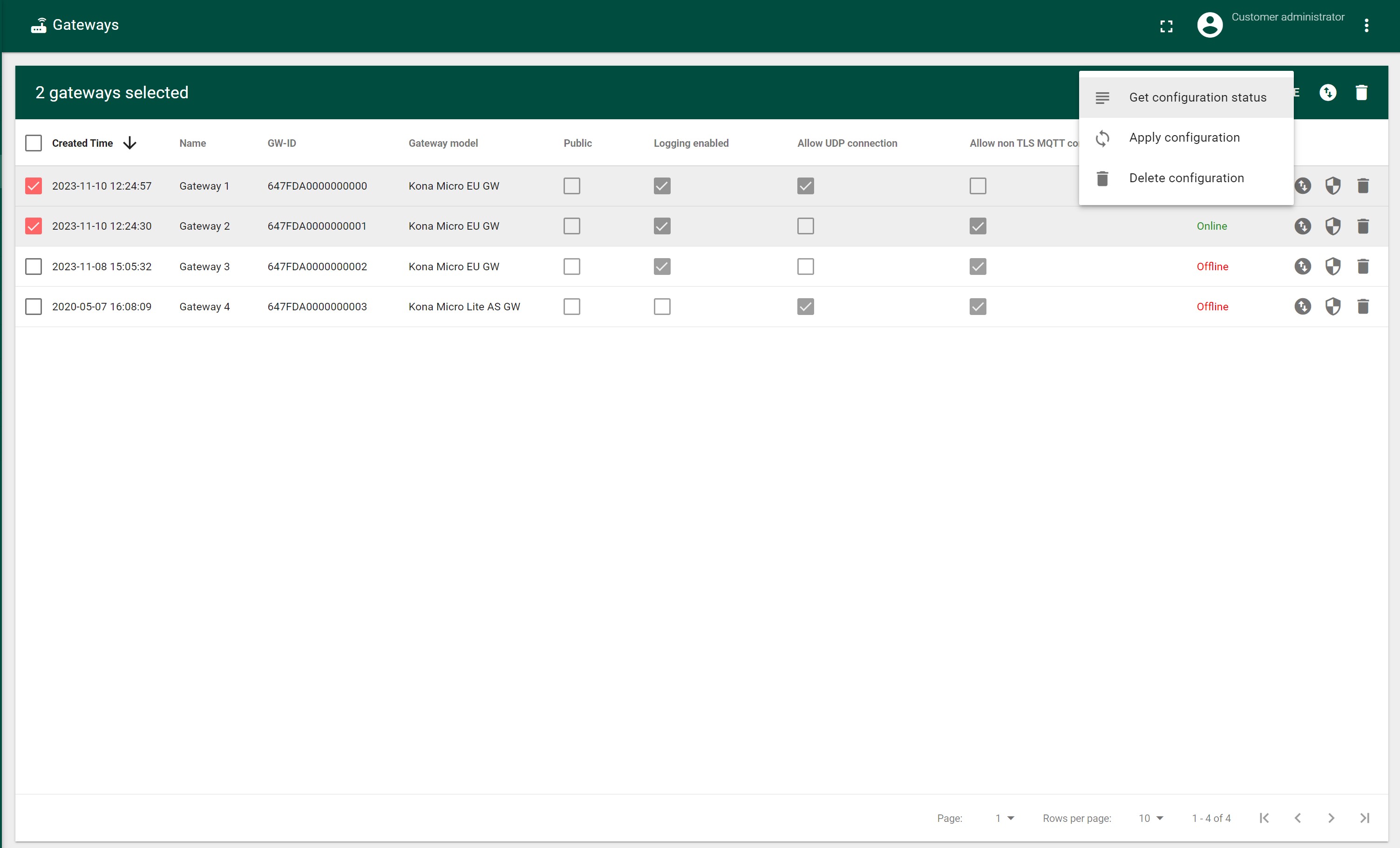
- In the opened “Configuration status table” is displayed a list of selected Gateways
There should be displayed following columns:
- Status Check Time
- Name
- GW-ID
- Gateway model
- Last Successful Update Time
- Configuration
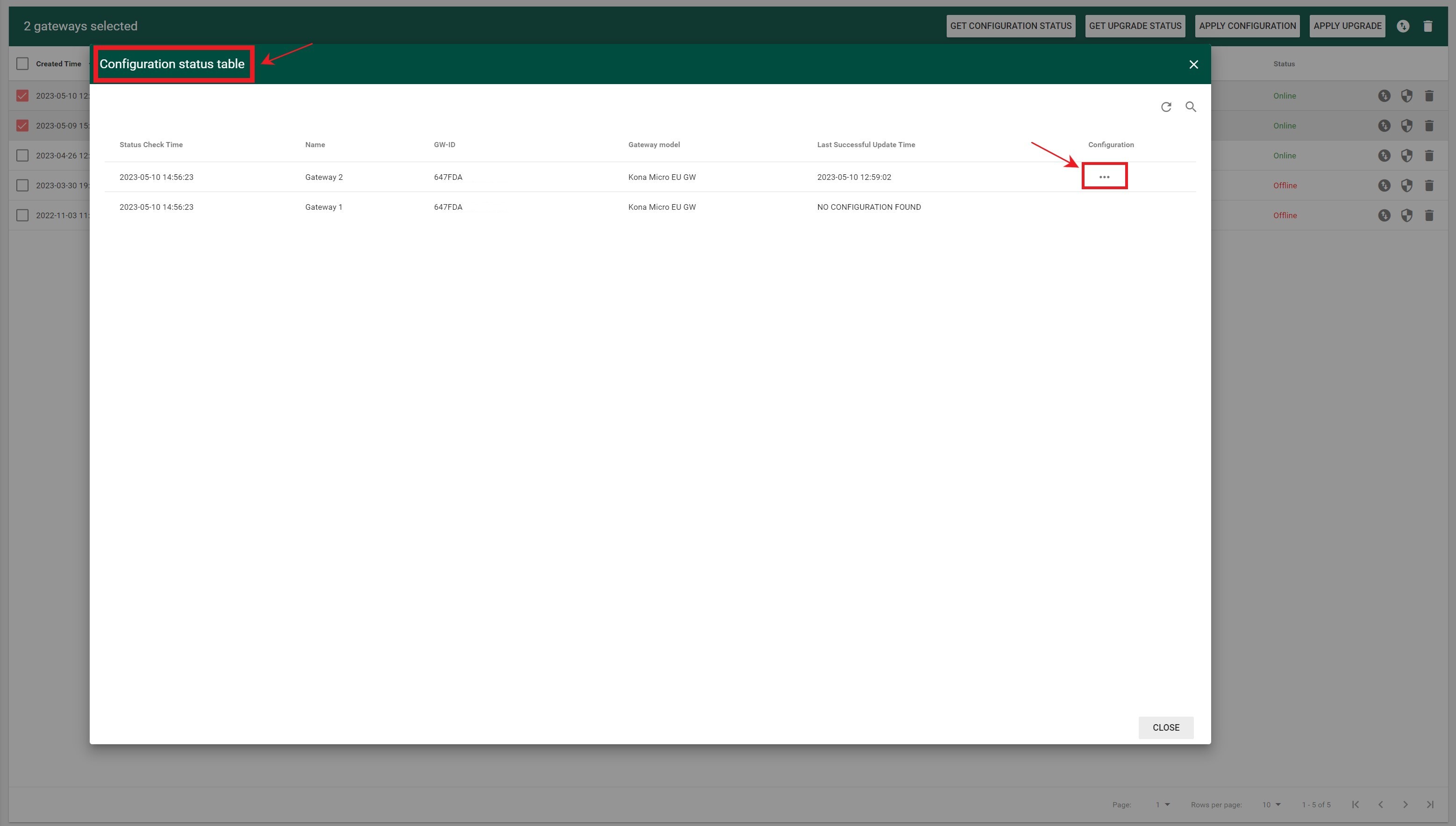
- To get detailed Configurations of Gateway press 3dots next to desired Gateway in Configuration
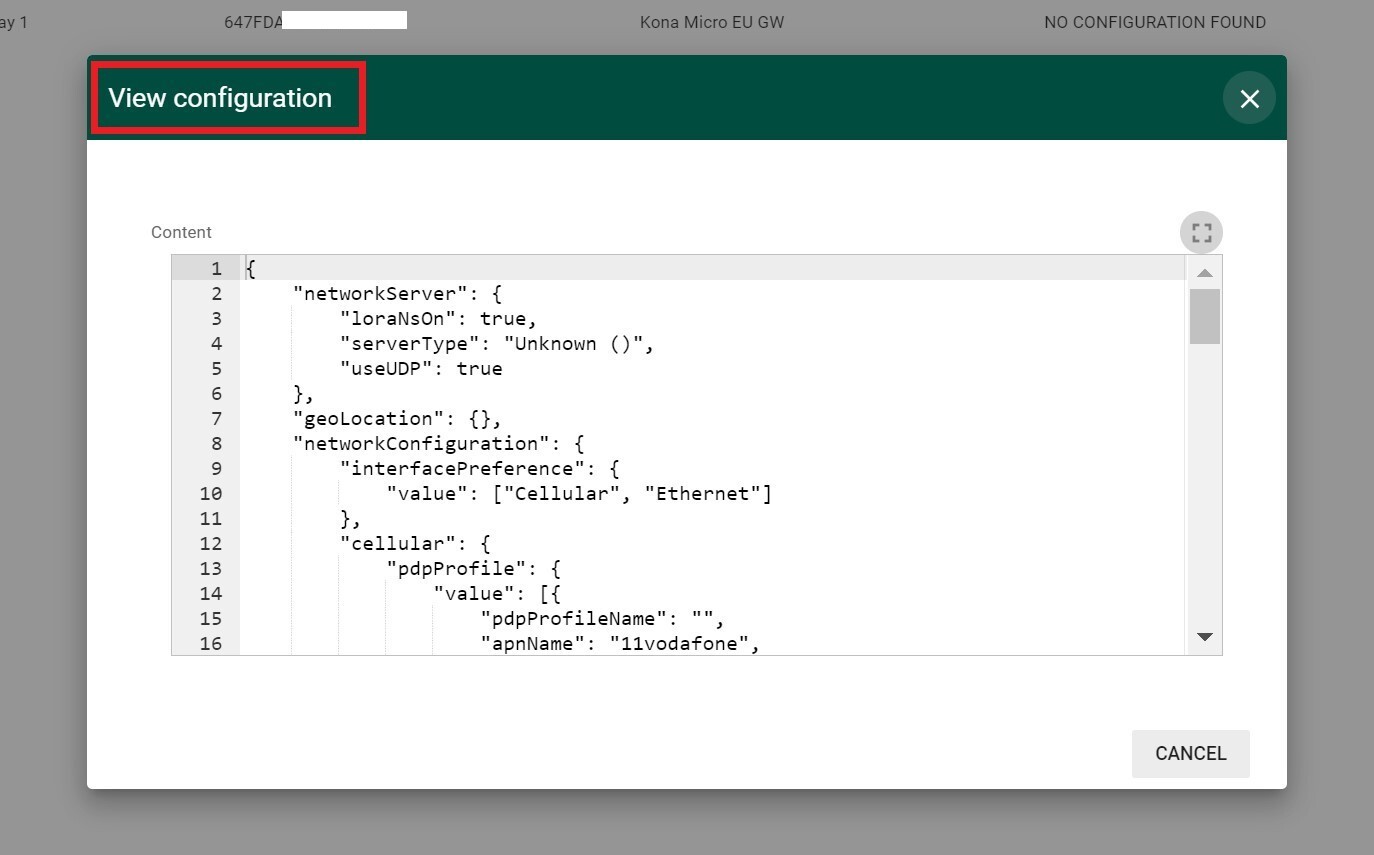
- Navigate to the GATEWAYS(GATEWAY GROUPS) tab
- Mark the checkbox before the desired Gateways(Gateway Groups)
- Press CONFIGURATION button in the tool bar.
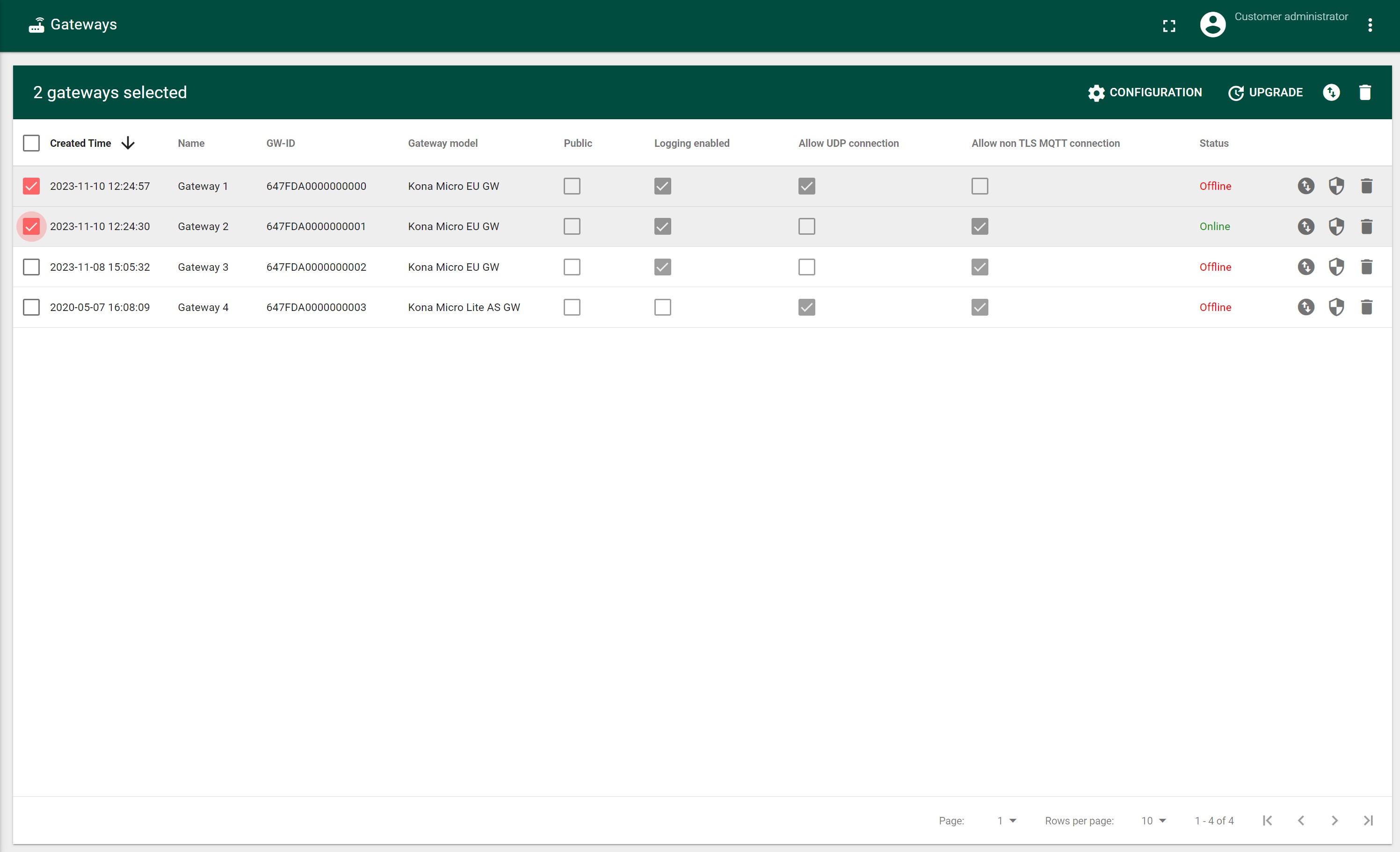
- Press APPLYE CONFIGURATION the top of tab.
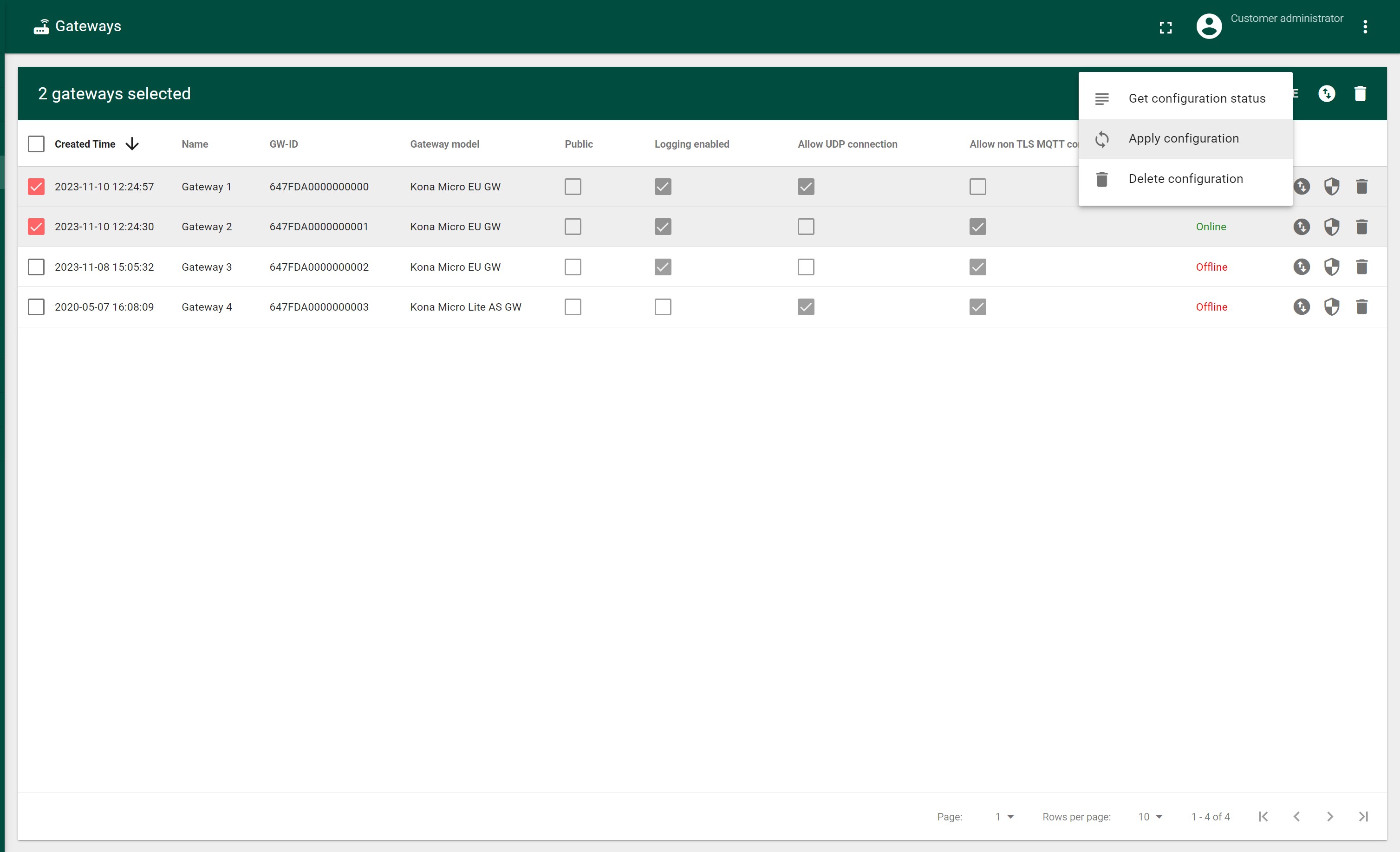
- In the opened “Add configuration” input field filled in with desired configurations(e.g.)
{
"upgradeServer": {
"comments": "Firmware upgrade server configuration",
"ipkFeedURL": [
{
"name": "bsp",
"url": "file:///lib/firmware/bsp"
},
{
"name": "fpga",
"url": "file:///lib/firmware/gpio-fpga"
},
{
"name": "utils",
"url": "file:///lib/firmware/utils"
},
{
"name": "py",
"url": "file:///lib/firmware/python-extra"
},
{
"name": "net",
"url": "file:///lib/firmware/networking-extra"
},
{
"name": "web",
"url": "file:///lib/firmware/webserver"
},
{
"name": "admin",
"url": "file:///lib/firmware/admin-unsafe"
}
]
}
}
- Press Save button.
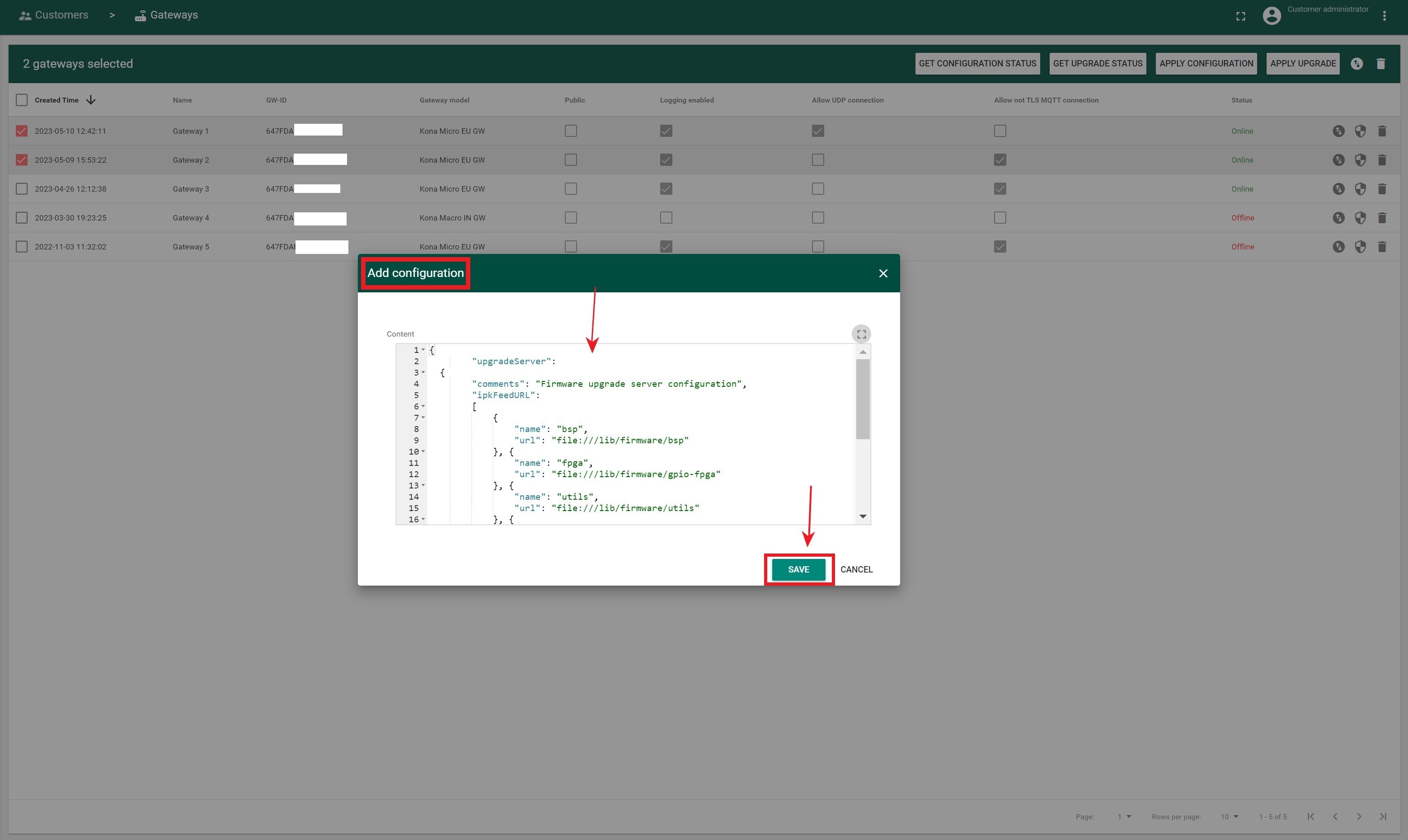 The new Configuration is saved to corresponding file in the Gateways side.
The new Configuration is saved to corresponding file in the Gateways side.
To Apply Configuration for a Gateway Group level, you must first delete the configuration for the Gateway if it was previously applied:
- Navigate to the GATEWAYS tab
- Mark the checkbox before the desired Gateways
- Press CONFIGURATION button in the tool bar.
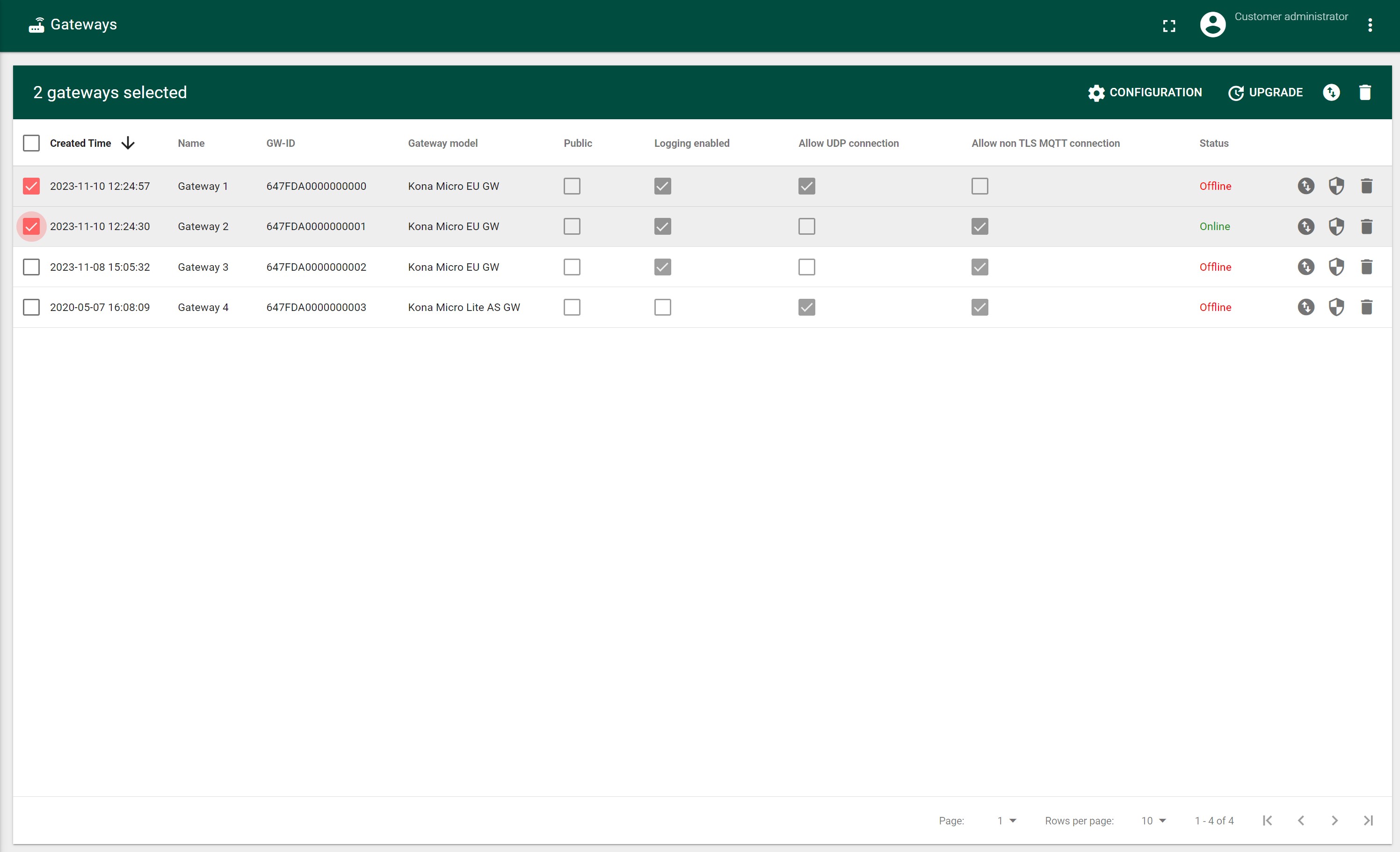
- Press APPLYE CONFIGURATION the top of tab.
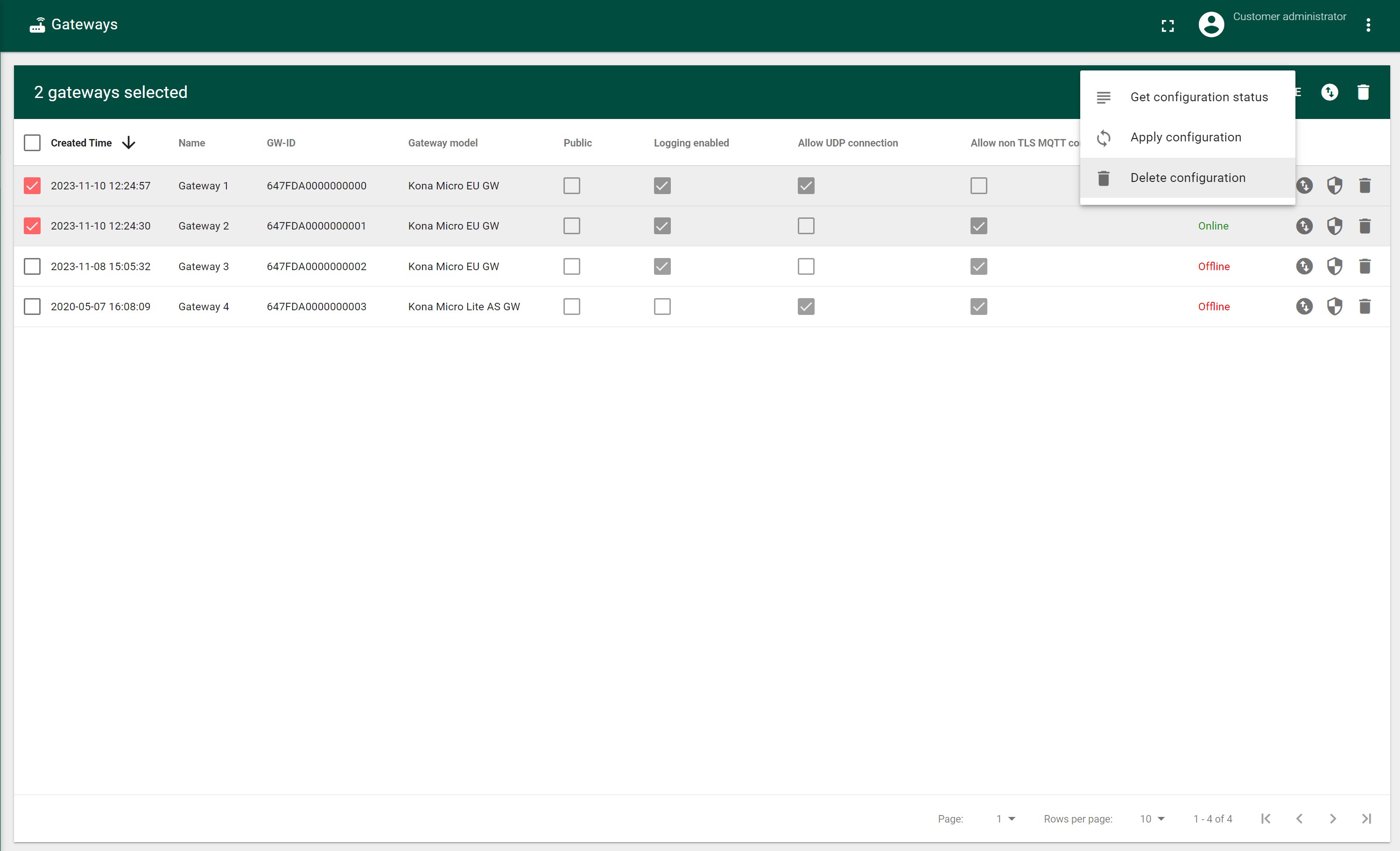
- In the opened confirmation window “Are you sure you want to delete configuration for 2 gateways?” press the “YES” button.